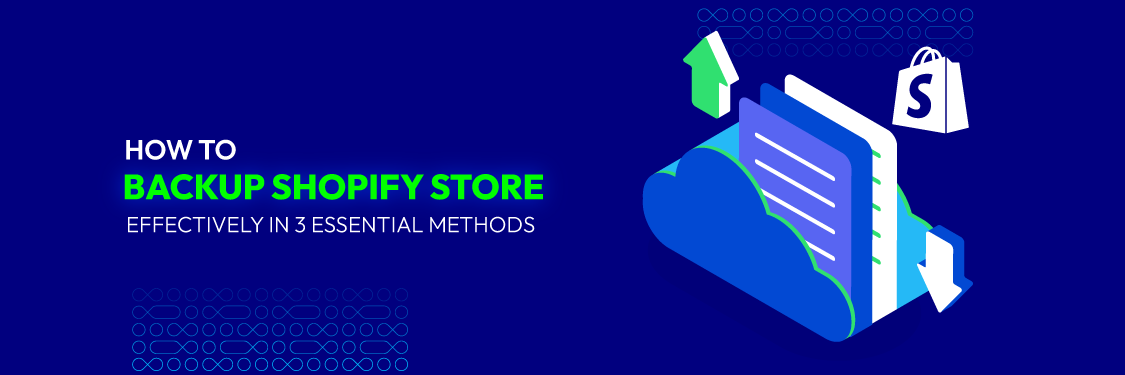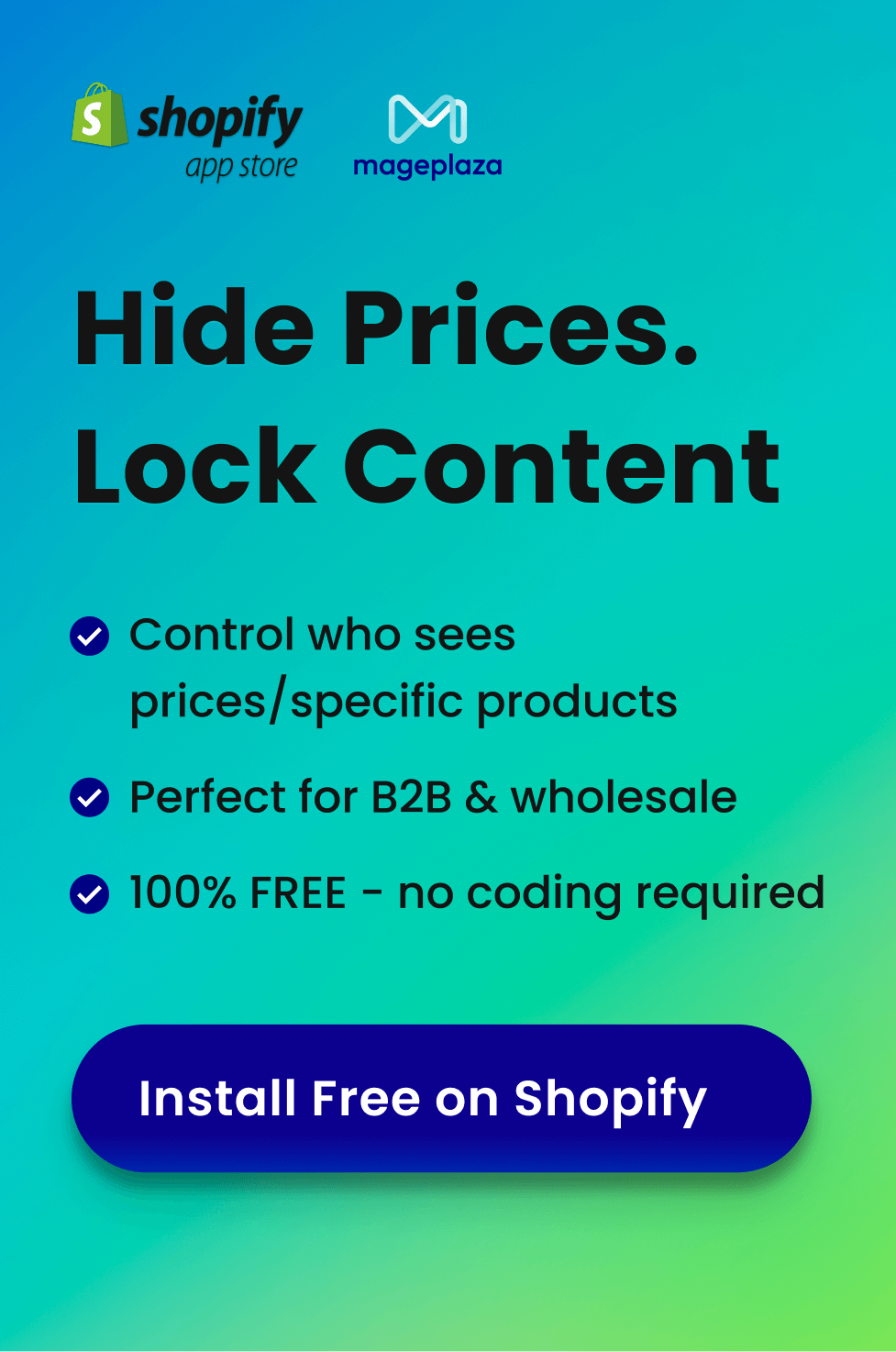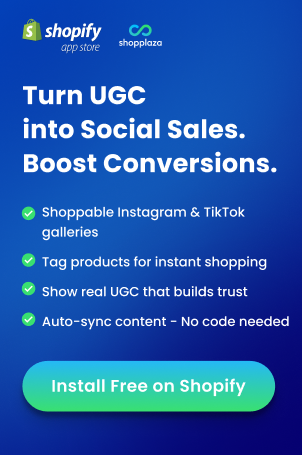Did you know that a cyberattack happens every 39 seconds? For store owners, the risk doesn’t stop there – accidentally deleting a product or messing up your store settings can also cause that familiar mini heart attack. That’s why having a reliable backup strategy for your Shopify store is essential to keep your business safe from these unexpected mishaps.
In this guide, we will help you effectively answer the question of how to backup Shopify store, covering data protection, maintaining consistency, and minimizing possible obstacles for both beginner and seasoned e-commerce professionals.
Why We Should Backup Shopify store?
Backing up your Shopify store is essential for several reasons, as it helps protect your business and data in various scenarios.
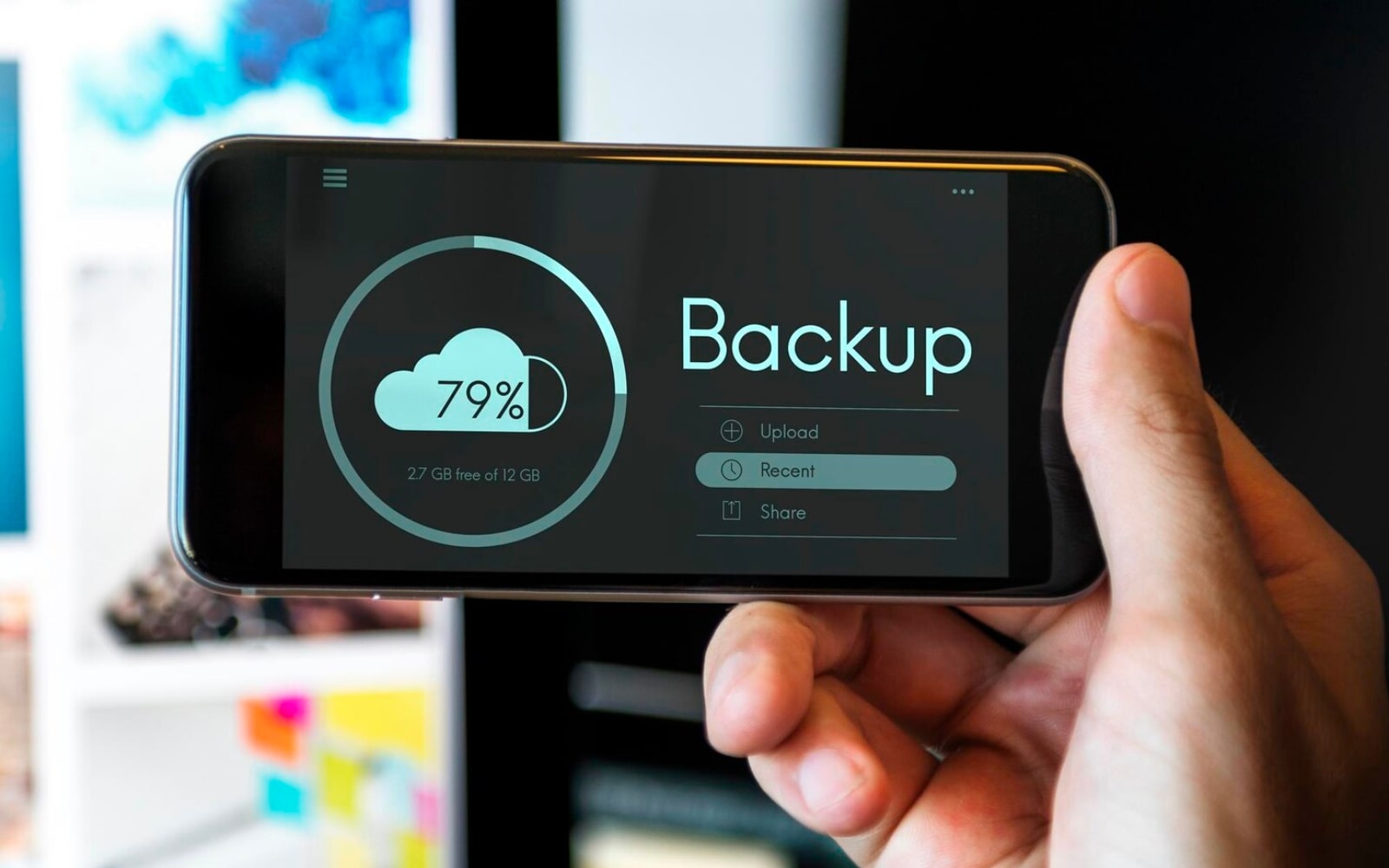
Data Loss Risks
Several scenarios can lead to data loss, including:
- Updates and Deletions: Accidental deletion of products, collections, or customer data can happen during routine updates or clean-ups. Even a small mistake can lead to the permanent loss of important data.
- Migrations: When migrating data to a new platform or even upgrading themes, errors can occur, resulting in data being overwritten or lost.
- App or Theme Customizations: Installing a new app or making design changes can sometimes cause conflicts or unexpected behavior, leading to potential data corruption.
- Cyberattacks: Although Shopify offers robust security, no system is completely immune to cyber threats. A targeted attack could compromise your store’s data, making recovery difficult without proper backups.
Therefore, to avoid losing valuable information from your Shopify store due to unexpected events like technical issues, human errors, or even cyberattacks, it’s essential to have a backup plan in place for all aspects of your online store.
Shopify’s Backup Limitations
While Shopify protects the hosting environment, it doesn’t provide automatic backups of your store’s product details, theme settings, or order history. This makes it your responsibility to ensure all critical data is backed up and recoverable in case of any issues.
Business Continuity
Backing up your Shopify store ensures that you can quickly restore your store’s data, reducing downtime and maintaining business continuity. Regular backups provide peace of mind, knowing that even if something goes wrong – whether it’s a migration error or a security breach – your store can be restored with minimal disruption.
In conclusion, to protect your Shopify store, it’s advisable to schedule regular automated backups and store them securely offsite.
Read more: Shopify 3PL: Effective Service To Enhance Your Shopify Store
3 Ways to Backup Shopify store
There are three primary ways to back up your Shopify store, each with its own advantages and limitations. Depending on your needs, you can choose the method that works best for your store’s data protection.
Strategy 1: Use CSV files
One of the simplest ways to back up your Shopify store is by exporting key data, such as products, orders, and customers, as CSV (Comma-Separated Values) files. Shopify provides an option to export this data directly from your admin panel.
The information you can download from Shopify via CSV includes:
- Customer information
- Financial data
- Products information
- Orders
- Gift card
- Discount codes
Pros:
- Simple and free to use.
- Available directly from Shopify’s admin dashboard.
- Can be easily imported back if needed.
Cons:
- Limited data coverage: doesn’t include themes, app data, or settings.
- Manual process, requiring regular exports to keep backups up-to-date.
- Not a comprehensive solution for restoring the entire store.
Steps to use CSV files as a backup solution:
- Step 1: Access your Shopify admin dashboard by logging in and select “Products” from the left side.
- Step 2: Navigate to the section you wish to export (e.g., product tab, order tab, etc.).

- Step 3: Click “Export” in the upper right corner.

- Step 4: Select “All products” and export as “CSV for Excel, Numbers, or other spreadsheet programs”. Then, click “Export products” to export and download the CSV files.

Note: Some data, including picture URLs, could change throughout the process because of duplication. Importing CSV backups can replace current data with incorrect data.
Strategy 2: Establish a backup store
Creating a duplicate store can protect your Shopify store data and the security of your business information.

Pros:
- Comprehensive backup: Includes products, themes, and settings.
- Testing ground: Ideal for testing new apps or themes before applying them to your live store.
- Easy restoration: Full duplicate allows quick recovery.
Cons:
- More effort required: Managing two stores takes extra time and resources.
- Not automatically updated: Requires manual syncing.
- Additional costs: Need a second Shopify subscription.
Steps to create a backup store:
- Sign up for a new Shopify store using a different email address.
- Use CSV files to transfer product listings, descriptions, images, and other relevant details from your primary store.
- Replicate the customized theme settings from your main store.
- Reinstall and configure apps to match your original store.
- Regularly update the backup store with any changes made to the primary store.
Strategy 3: Utilize backup apps
Backup apps automate the protection of Shopify store data, ensuring it remains secure despite potential challenges.
Pros:
- Automated backups: No need to remember manual backups.
- Comprehensive data coverage: Products, themes, settings, orders, customer information.
- Easy restoration: Restore specific items or entire store with one click.
- Secure cloud storage: Encrypted backups on cloud servers.
Cons:
- Cost: Most apps require a monthly fee.
- Reliance on third-party apps: Dependent on app provider for data security.
Popular backup apps:
1. Rewind Backups
Rewind Backups provides automated, comprehensive backups with one-click restore.

Key Features:
- Automated daily backups
- One-click restore
- Comprehensive coverage (products, orders, customers, themes)
Pricing Plans:
- Standard plan: $9/month (up to 300 orders/month)
- Pro plan: $39/month (up to 600 orders/month)
- Business plan: $59/month (up to 1,000 orders/month)
- Protection Suite plan: $79/month (all backup and restore features)
2. BackupMaster Backups
BackupMaster provides real-time backup as changes occur.

Key Features:
- Real-time backup
- Easy recovery
- Secure cloud storage
Pricing Plans:
- Essentials: $19/month (up to 3000 orders)
- Pro: $39/month (up to 600 orders)
- Plus: Custom pricing for large stores
3. Filey ‑ Files Backup & Export
Filey automates backups of Shopify store files including media assets.

Key Features:
- Automated file backups
- Easy file export
- Flexible backup scheduling
Pricing Plans:
- Basic plan: Free
- Pro plan: $4.99/month
Considerations Before Backing Up Your Shopify Store
Data Types to Back Up
- Products and Collections: Product descriptions, images, SKUs, collections
- Orders and Customer Information: All customer data and order histories
- Themes and Settings: Theme and design customizations
- Apps and Integrations: Essential third-party app data
Frequency of Backups
- Daily backups: For high transaction or product update stores
- Weekly backups: For stores with fewer updates
- Real-time backups: For high-volume transactions or customer data
Security Measures
- Encryption: Encrypt backup data in transit and at rest
- Storage Location: Secure cloud storage, preferably offsite or separate server
Costs Involved
- Free options: Manual CSV exports (limited and requires effort)
- Paid apps: Monthly subscription for automated backups
- Long-term cost: Compare paid app costs vs. manual effort and data value
Final thoughts
Effective backup strategies are important for responsible e-commerce management, providing peace of mind and protection against sudden errors that can threaten business growth.
A strong backup plan can maintain the security and resilience of your Shopify store by protecting important data and enabling quick recovery from difficulties.
Stay proactive, stay protected, and let the reliability of your backup plan be the foundation of your online success.