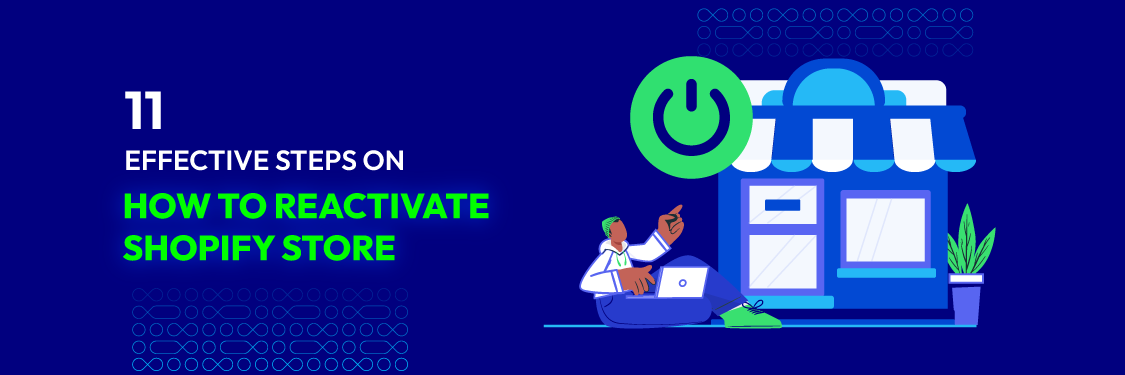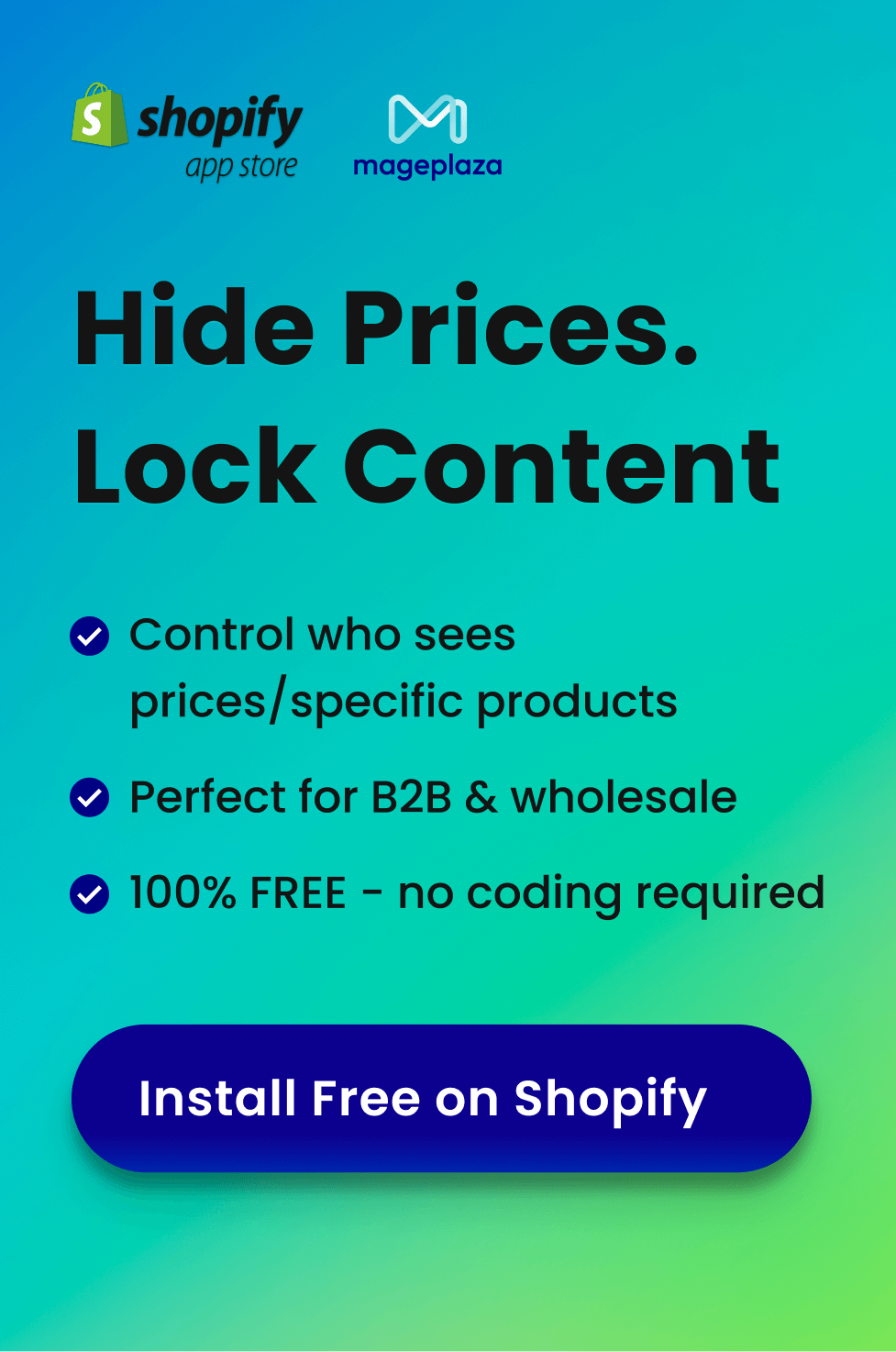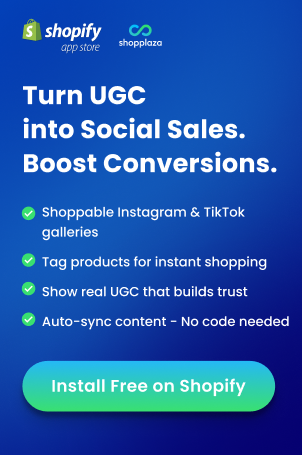If you’ve found your Shopify store in a state of sleeping, chill out – you’re not alone.
Temporary business slowdowns can be caused by various factors, including changes in the market, external forces, or lack of attention. The good news is that you can breathe a new lease of life into your business and increase sales by reactivating your Shopify store.
In this article, we will walk you through a step-by-step guide on how to reactivate the Shopify store and rebuild your web-based business. We will also provide strategic planning and practical implementation for entrepreneurs to improve their businesses for success.
Now let’s get started and learn the essential tactics for bringing back the potential of your Shopify store.
Why is reactivating your Shopify store important for business success?
To achieve success in e-commerce, an inactive Shopify site must be reactivated because it may lose out on unrealized revenue sources. Businesses can increase sales and revenue by reestablishing contact with the target audience and turning past visitors into loyal customers.

Additionally, reactivating a Shopify site is essential for keeping a brand current and visible in the quickly changing online marketplace. It also helps businesses stay in step with customer demands and keeps their items at the top of the list.
So, businesses must reactivate inactive Shopify stores to secure potential income flows, maintain brand value, and strengthen digital marketing strategies to succeed over a long period in the field of e-commerce.
How to reactivate Shopify store?
Step 1: Enter your Shopify login information
Reactivating your Shopify store involves a series of steps, and one first simple step in this process is logging in to your Shopify account.
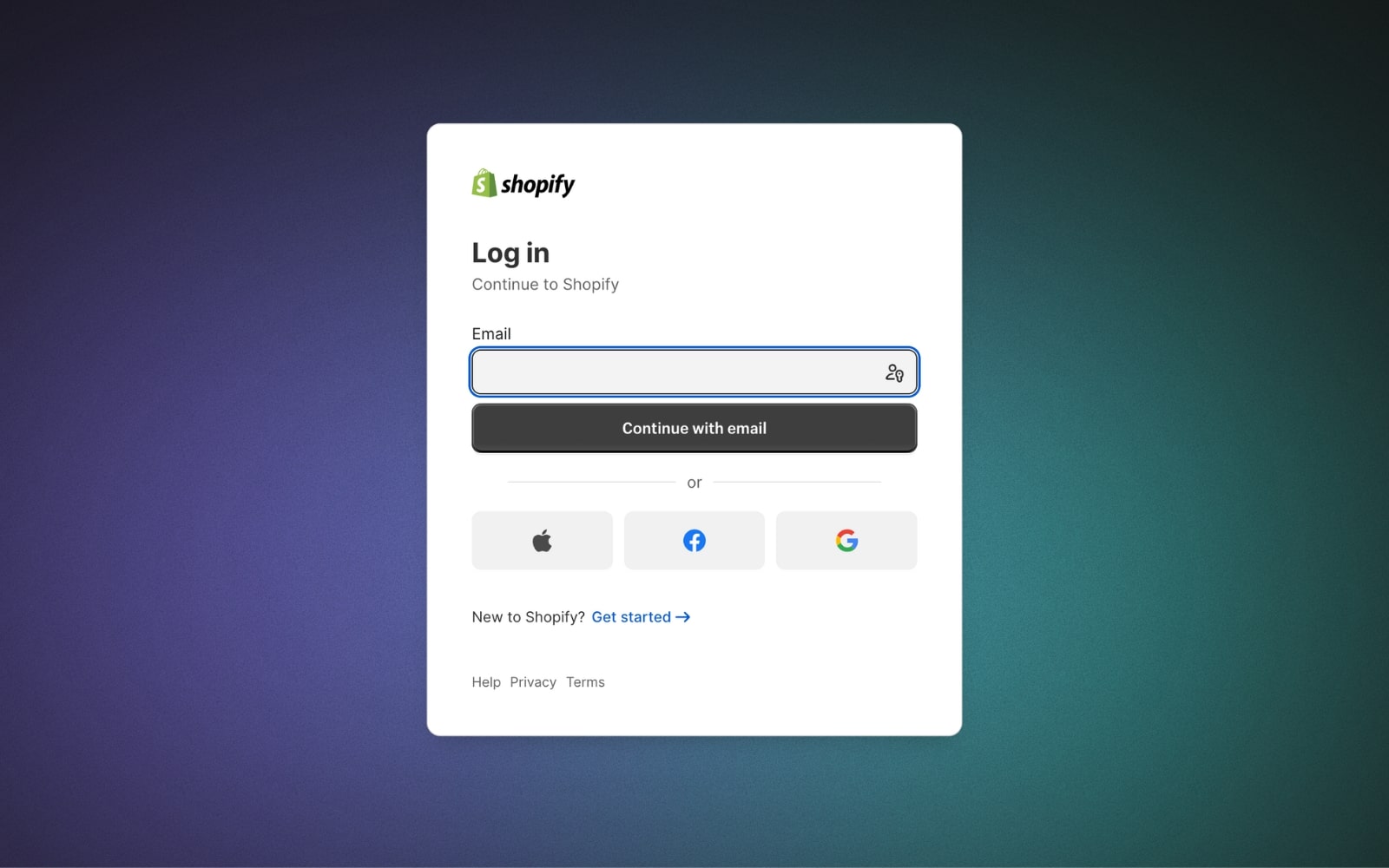
Here’s a guide on how to log in to your Shopify account as part of the reactivation process:
- Launch your favorite browser and go to the Shopify login page.
- On the login page, enter the URL of your Shopify store in the provided field.
- Input the email address linked with your Shopify account, ensuring that the email address is correct.
- Enter the password assigned to your Shopify account.
- Enter the verification code provided to the phone number you registered or email if you have enabled two-factor authentication.
- Click the “Log In” button.
Congratulations! You’ve successfully logged in to your Shopify account.
Step 2: Access your Shopify admin

Once logged in properly, you will be taken to the dashboard of your Shopify account. This is where you can make changes to your products, update your store settings, manage orders, and perform other administrative tasks.
Step 3: Check your subscription status
Multiple processes are involved in reactivating a Shopify store, and part of the process is ensuring that your account is active.
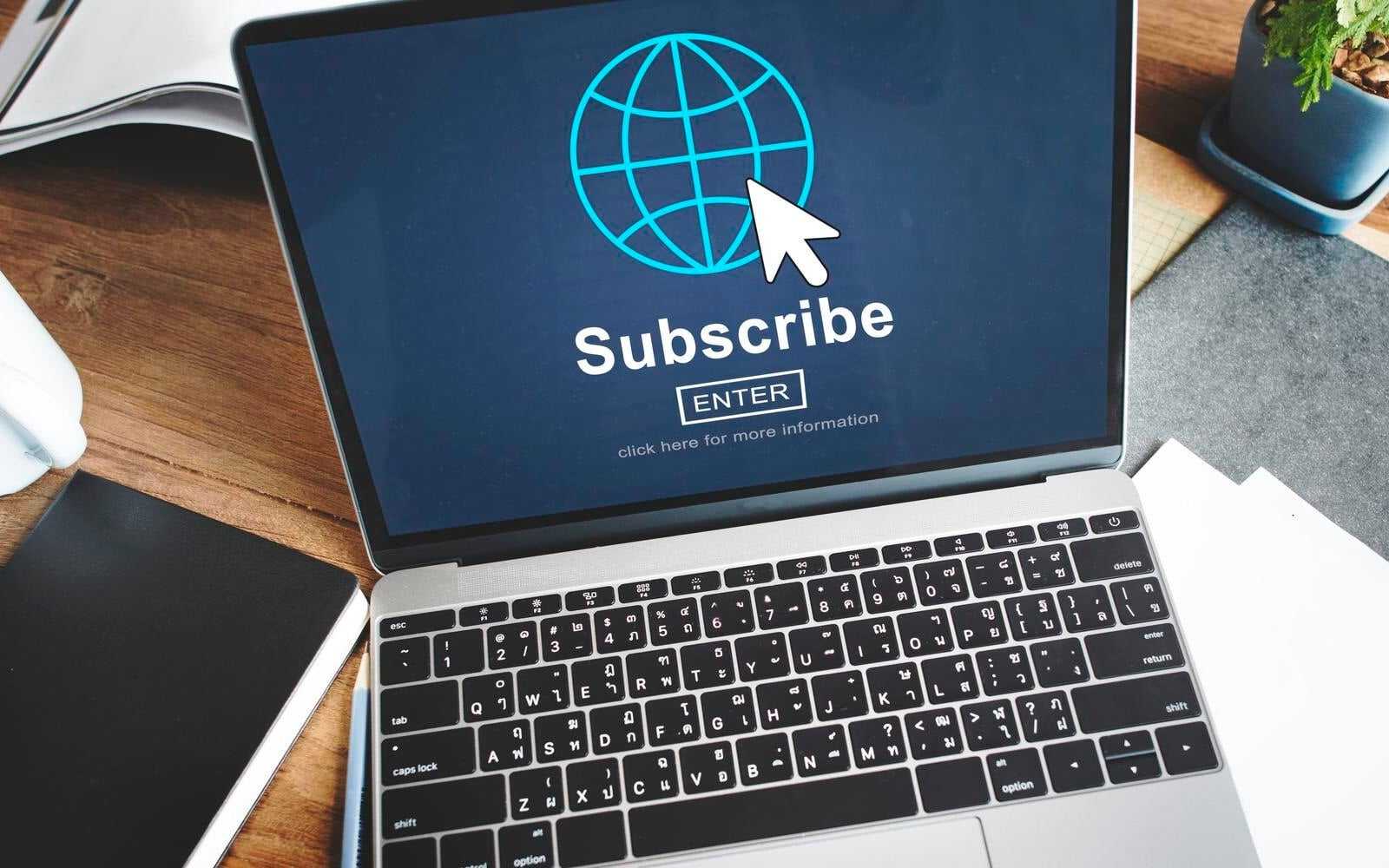
Tips when checking subscription status:
- Keep an eye on your email inbox for Shopify notifications about subscription status changes, payment issues, and other important account updates.
- Check your Shopify admin dashboard for alerts or notifications.
- Analyze your payment history to monitor previous deposits and detect any irregularities.
- Ensure your Shopify account’s payment method is active and has sufficient funds.
- Understand your current subscription plan’s features and limitations, and consider upgrading if your store has grown.
- Know when your trial period expires, if applicable.
- Reach out to Shopify support if unsure about your subscription status.
- Regularly check subscription status, payment information, and store performance.
Step 4: Reactivate your subscription
Reactivating your membership is essential for getting your Shopify store back up and running.
Steps to reactivate:
- Go to the Shopify admin dashboard and locate the “Settings” tab.
- Under “Settings,” select “Billing.”

- Review your subscription status in the Billing section.
- Click the “Reactivate” button or similar option.
- Update expired credit card or billing information if necessary.
- Follow on-screen prompts to confirm reactivation.
- Verify your Shopify store is live and accessible to customers.
Step 5: Verify payment information
Verifying payment information ensures the store owner’s identity and valid payment method.

Steps:
- Go to the “Settings” section and click on “Billing.”
- Review Shopify store payment details.
- Update payment information if outdated or invalid.
- Confirm payment updates through Shopify’s verification process.
Step 6: Address outstanding charges
Outstanding charges must be resolved to restore your store.

Steps:
- Navigate to the “Billing” or “Account” section.
- Identify unpaid invoices or outstanding charges.
- Examine each charge to understand the reason.
- Make necessary payments to settle charges.
Step 7: Check for communication from Shopify
Shopify communications provide essential updates and guidance.
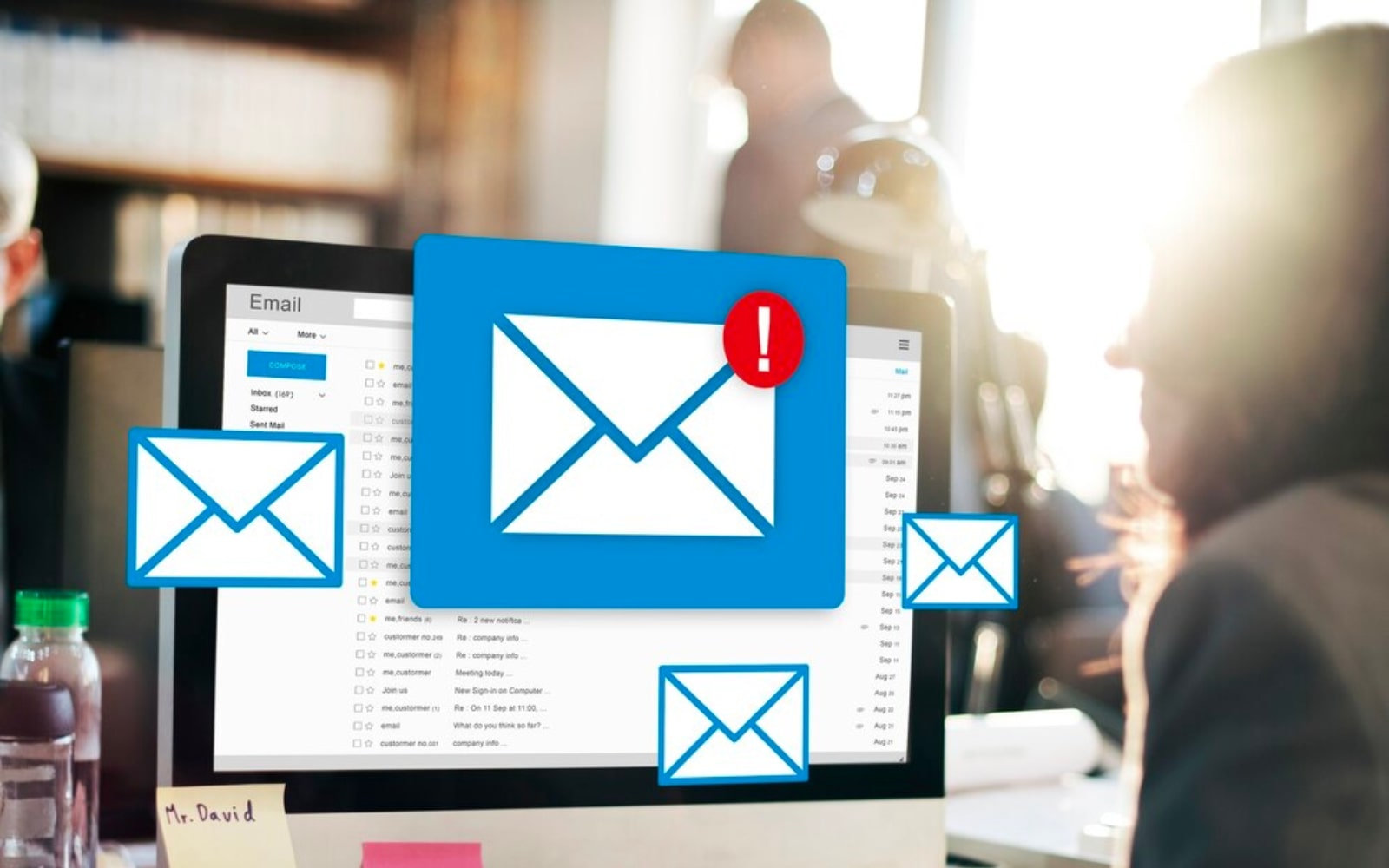
Steps:
- Click the bell or exclamation mark icon to view recent messages.
- Check your account email inbox and spam folder.
- Visit the Help Center for relevant updates.
- Navigate to Shopify’s communication inbox section.
- Review admin account alerts for deactivation or reactivation steps.
- Contact Shopify support if needed.
- Regularly check Shopify forums for updates.
Step 8: Review store settings
Reviewing store settings is a key step in reactivating your Shopify store.

If you’ve found your Shopify store in a state of sleeping, chill out – you’re not alone.
Temporary business slowdowns can be caused by various factors, including changes in the market, external forces, or lack of attention. The good news is that you can breathe a new lease of life into your business and increase sales by reactivating your Shopify store.
In this article, we will walk you through a step-by-step guide on how to reactivate the Shopify store and rebuild your web-based business. We will also provide strategic planning and practical implementation for entrepreneurs to improve their businesses for success.
Now let’s get started and learn the essential tactics for bringing back the potential of your Shopify store.
Why is reactivating your Shopify store important for business success?
To achieve success in e-commerce, an inactive Shopify site must be reactivated because it may lose out on unrealized revenue sources. Businesses can increase sales and revenue by reestablishing contact with the target audience and turning past visitors into loyal customers.

Additionally, reactivating a Shopify site is essential for keeping a brand current and visible in the quickly changing online marketplace. It also helps businesses stay in step with customer demands and keeps their items at the top of the list.
So, businesses must reactivate inactive Shopify stores to secure potential income flows, maintain brand value, and strengthen digital marketing strategies to succeed over a long period in the field of e-commerce.
How to reactivate Shopify store?
Step 1: Enter your Shopify login information
Reactivating your Shopify store involves a series of steps, and one first simple step in this process is logging in to your Shopify account.
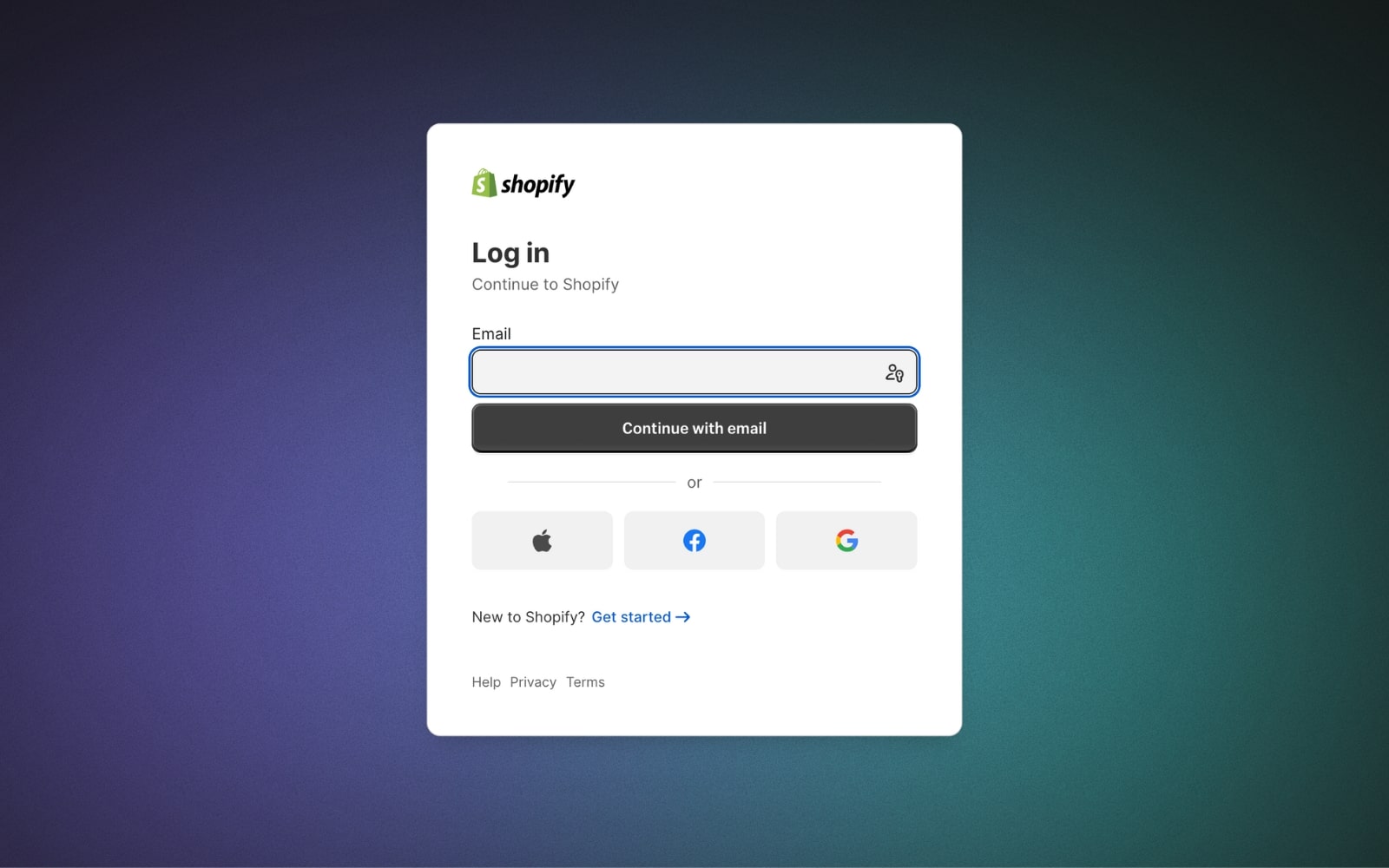
Here’s a guide on how to log in to your Shopify account as part of the reactivation process:
- Launch your favorite browser and go to the Shopify login page.
- On the login page, enter the URL of your Shopify store in the provided field.
- Input the email address linked with your Shopify account.
- Enter the password assigned to your Shopify account.
- Enter the verification code provided to your phone number or email if two-factor authentication is enabled.
- Click the “Log In” button.
Congratulations! You’ve successfully logged in to your Shopify account.
Step 2: Access your Shopify admin

Once logged in, you will be taken to the dashboard of your Shopify account. Here you can manage products, update store settings, manage orders, and perform other administrative tasks.
Step 3: Check your subscription status
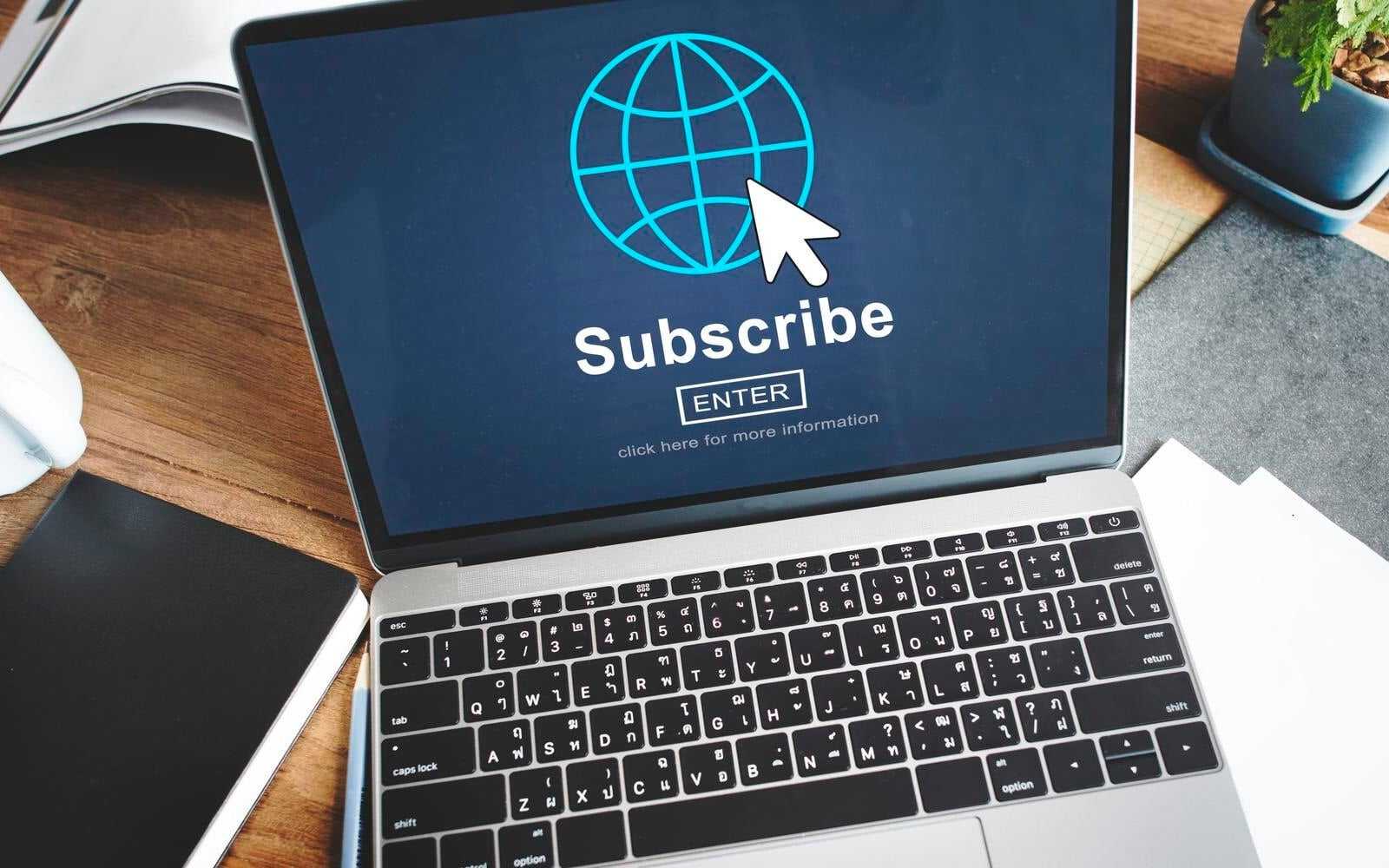
Tips:
- Check your email inbox for Shopify notifications about subscription changes or payment issues.
- Look for alerts in your Shopify admin dashboard.
- Review your payment history for irregularities.
- Ensure your payment method is active and update if necessary.
- Understand your subscription plan features and limitations; consider upgrading if needed.
- Know when your trial period expires if applicable.
- Contact Shopify support if you are unsure about your subscription status.
- Regularly check subscription status, payment information, and store performance.
Step 4: Reactivate your subscription
Reactivating your membership is needed to get your Shopify store back up and running.
Steps:
- Go to the Shopify admin dashboard, locate “Settings.”
- Under “Settings,” select “Billing.”
- Review your subscription status and click “Reactivate” if necessary.
- Update payment details if needed.
- Follow on-screen prompts to confirm reactivation.
- Verify that your store is live and accessible.

Step 5: Verify payment information

Steps:
- Go to “Settings” > “Billing.”
- Review payment details to ensure they are valid and up to date.
- Update payment information if outdated.
- Confirm updates through Shopify’s verification process.
Step 6: Address outstanding charges

Steps:
- Navigate to “Billing” or “Account.”
- Identify unpaid invoices or outstanding charges.
- Examine details and make necessary payments.
Step 7: Check for communication from Shopify
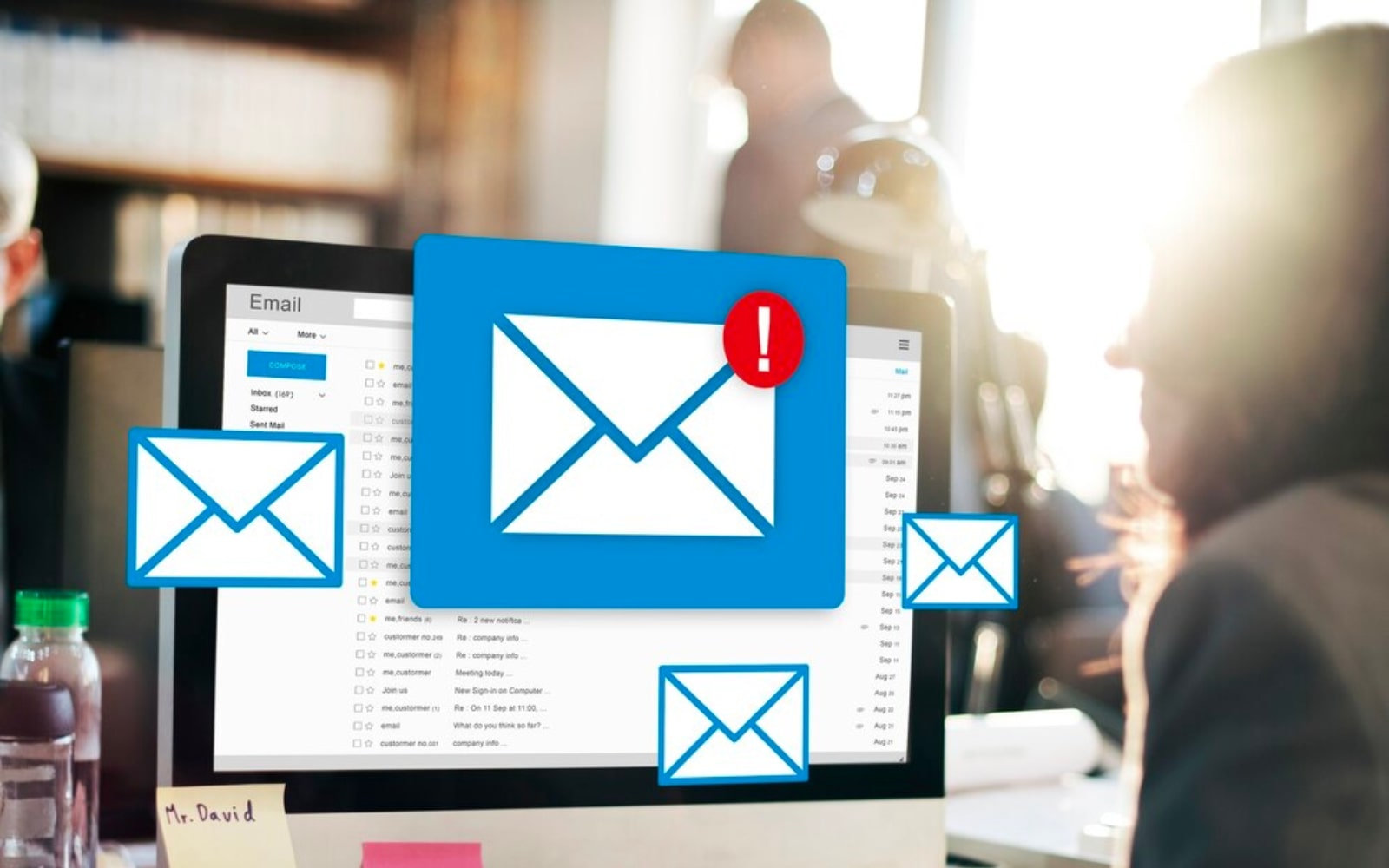
Steps:
- Click the bell or exclamation icon for messages.
- Check account email (inbox and spam).
- Visit the Help Center for relevant information.
- Review admin account settings for deactivation/re-activation alerts.
- Contact Shopify support if needed.
- Regularly check forums for store reactivation info.
Step 8: Review store settings

Steps:
- Select “Settings” on the dashboard.
- Verify store name, email, address, currency, units, and timezone.
- Ensure payment gateways are properly configured.
- Check shipping rates and zones.
- Verify tax settings.
- Customize email notifications.
- Review legal settings like terms of service and refund policies.
By checking and modifying store settings, you improve security and provide a trustworthy purchasing experience.
Step 9: Update themes and apps
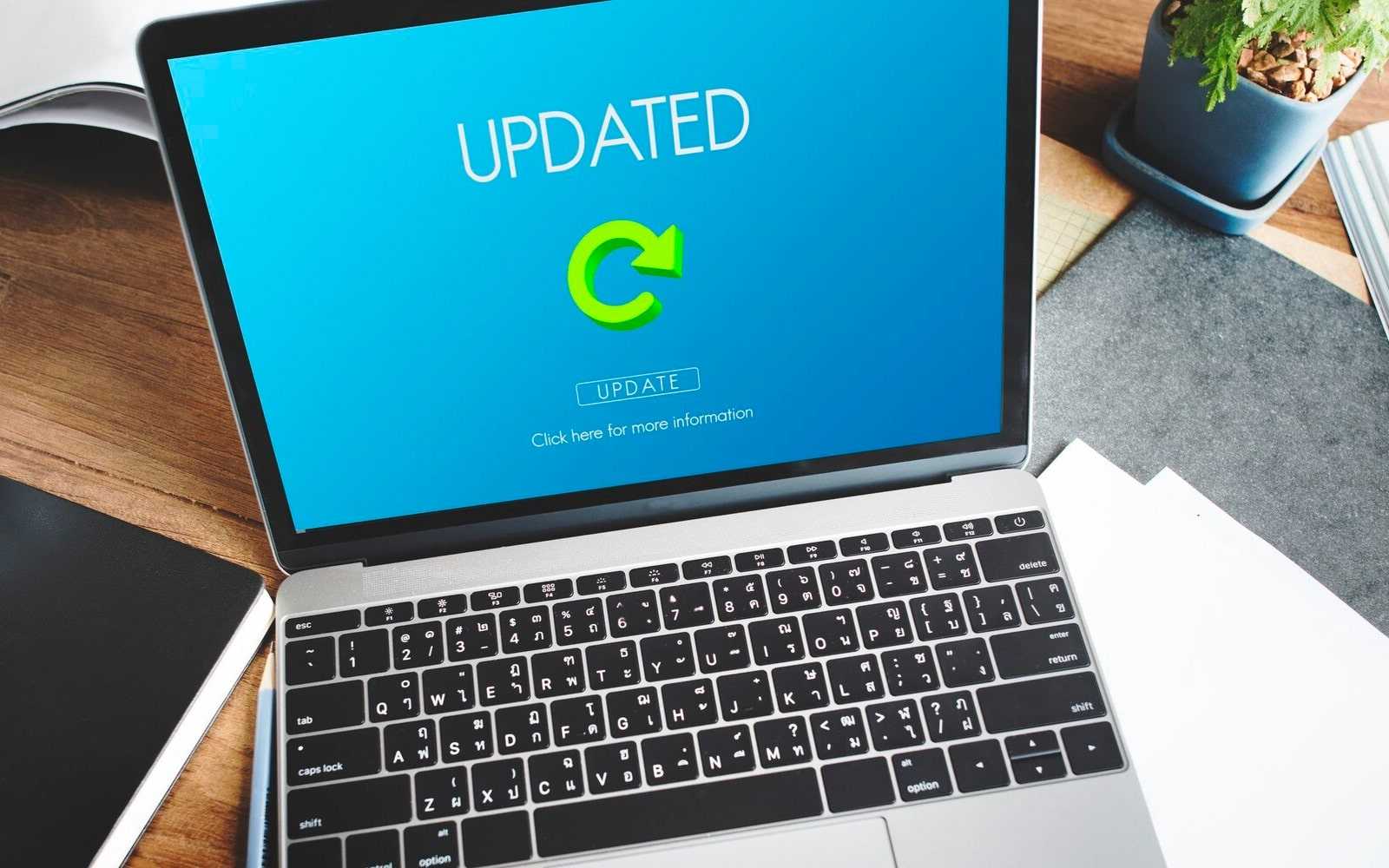
Update themes:
- Assess theme compatibility with the latest Shopify version.
- Backup current theme settings.
- Choose responsive, mobile-friendly themes.
- Go to Shopify admin > ‘Online Store’ > ‘Themes.’
- Select the theme and click ‘Actions’ > ‘Update’ if available.
- Test all elements and responsiveness.
Update apps:
- List installed apps and check for updates.
- Backup valuable app data.
- Ensure compatibility with Shopify’s latest version.
- Navigate to ‘Apps’ in admin.
- Update apps per developer instructions.
- Review configuration and test functionality.
Step 10: Test your store
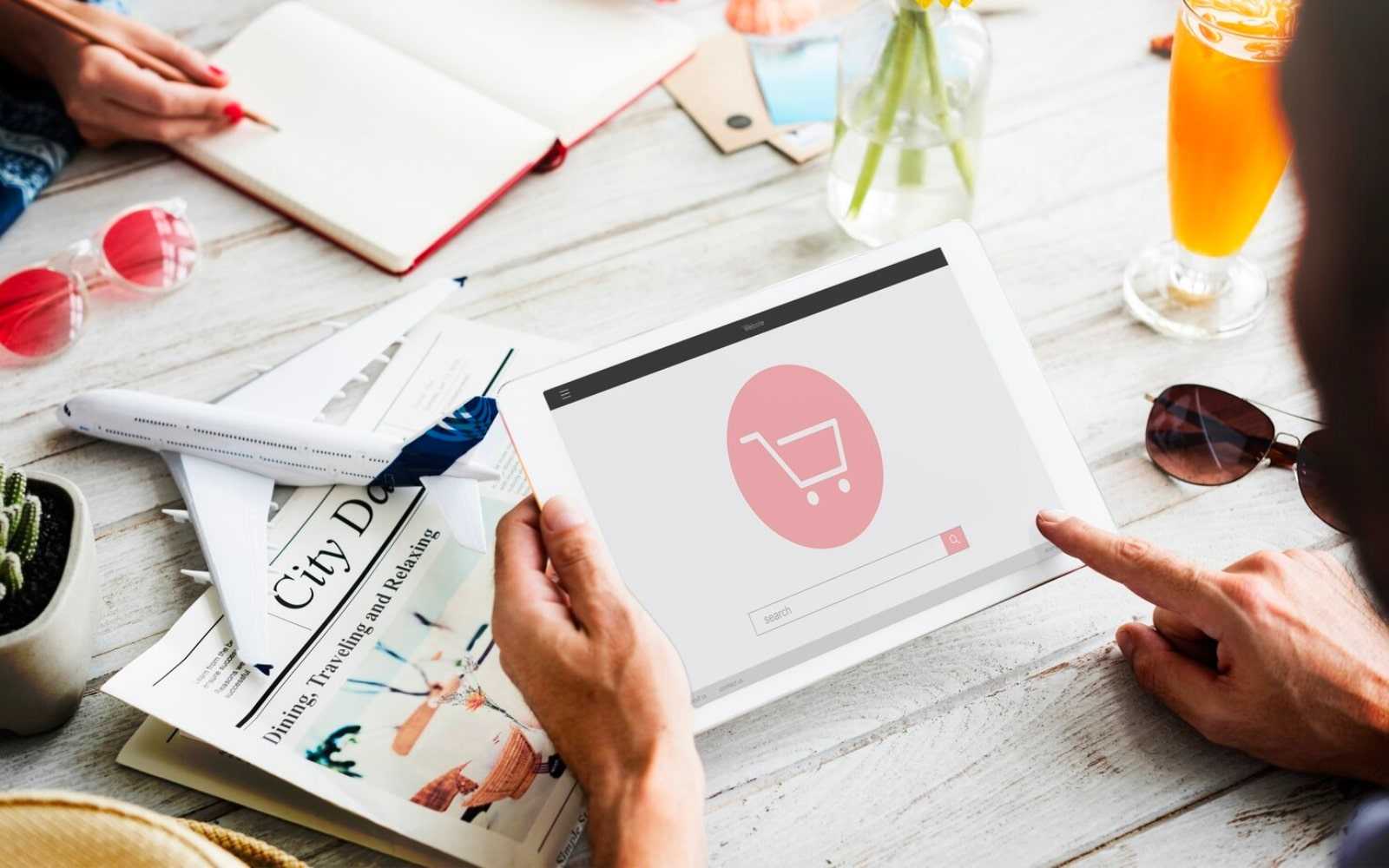
Steps:
- Use a staging site for testing.
- Test functionalities like search, navigation, account creation.
- Check cross-browser/device compatibility.
- Ensure SSL and security features are active.
- Assess performance and optimize media.
- Collect user feedback.
- Verify policies and legal compliance.
Step 11: Contact Shopify support
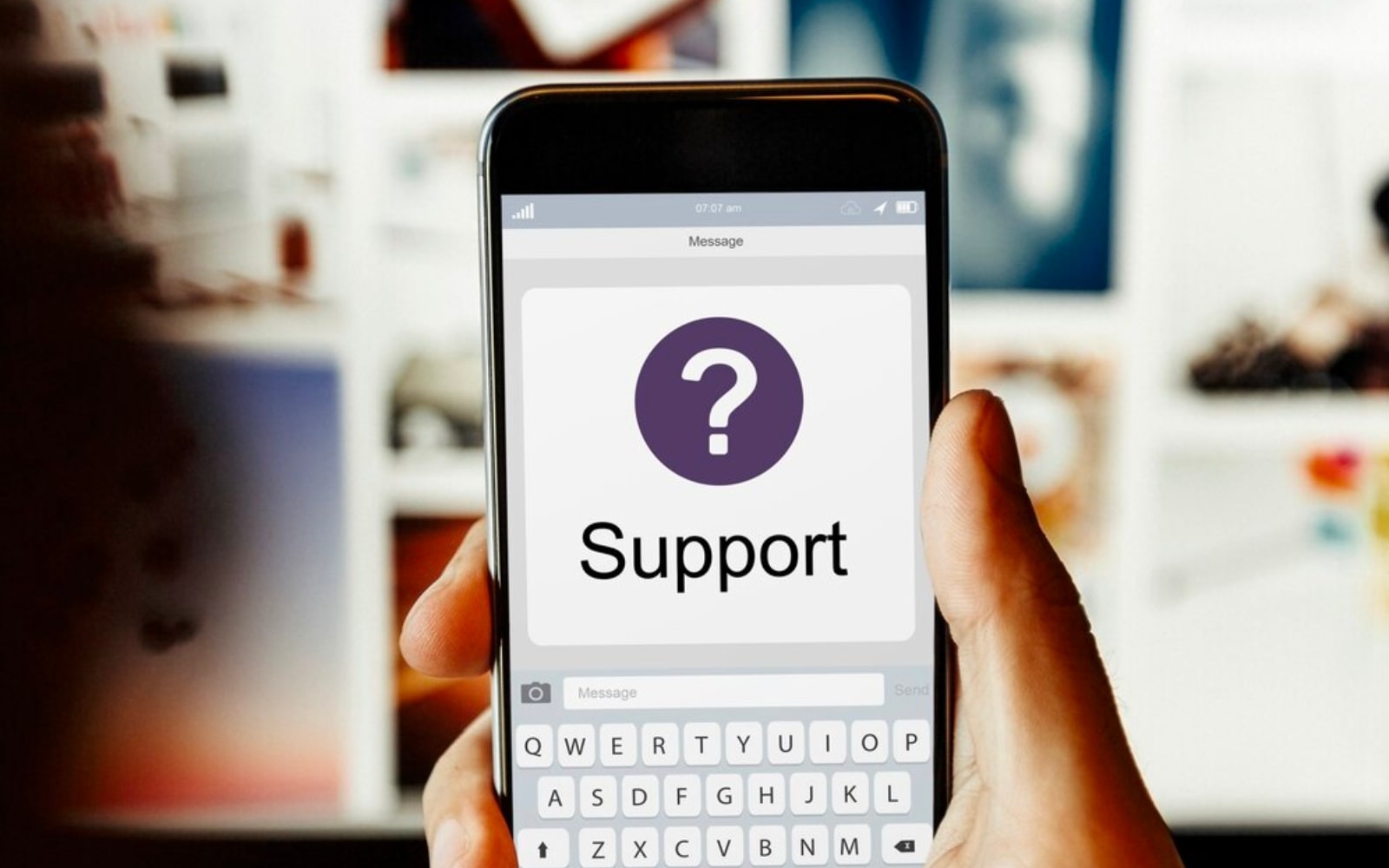
Steps:
- Explore the Shopify Help Center.
- Use chat icon for real-time support.
- Submit email support requests.
- Find regional phone numbers.
- Provide store details and issue descriptions.
- Follow instructions from support to reactivate your store.
How to reactivate Shopify store: FAQs
Can I deactivate a store for months and reactivate it later?
Yes, but your subscription will be canceled, and you’ll need to pay for the deactivation period. Pausing your plan is more cost-effective.
How can I reactivate my online store and recover previous data?
Reactivate your store:
- Log in to Shopify > Settings > Plan.
- Click “Reopen Store” and choose a plan.
- Confirm reactivation and pay fees.
Recover data:
- Shopify stores data for up to 90 days after deactivation.
- Check the “Deleted” section in admin for recently deleted items.
- Contact Shopify support if data is permanently deleted.
Tip: Consider pausing your plan to avoid data loss and charges.
The bottom line
Follow the 11 strategies above to successfully reactivate your Shopify store. A strategic and comprehensive approach helps optimize performance, reconnect with your audience, and set your store for long-term success. Roll up your sleeves, refresh your product listings, and engage with your customers.
- So, how to reactivate Shopify store? Simply scroll up and follow the 11 effective strategies we have mentioned above!
- As discussed carefully in every step, a strategic and comprehensive approach is essential to address potential issues, optimize your store’s performance, and reconnect with your target audience. By following the guide, you can breathe new life into your Shopify store.
- By putting in the necessary time, effort, and tactical planning, you can successfully restart your Shopify store and set it up for long-term success in the competitive cyberspace.
- So, roll up your sleeves, dive into the backend, refresh your product listings, and engage with your audience.