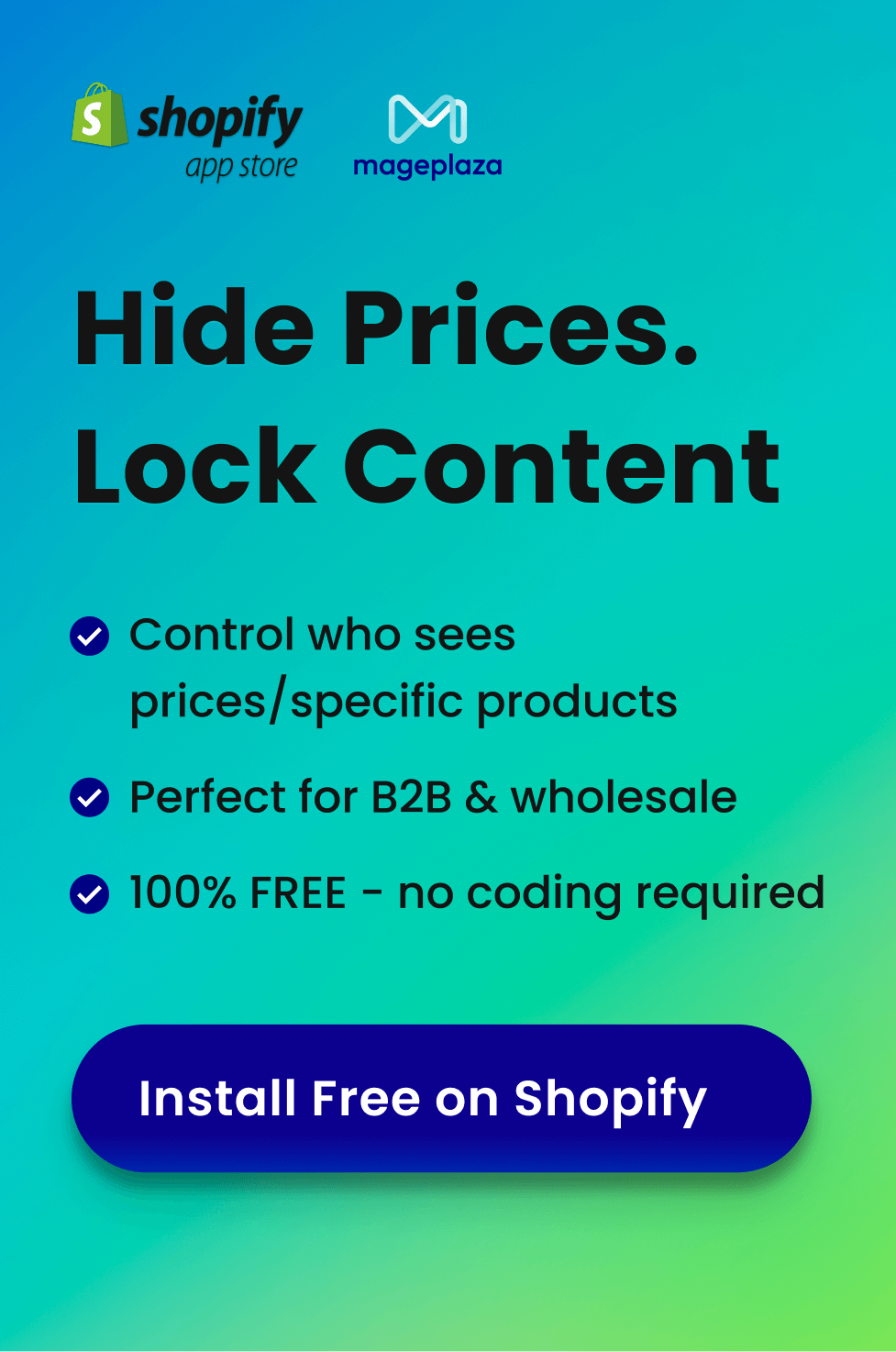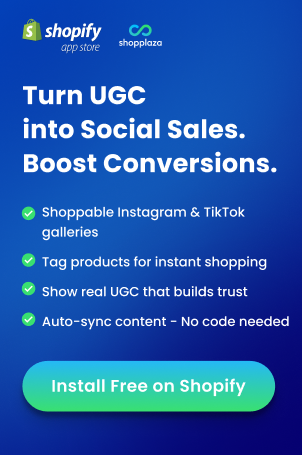Even though Shopify is a versatile e-commerce platform, one day you may find that you need more than Shopify to satisfy your needs, or you may prefer focusing on your physical store more. Then you would want to unsubscribe from Shopify, right? Or in case you want to update your store and make the most of your product display, you can also take a short break by pausing your Shopify, too! Nothing is impossible on Shopify!
In this article, we will guide you through the essential steps on how to unsubscribe from Shopify.
What to consider before unsubscribing from Shopify
Cancel third-party apps
If your store is connected to any third-party applications, remember to uninstall them as well. Even if you have unsubscribed from Shopify, you might still be charged by these external apps. To cancel your third-party app connection:
- From the Shopify dashboard, navigate to the Apps section.
- Choose the app you want to cancel.
- Click on the 3-dot icon on the top right side of the page, then choose Uninstall.
- Provide the reason why you want to halt the app subscription, then click Uninstall to confirm.
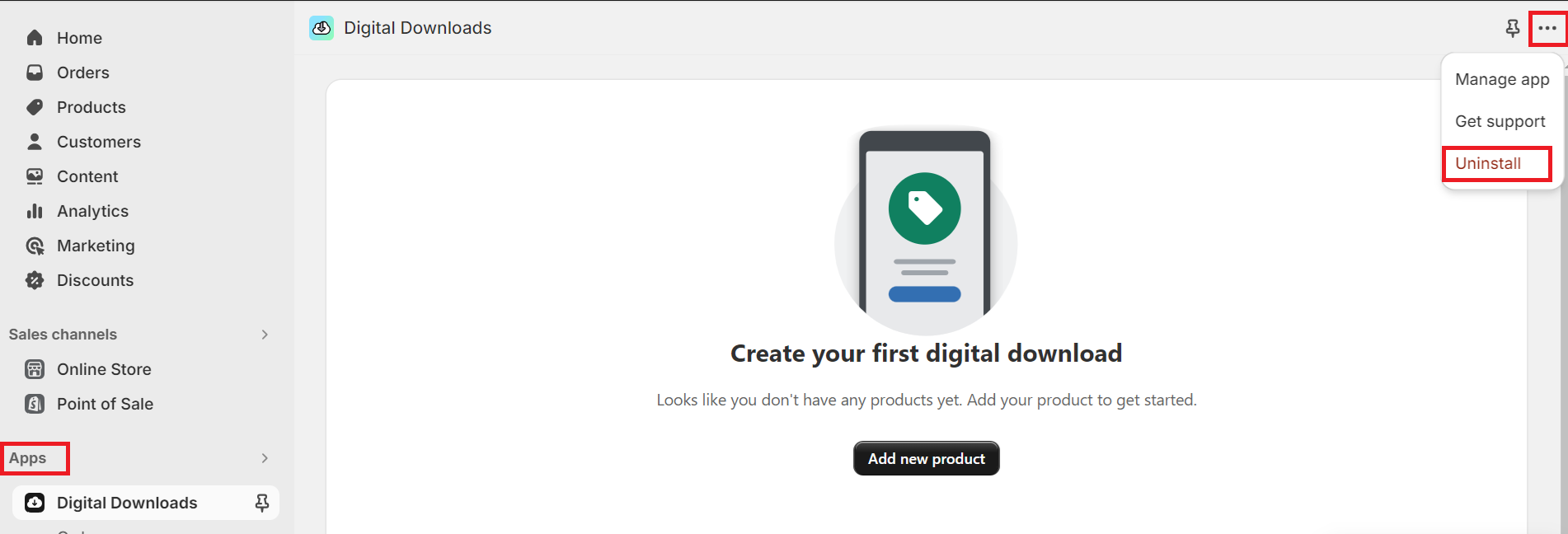
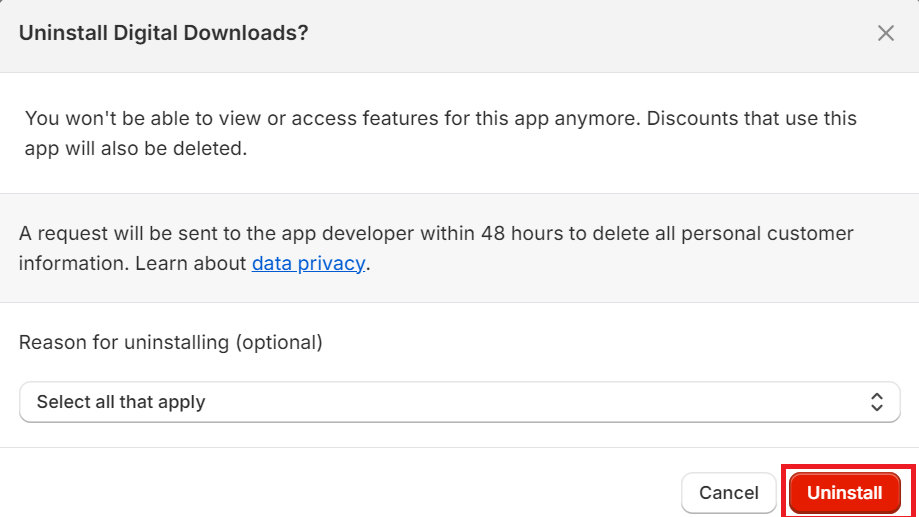
Transfer your custom domain
Once you have deactivated your Shopify account, you can no longer control your domain name. Transferring your domain ensures your website remains accessible and avoids being taken over by others. Steps to transfer your domain:
- On the Shopify dashboard, click Settings > Domains.
- Choose the domain you want to transfer.
- Click Domain settings > Transfer to another Shopify store.
- Confirm your email address, then choose Send transfer link.
- You will receive an email with your transfer link. Log in to the Shopify store where you want to transfer the domain.
Backup your database
In case you want to open a Shopify store again, save a backup of your important information. To export data:
- From the Shopify dashboard, click on Products.
- In the Products section, click Export.
- Choose the products you want to back up and the preferred file format.
- Click Export products.
This process also applies to other sections such as Customers, Gift card codes, Orders, etc. By keeping an archive of your important data, you can be ready to restart your store anytime.
How to Unsubscribe from Shopify
Cancel subscriptions and deactivate your Shopify store
Step 1: Log in to your Shopify store. Step 2: On the Shopify dashboard, click Settings on the bottom left, then choose Plan.
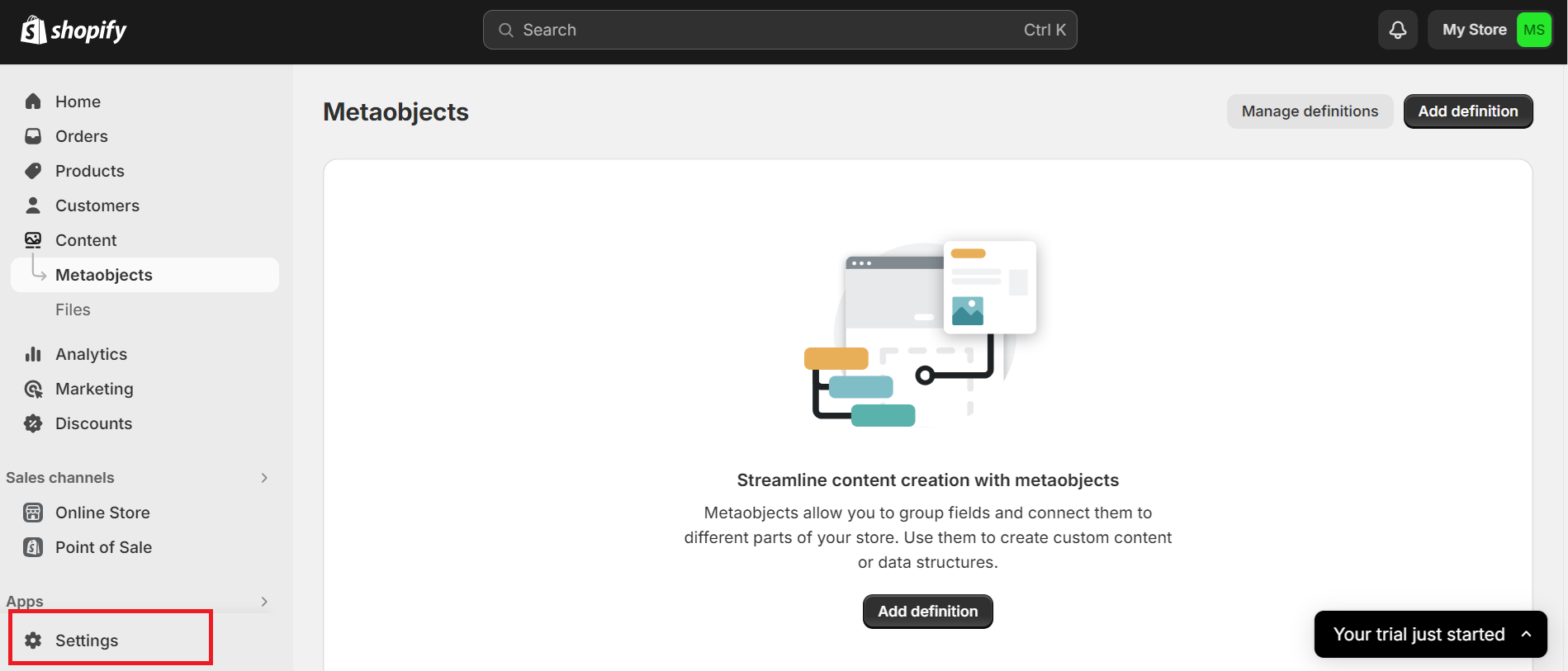
Step 3: Click on Deactivate store.
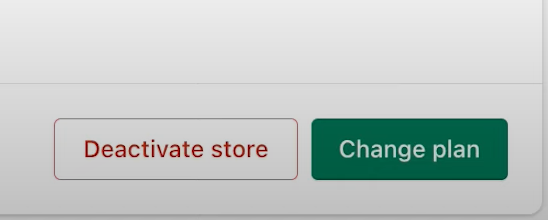
Step 4: Choose Cancel Subscription and Deactivate Store. Next, explain why you are leaving Shopify and click Continue.
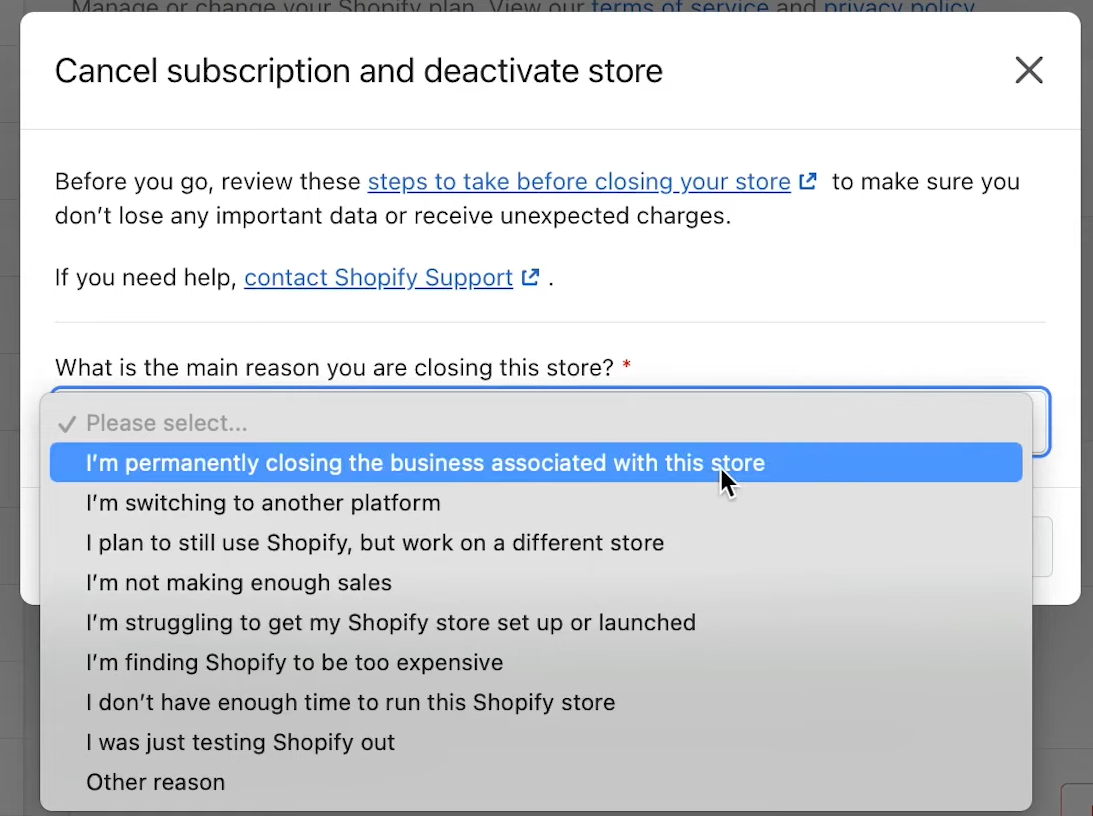
Step 5: Enter your password, then click Deactivate now. Your Shopify subscription is successfully canceled.
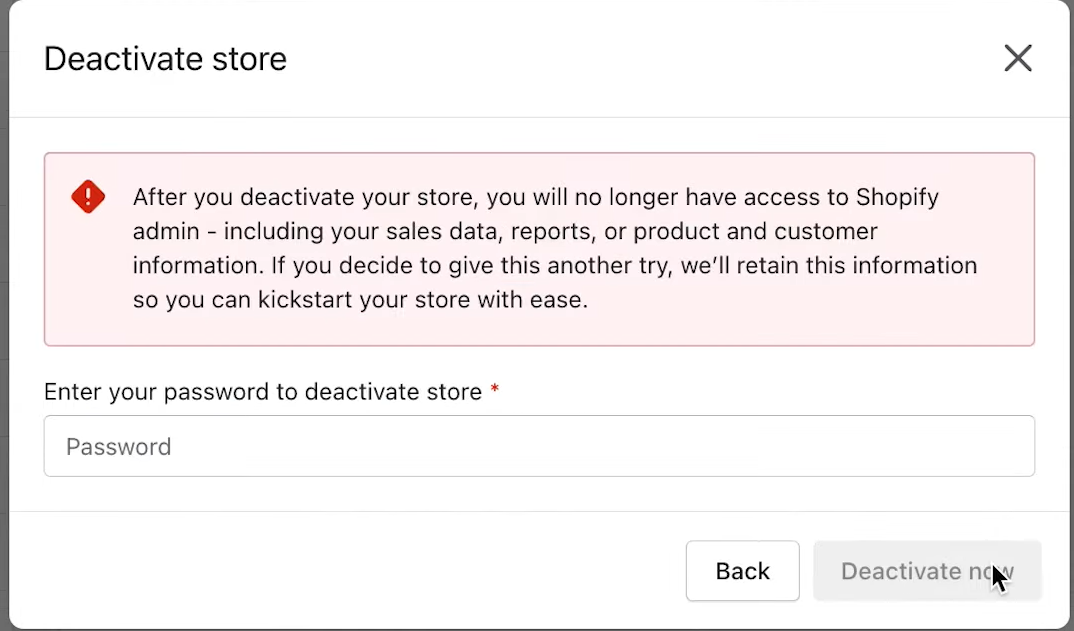
Pause your store
When temporarily deactivating your store, you still have access to the Shopify admin and can edit products, but checkout is halted. Your store must be on a paid plan. Steps to pause:
- Step 1: Log in to your Shopify store.
- Step 2: On the Shopify dashboard, click Settings > Plan.
- Step 3: Click on Deactivate store.
- Step 4: Choose Switch to Pause and Build.
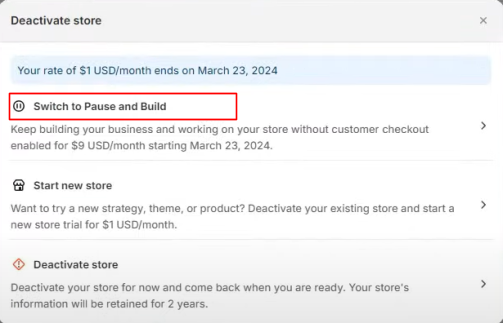
FAQs
Does Shopify retain my data after I cancel my Shopify store? Shopify guarantees your store’s data for up to 2 years after cancellation. You can reopen the store within this period.
Do I still get charged after canceling my Shopify store? Normally, no. But pending payments may need to be settled before the store is fully deactivated.
Can I unsubscribe from Shopify without paying the bills? No. Unpaid bills can lead to account freezing, restricted access, and legal issues.
Can I reactivate my canceled Shopify store? Yes, within 30 days. After 30 days, you must select a new plan and start over. Steps to reactivate:
- Log in to your store using your account.
- Select the plan you want, and your store is reactivated.
What happens after I choose the Pause and Build plan? This plan suspends your store temporarily for $9/month. You can log in and make changes, but customers cannot purchase.
Wrapping Up
Deactivating your Shopify store is simple, but careful consideration is essential. Cancel third-party apps, transfer domains, and back up data to protect important information and avoid unexpected charges. This guide covers how to unsubscribe, pause temporarily, and answers common questions to ensure a smooth experience.