How to auto-translate Instagram feeds on storefront?
1. Go to Instagram Feed Staging > Translation.
2. Enable both toggles:
- General Information (for both Instagram and TikTok): Auto-translate heading, subheading, button labels.
- Media Content (for Instagram only): Auto-translate the content of Instagram media.
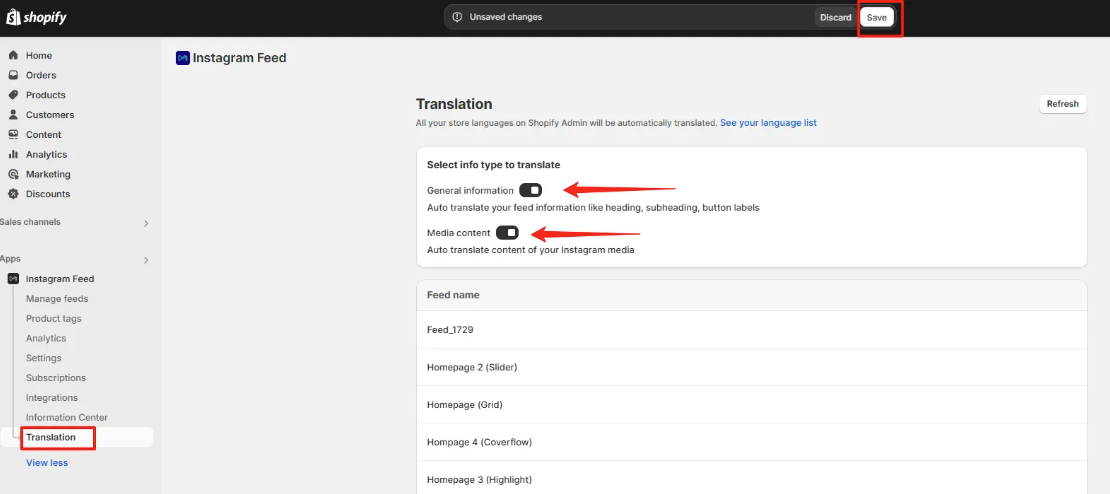
3. When you hover over each feed, the “Manage translation” button will appear.
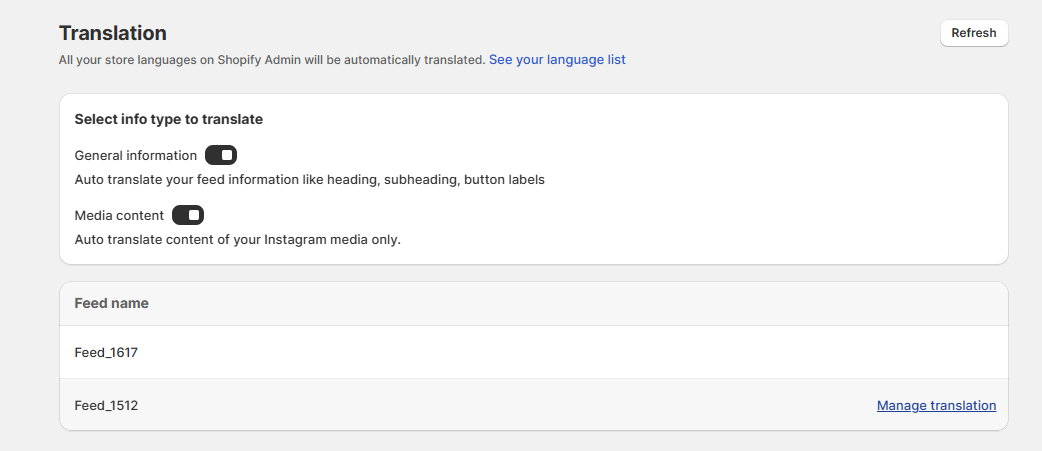
4. Click this button to check the detailed translated content of the app.
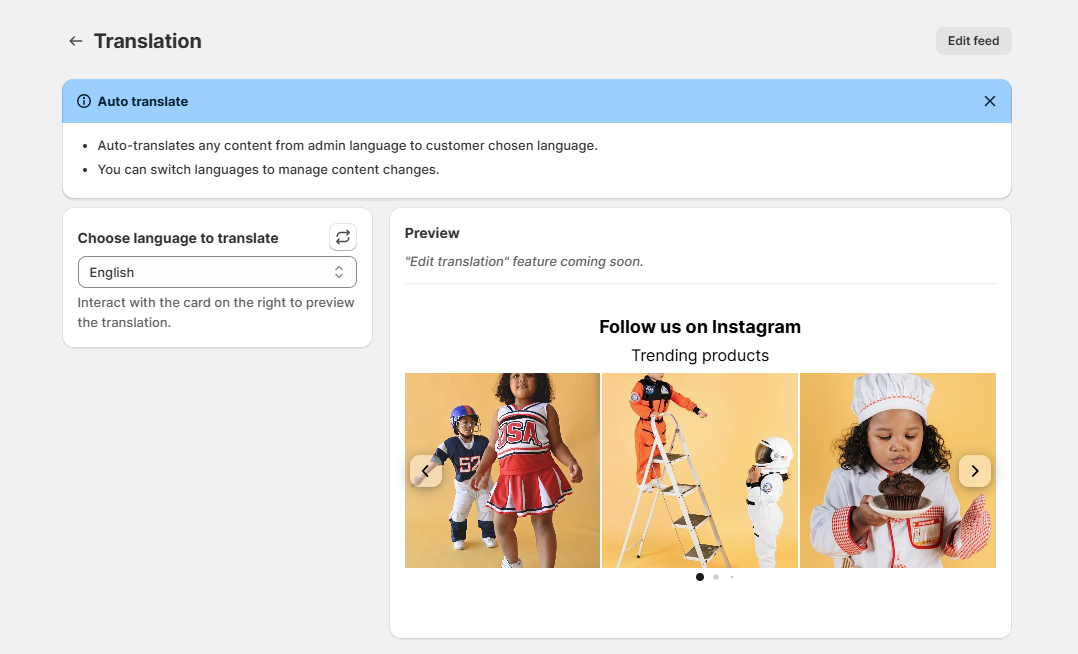
You can select the translation language on the left side of the screen and preview the result immediately on the right.
If you don’t see the language you’ve set up in your Shopify admin, click the Refresh icon to update the latest languages.
Click Edit feed to modify the selected feed.
Note: Edit translation feature is coming soon.
5. On the storefront, use the language selector to switch languages. The feed will auto-translate based on the selected language. Customers can also click “See original” below the feed to view the original content.
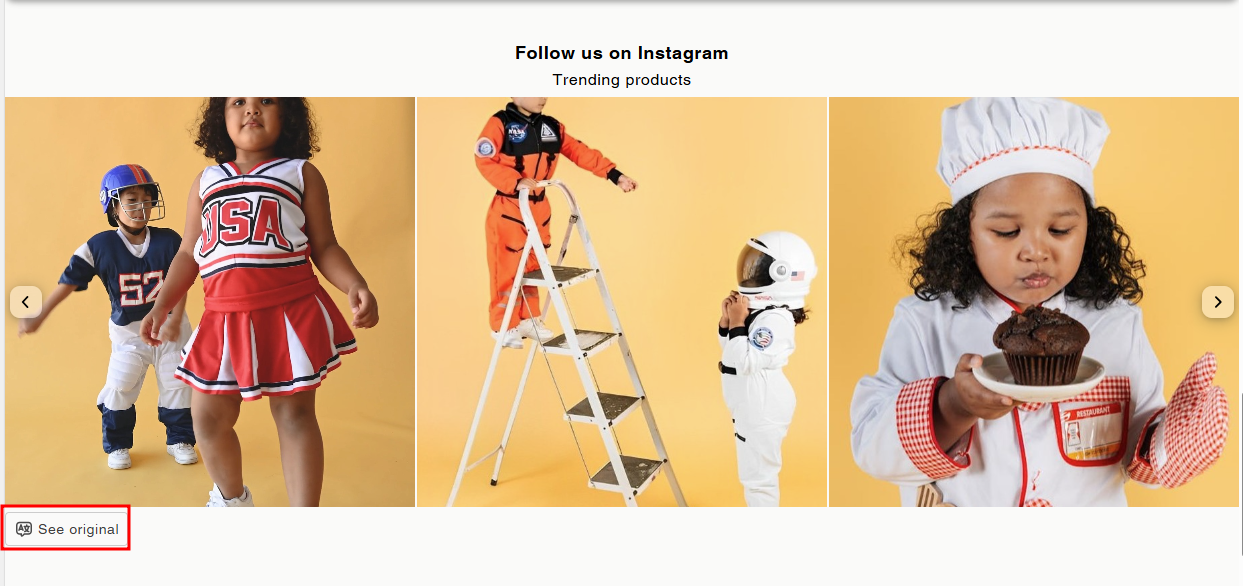
- How to auto-translate Instagram feeds on storefront?
- 1. Go to Instagram Feed Staging > Translation.
- 2. Enable both toggles:
- 3. When you hover over each feed, the “Manage translation” button will appear.
- 4. Click this button to check the detailed translated content of the app.
- 5. On the storefront, use the language selector to switch languages. The feed will auto-translate based on the selected language. Customers can also click “See original” below the feed to view the original content.