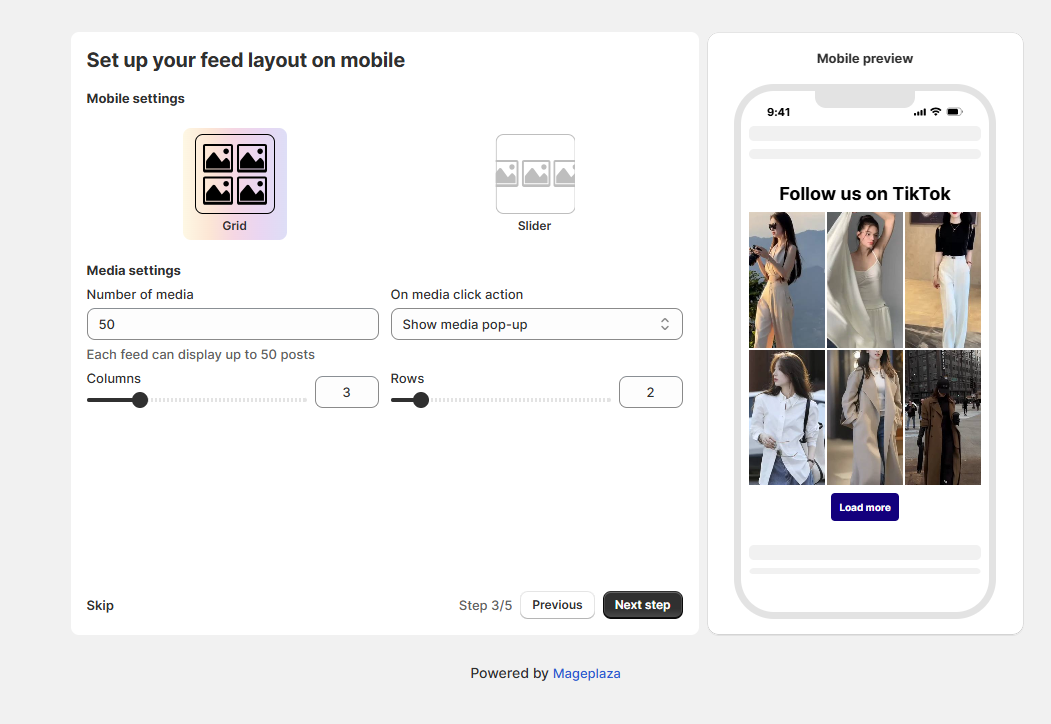How to connect an Instagram or TikTok account and enable the app
1. Connect an Instagram Account
In this section, we’ll walk you through how to connect your Instagram account to the Mageplaza Instagram Feed app and enable it on your store.
Before you begin:
- You can change the app language before starting for a smoother experience. Supported languages include English, Spanish, French, Italian, Japanese, German, Swedish, Dutch, Czech, Danish, Norwegian (Bokmål), Polish, Portuguese (Brazil), Portuguese (Portugal), Finnish, Turkish, Thai, Chinese (Simplified), Chinese (Traditional), and Korean.
Step-by-step guide
- Open the Mageplaza Instagram Feed app in your Shopify admin.
- Click the Connect account button.
- A pop-up will appear with two options:
- TikTok
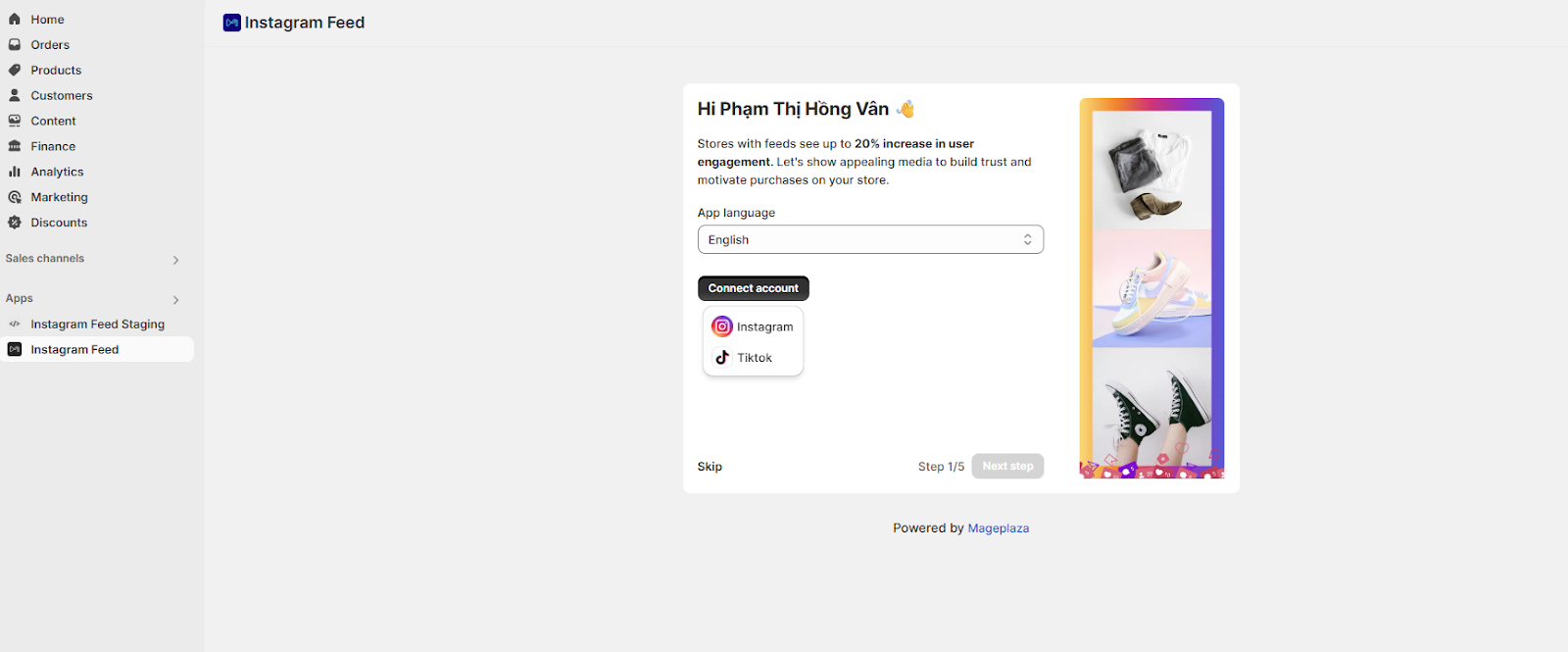
Here’s a basic set of content to help you quickly display your first feed on your store. After joining the app, you can customize everything and explore many other powerful features!
Step 1: Select Instagram to continue connecting your account.
Log in to your Instagram account.
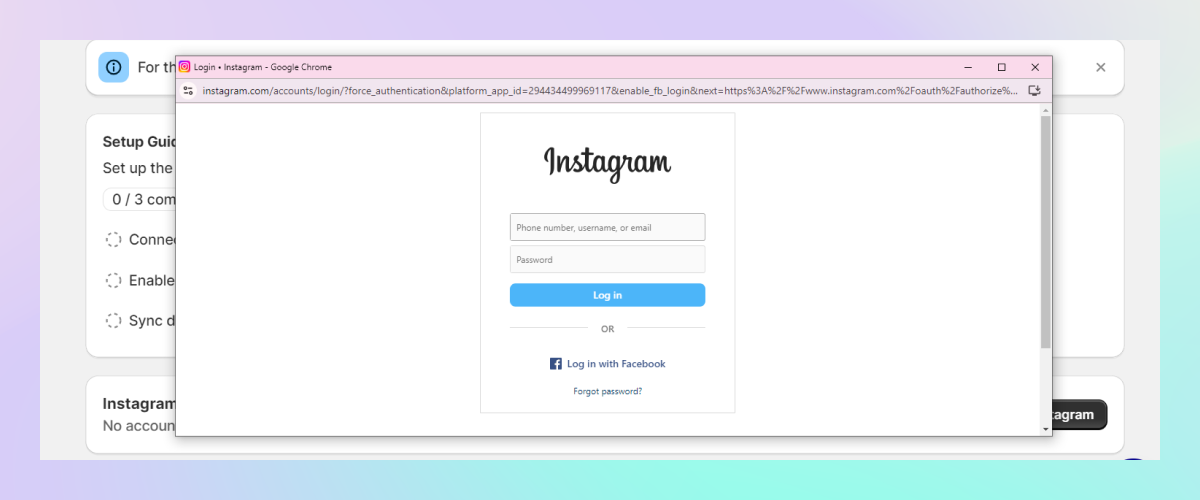
A confirmation window will appear. Select Allow to accept sharing your account’s information.
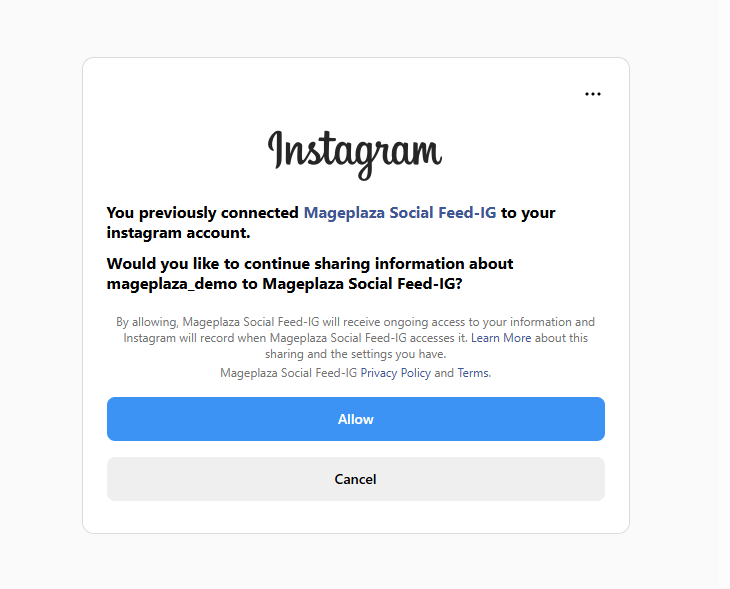
And that’s it! You have now completed connecting your Instagram account with our application.
At the Dashboard page, you can Change account you just logged in.
Click Next step button to move to step 2.
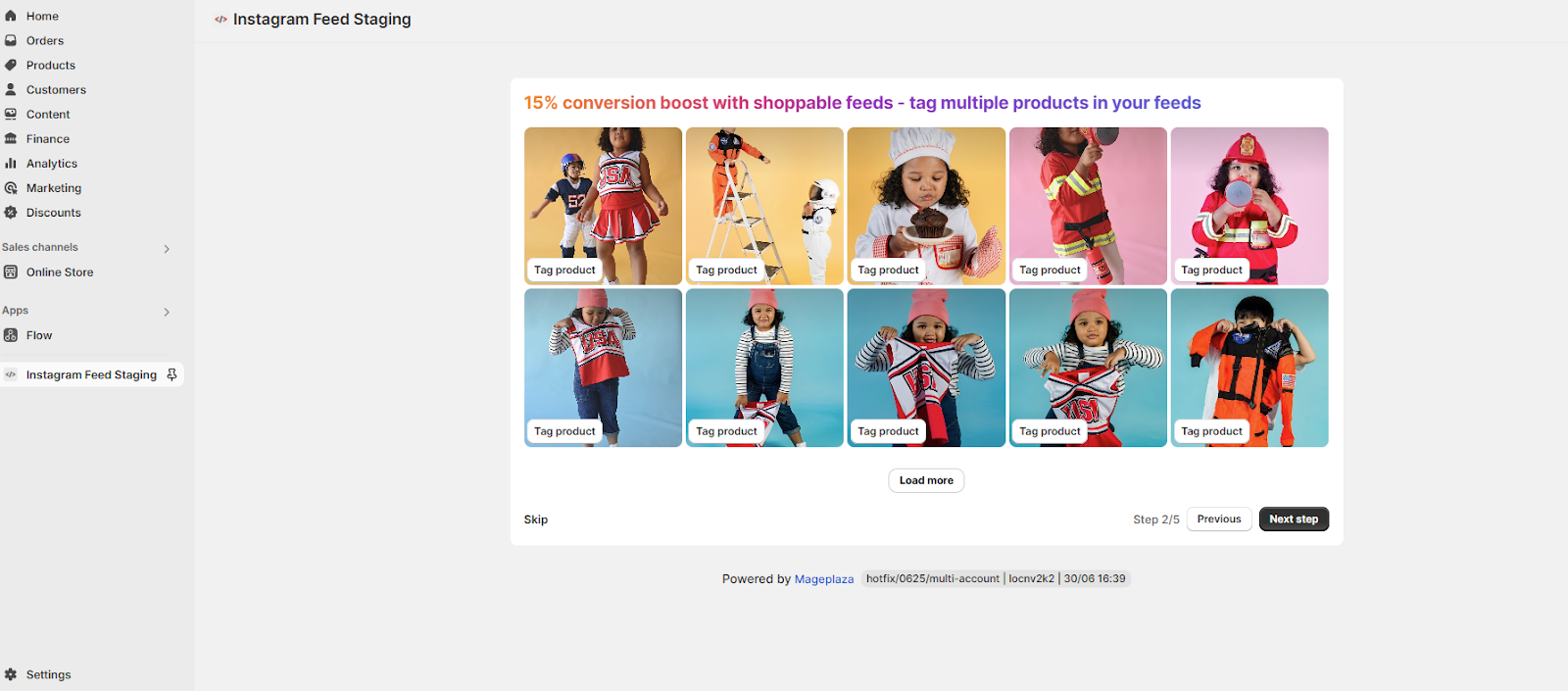
The app will auto-sync up to 50 media items from your Instagram/TikTok account.
By tagging multiple products in each media, you turn your feed into an interactive shopping experience.
- Help customers shop directly from your content
- Highlight multiple items in one photo
You can follow the guide below to tag the product:
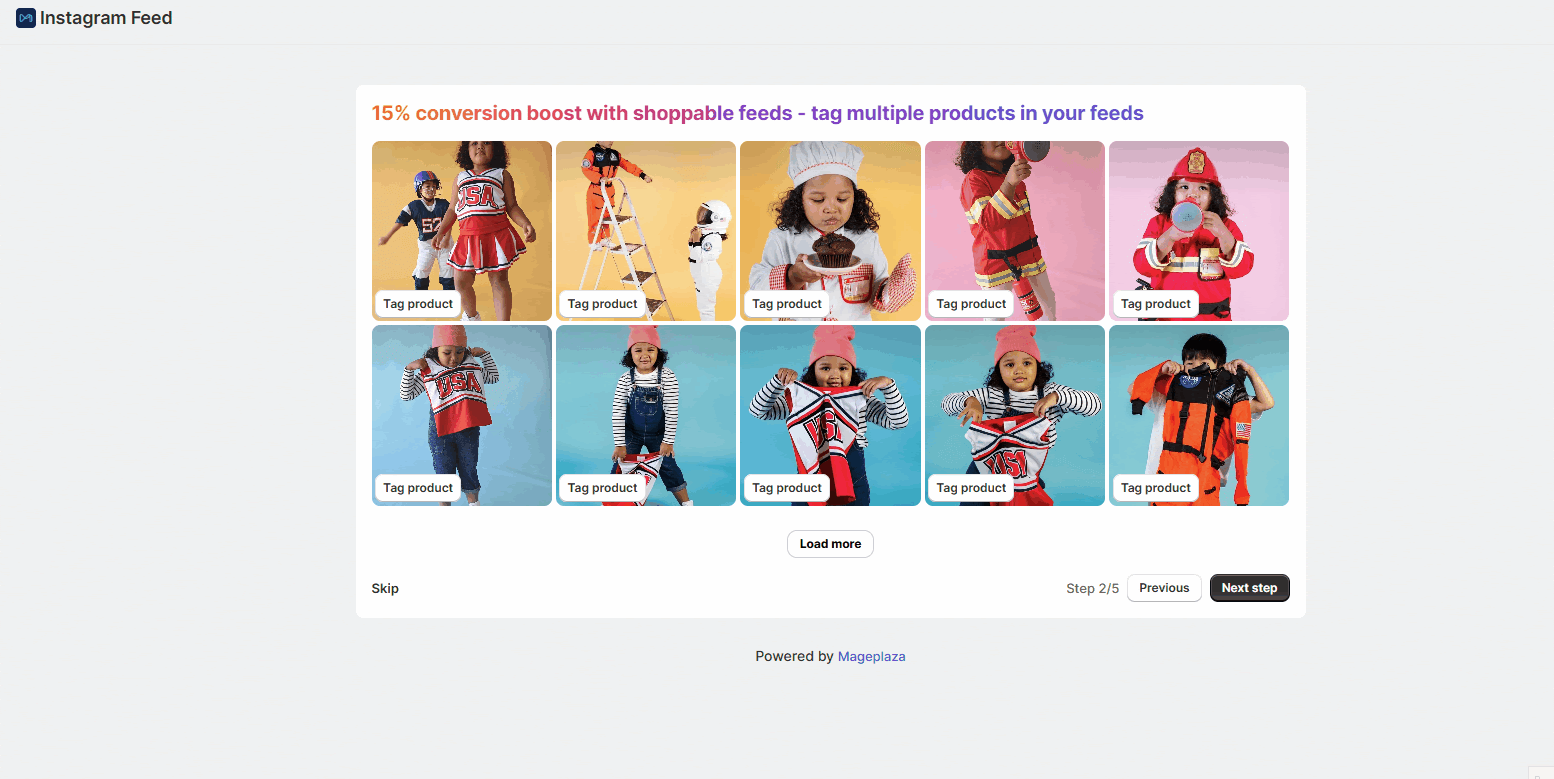
Step 3: Set up your feed layout on mobile
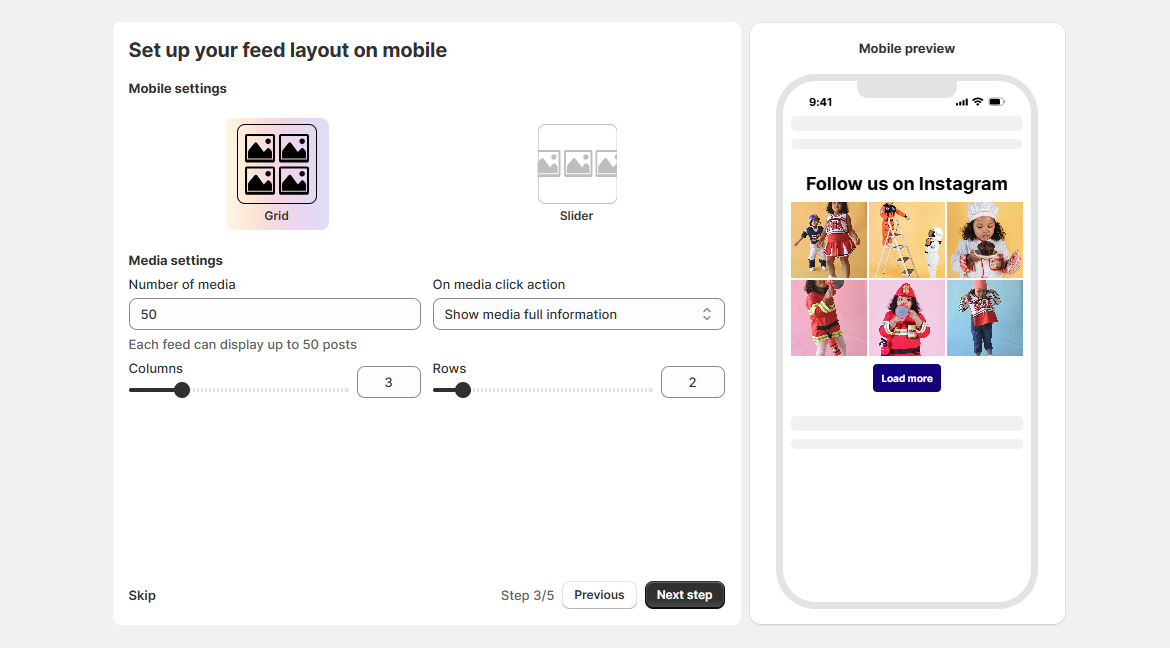
Customize how your Instagram feed appears on mobile:
- Choose layout
- Grid: Posts are displayed in rows and columns.
- Slider: Posts can be swiped horizontally.
- Media settings:
- Number of media: Select up to 50 posts to show in your feed.
- Columns & rows: Adjust how many items display per row and column.
- On media click action: Choose what happens when a customer taps a post (do nothing, show full media info, show media only, redirect to Instagram).
Note: If you select the Slider layout, an additional Auto slide setting will be available.
A live mobile preview is shown on the right so you can see changes instantly.
Click Next step to continue.
Step 4: Set up your feed layout on desktop Similar to Step 3, you can customize how your Instagram feed appears on desktop.
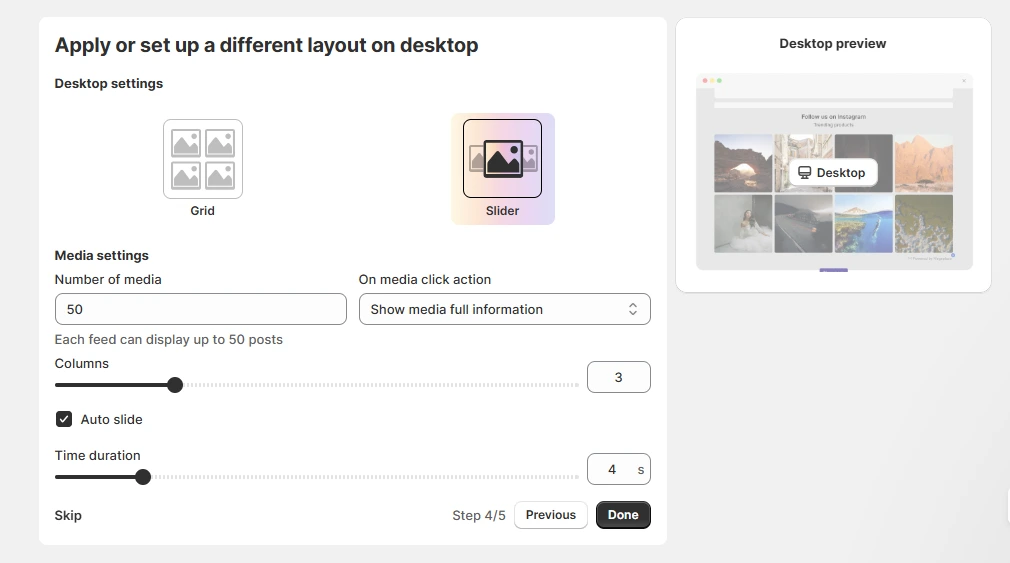
Step 5: Choose your plan to activate the feed After clicking Done, you’ll be redirected to the Subscription page where you can:
- Compare the Starter (Free), Growth (Paid), Pro (Paid), and advanced (Paid) features
- Select a monthly or annual billing option
To continue using MP Instagram Feed without interruption after your trial, select the plan that best suits your store’s needs and click Select plan.
Final Step: Add feed to your storefront
Congrats! You’ve finished setting up your first Instagram Feed.
Now let’s display it on your storefront:
👉 For OS 2.0 themes:
Click the Add to theme button.
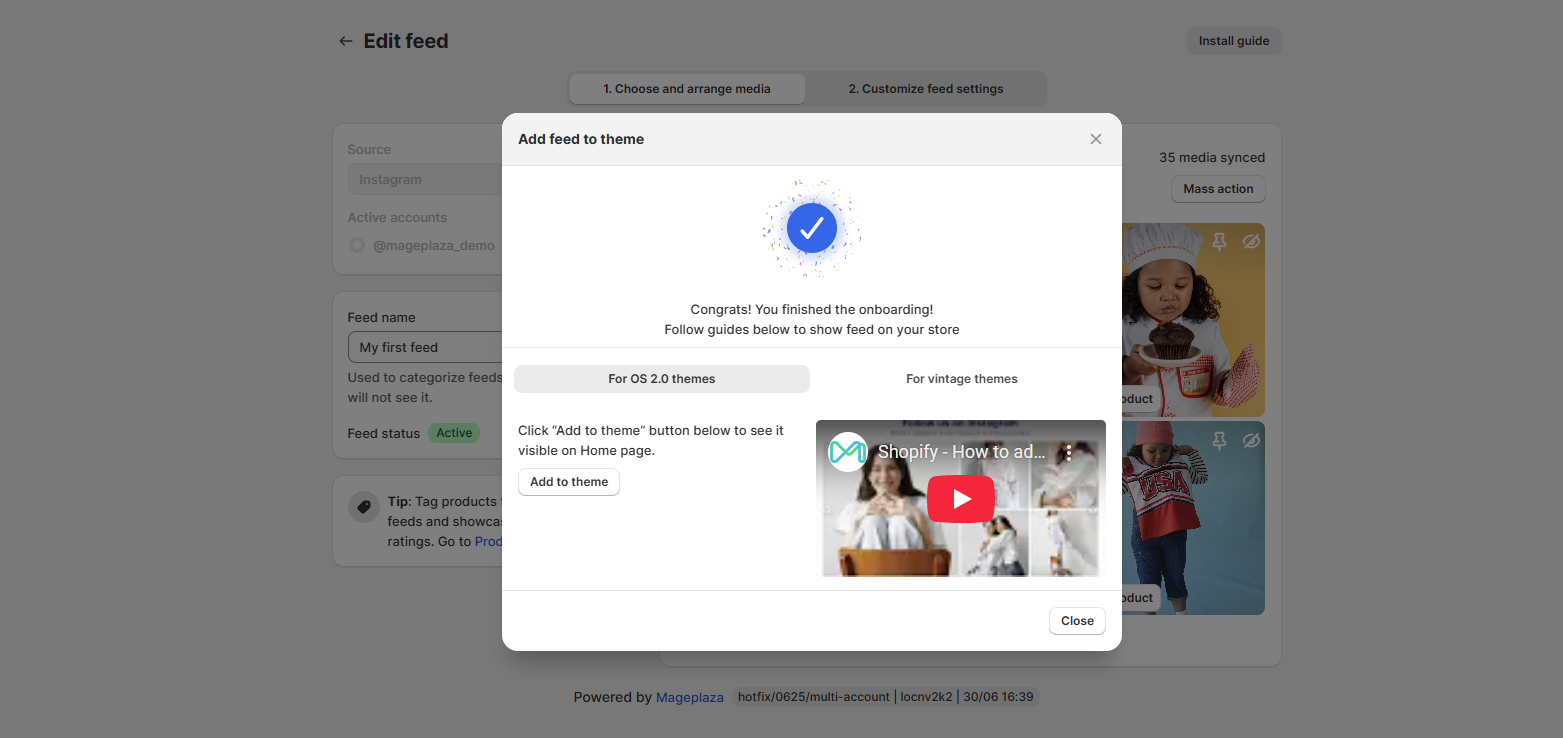
The feed will be automatically added to your homepage in Shopify (for the first feed).
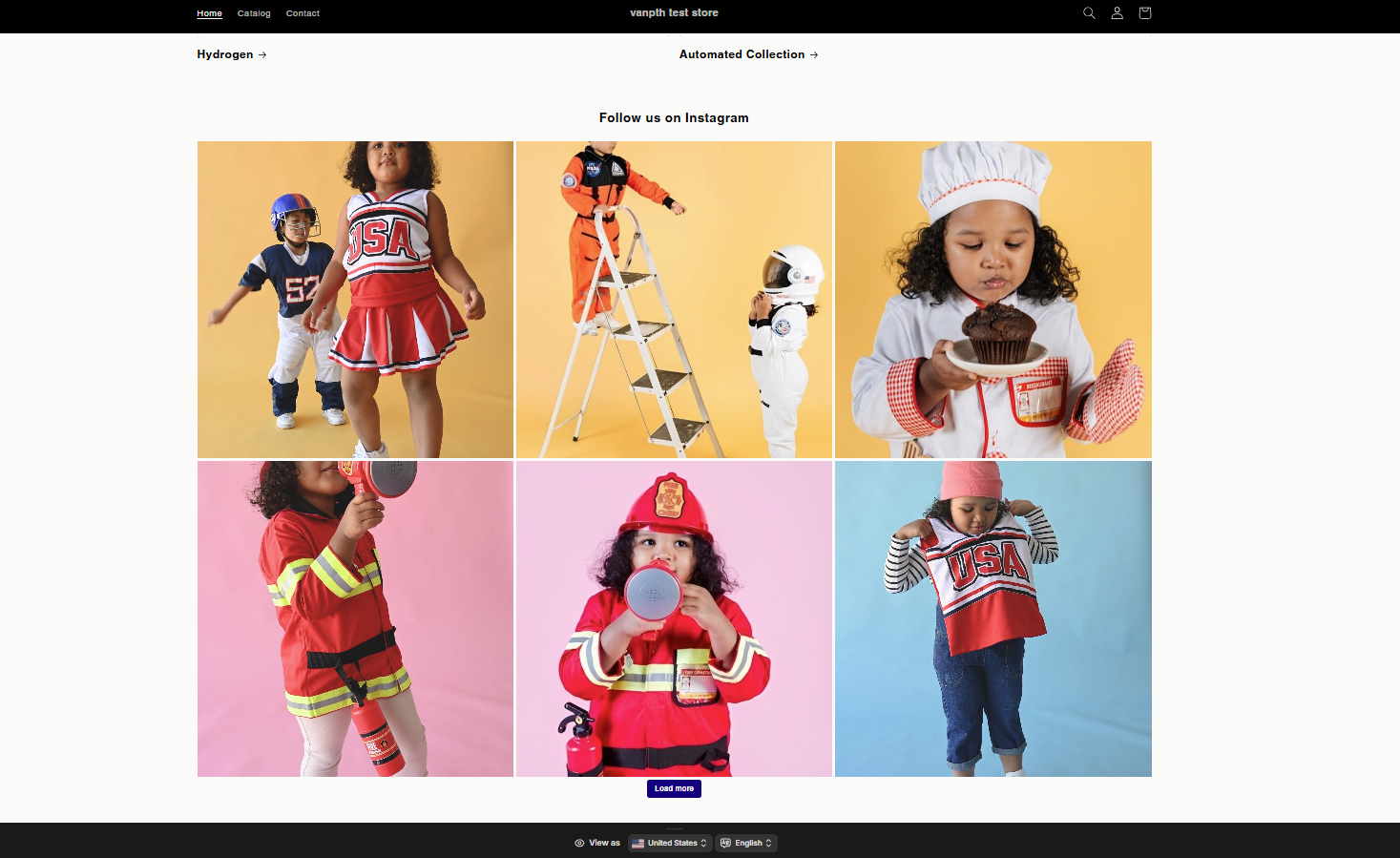
For a quick tutorial, you can learn how to add an Instagram feed to the Shopify theme OS 2.0.
👉 For vintage themes:
You can follow the full guide below:
Important note:
To reconnect or add a new account, make sure you’re logged into that specific Instagram account in your browser first.
When the Instagram connection window appears:
- If you want to connect with the currently logged-in account, simply click “Allow” to grant permission to Mageplaza Instagram Feed.
- If you wish to connect with a different account, click the “Switch account” icon at the top right of the modal, log into your desired account, and then click “Allow.”
- If you try to connect an account that’s not the current account logged into your Instagram browser session, the app will show a confirmation message. In this case, click “Switch account” to log into the correct account you intend to connect.
When attempting to connect your Instagram account, you might encounter a “400 Session Invalid” error. Please read this guide to resolve those issues.
2. Connect a TikTok Account
After clicking Connect, a screen requesting access to your TikTok account will appear. Here’s what to do:
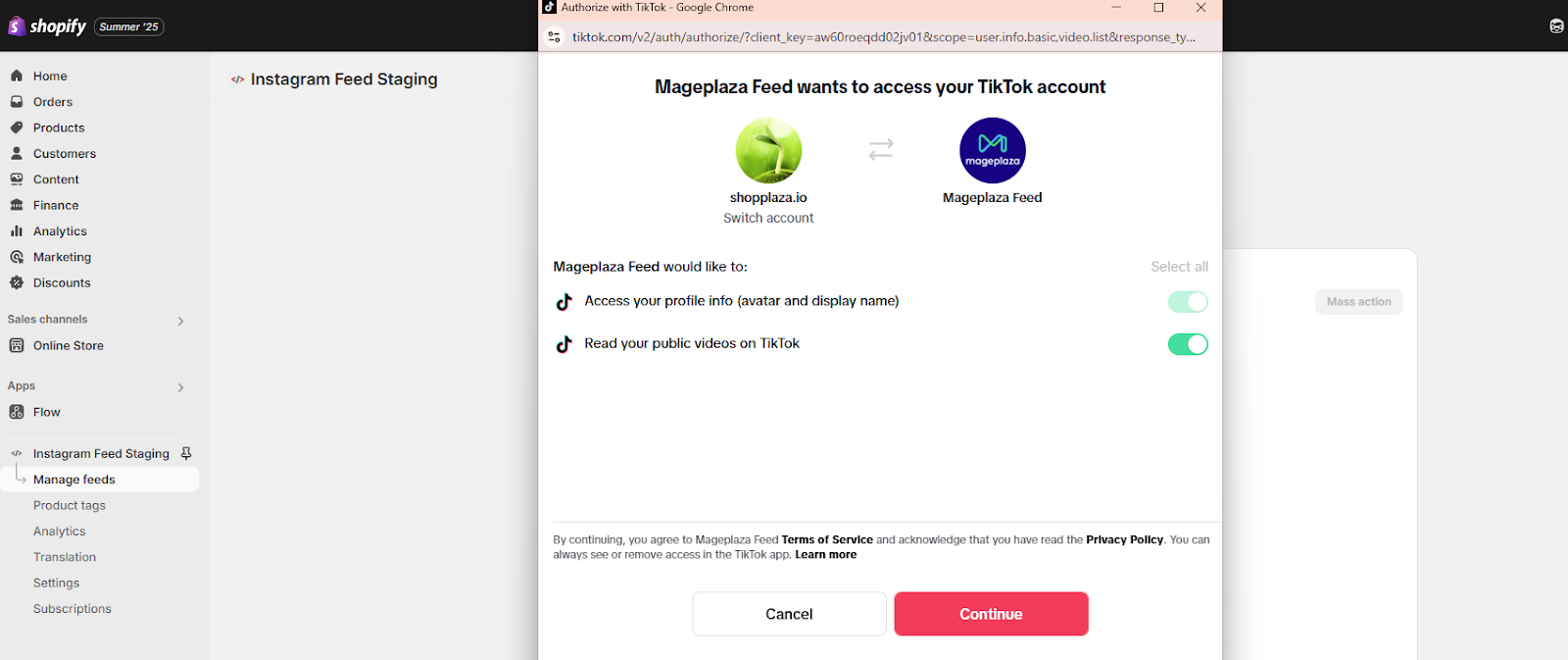
Step-by-step:
- Choose your TikTok account: Make sure you’re logged in to the correct account you’d like to connect.
- Enable both permissions (toggle is on by default).
- Click the Continue button to authorize.
Next, your screen will show as the image below. At this step, you can tag products so customers can shop directly from your video.
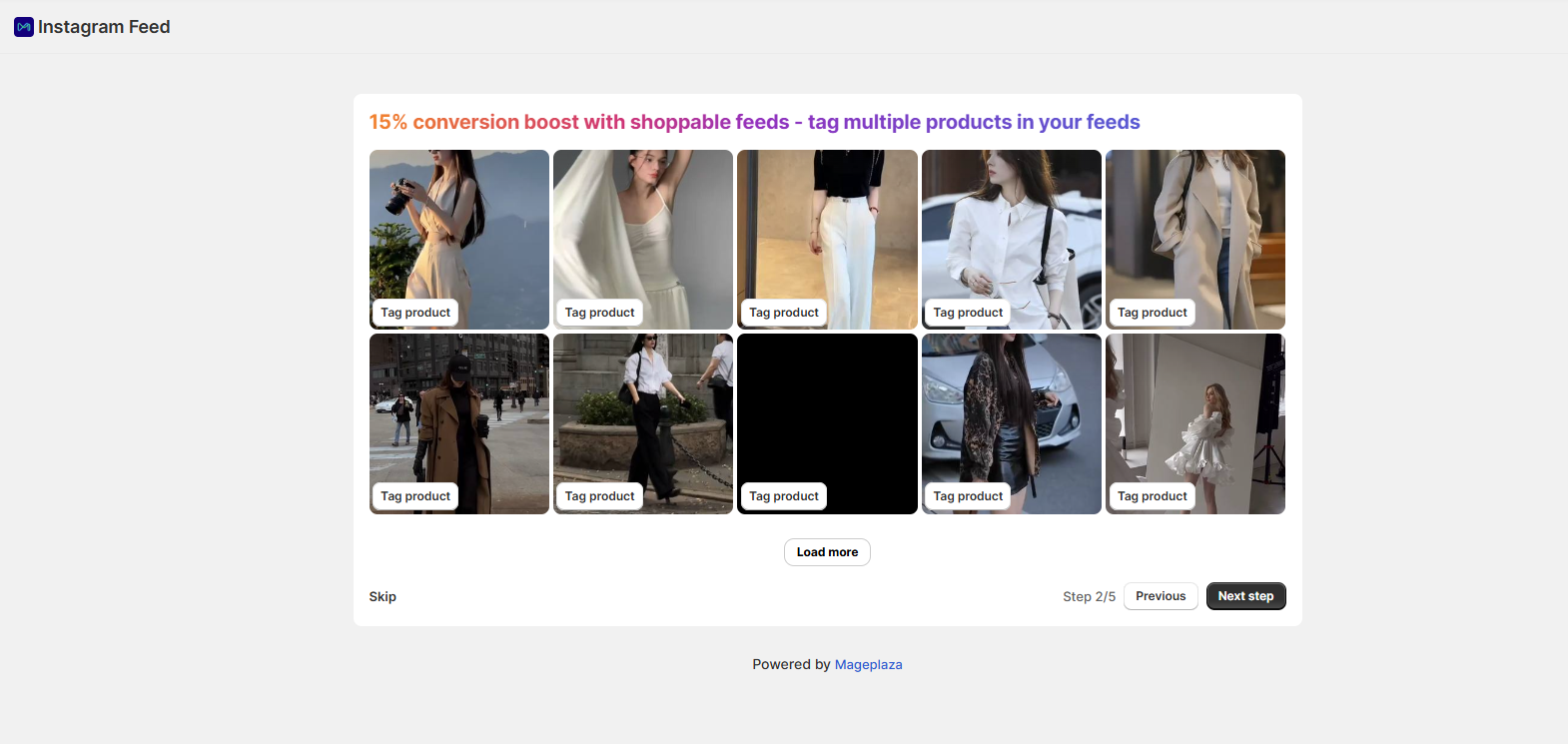
Click Next step to move on Set up your feed layout on mobile. From here, please follow the same steps as Connect Instagram account above.