How to connect Instagram with a Facebook Business page
This guide walks you through the latest Instagram source (Instagram with Facebook page) update and how to connect your account to the Mageplaza Instagram Feed app.
You’ll learn why this new source was introduced, who it’s for, and how to connect your Instagram account properly to ensure smooth syncing.
What’s new in the Instagram source linked with Facebook Page
We’ve released a new Instagram source (Instagram with Facebook page) that enhances how your app connects and synchronizes content.
With this update, you can now:
- Sync all Instagram posts, including:
- Posts you are tagged in
- Posts where you are a collaborator
- Posts from both Personal and Professional accounts
- Enable UGC (User-Generated Content) synchronization to enrich your store’s feed with authentic, community-created visuals.
- Access more multimedia content (photos, reels, videos) to increase visibility and engagement on your Shopify storefront.
How to connect your Instagram account
How to connect an Instagram account linked to a Facebook Page with MP Instagram Feed app
Important note: You need to select the correct accounts that are linked together to ensure our app has sufficient permissions to access your media, allowing the account connection and media sync to be successful.
For new merchants - onboarding
- Go to MP Instagram Feed in your Shopify admin, then click Connect Account.
- You’ll see three source options — select Instagram with Facebook Page.
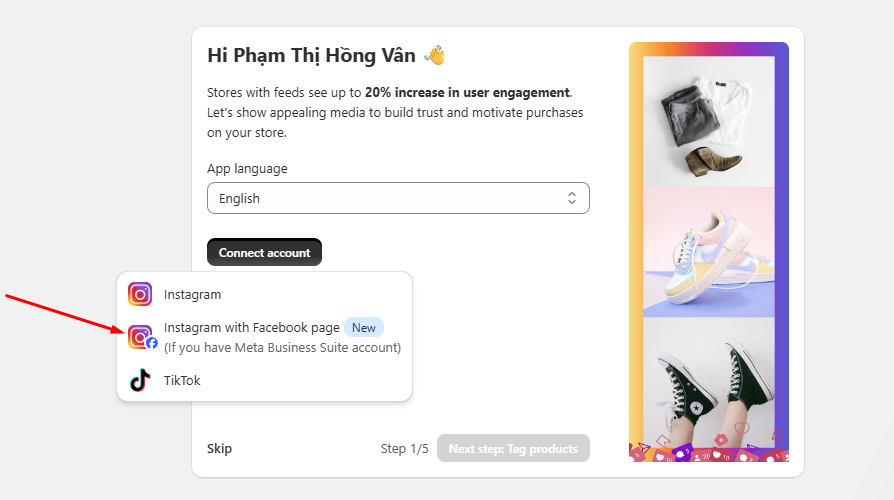
Follow the on-screen instructions to connect your Instagram account to your Facebook Page.
- Choose the Facebook pages you want your Instagram to access
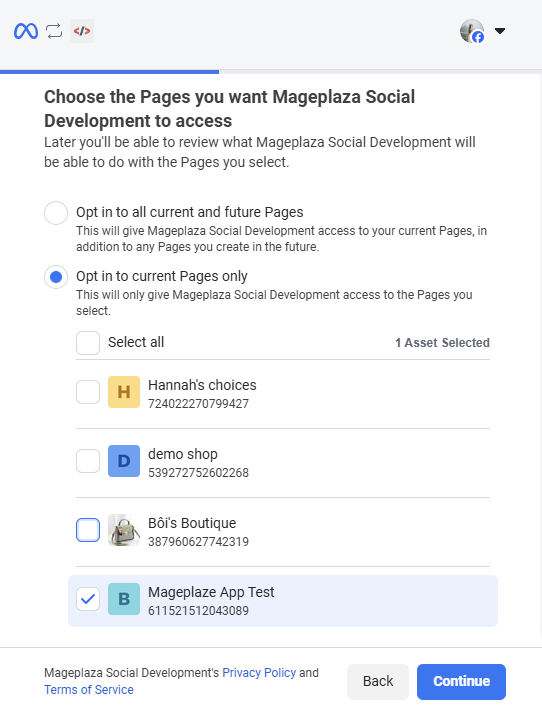
- Choose the businesses you want to access
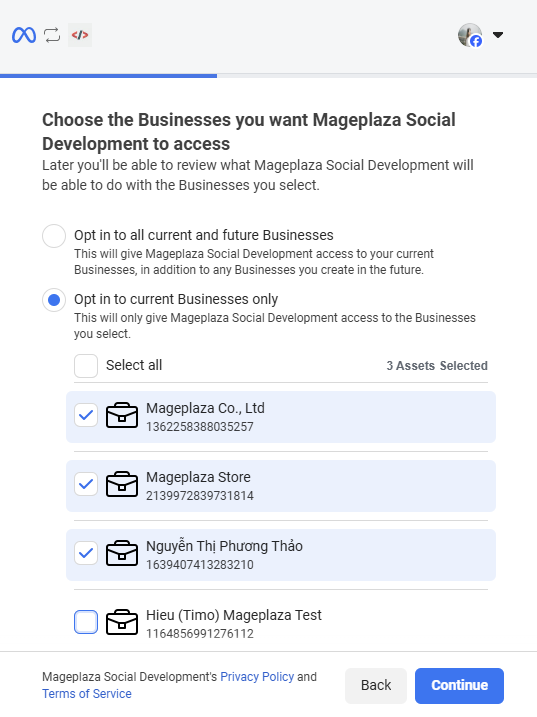
- Choose Instagram accounts you want to connect
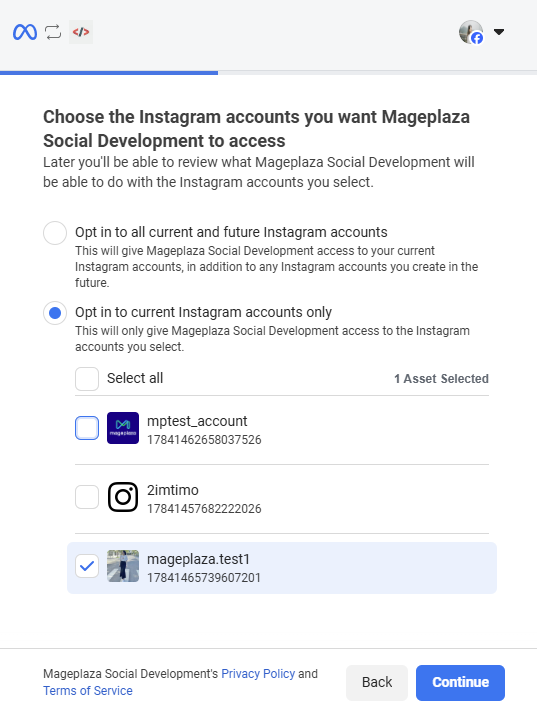
- Review access request:
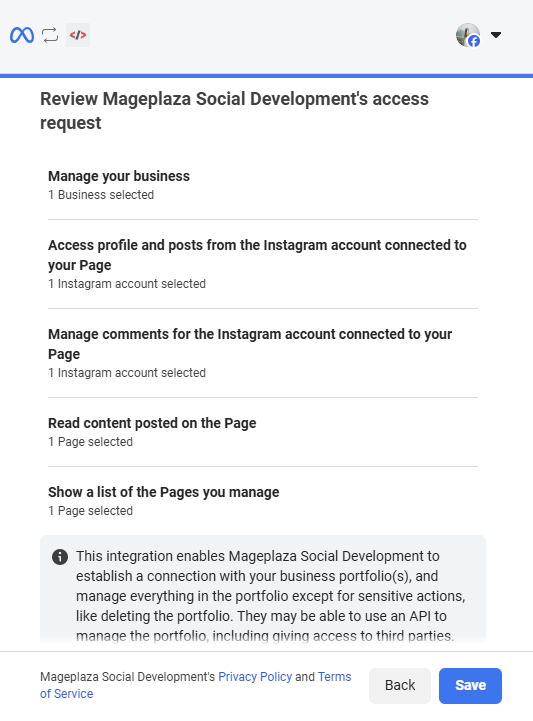
- Select Save:
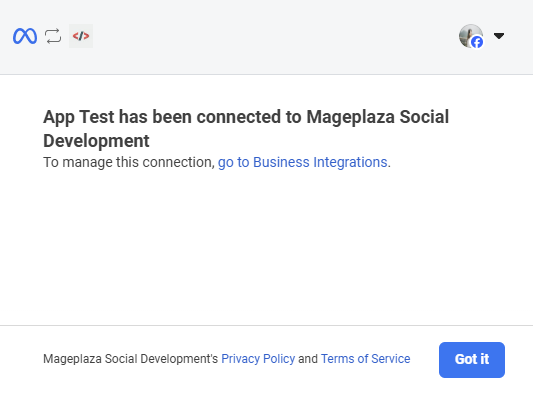
- Once the connection is complete, you’ll see this result:
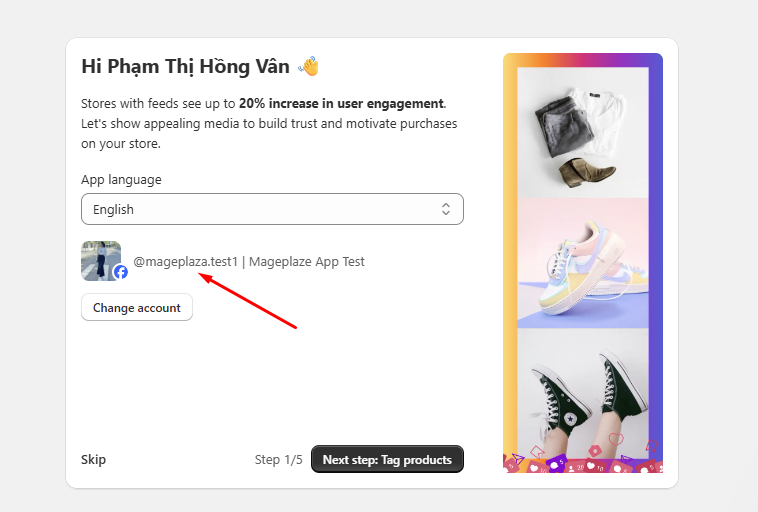
On dashboard
- Click on Create new feed button:
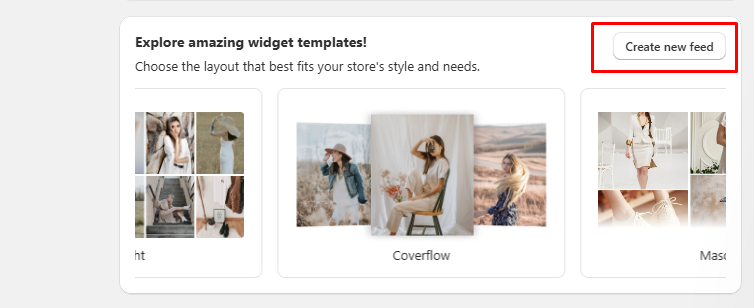
- In the feed creation modal, please choose the Instagram with Facebook Page source and click Connect.
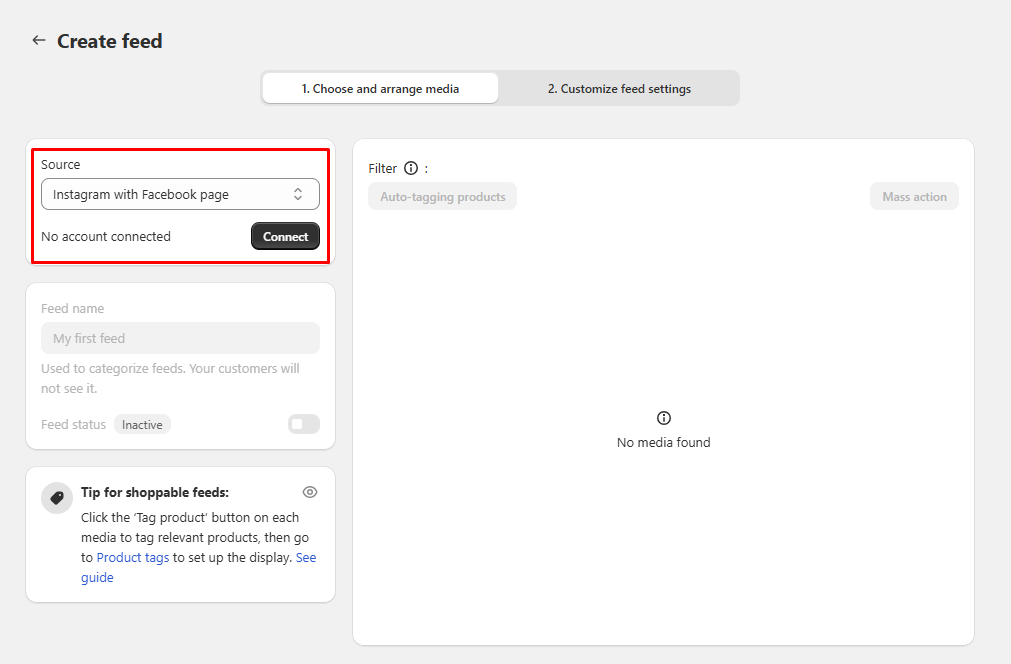
- Choose the pages you want to access:
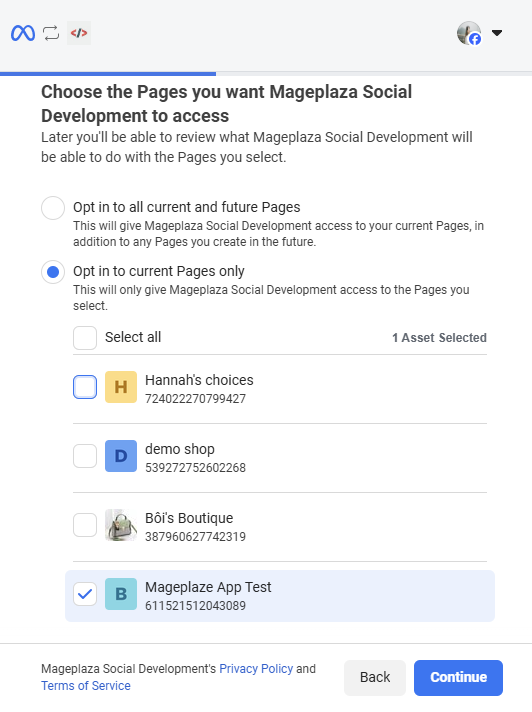
- Choose the businesses you want to access:
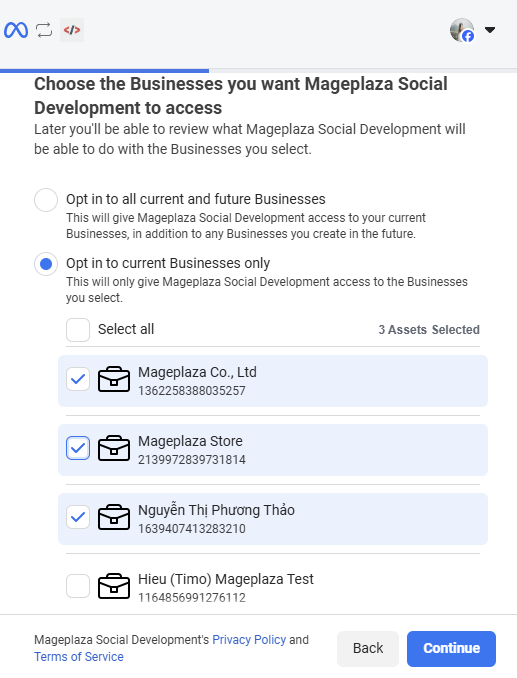
- Choose the Instagram accounts you want to access:
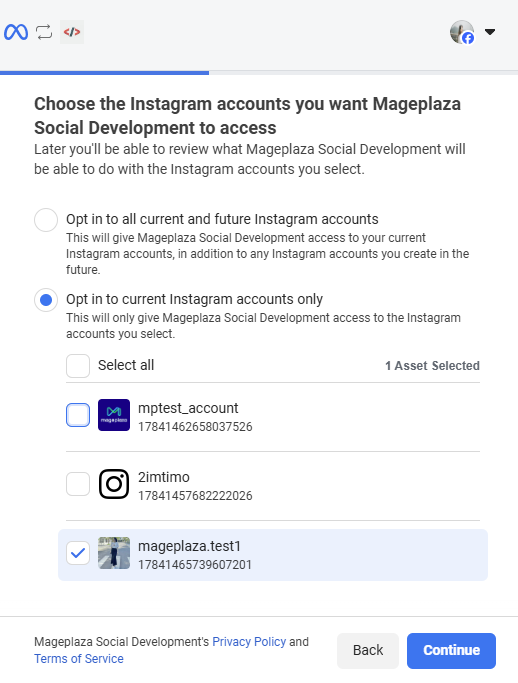
- Choose Continue and click Got it:
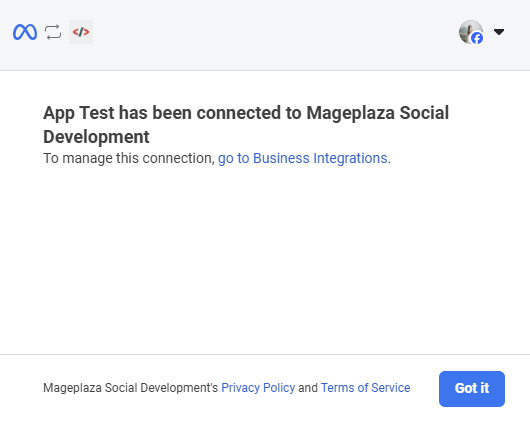
- After connecting successfully, your active accounts will appear.
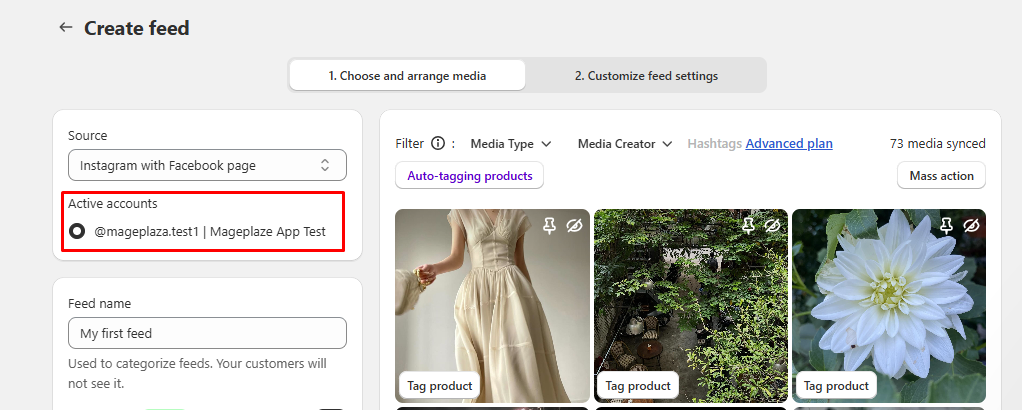
On Settings page
- Go to Instagram with Facebook page tab in Settings, click Connect:
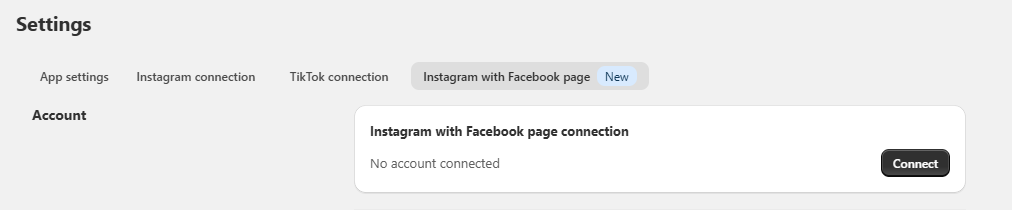
- One account is connected successfully.
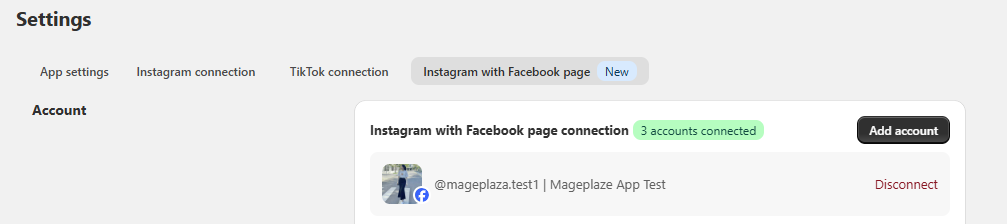
How to Connect Instagram to a Facebook Business Page
Follow the steps below to link your accounts securely.
Step 1: Log in to both accounts
- Sign in to your Facebook account.
- Sign in to your Instagram account.
- Confirm you have access to both accounts before proceeding. And both accounts belong to the same business or organization.
Step 2: Switch to your Facebook business page
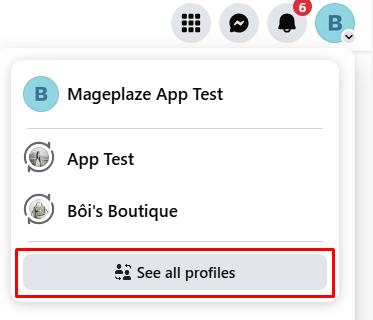
- On Facebook, click your profile photo in the top-right corner.
- Select See all profiles.
- Choose the Facebook Page you want to connect.
Step 3: Open page settings
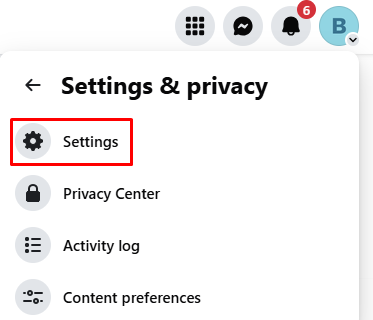
- Once you’re on your page, click your Page’s profile picture in the top-right corner again.
- Select Settings & privacy → Settings.
Step 4: Go to Linked Accounts
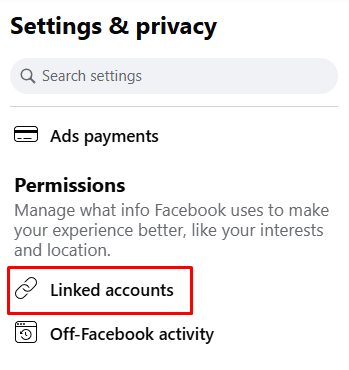
- In the left-hand menu, scroll down to Permissions.
- Click Linked accounts.
- Find Instagram and click > View.
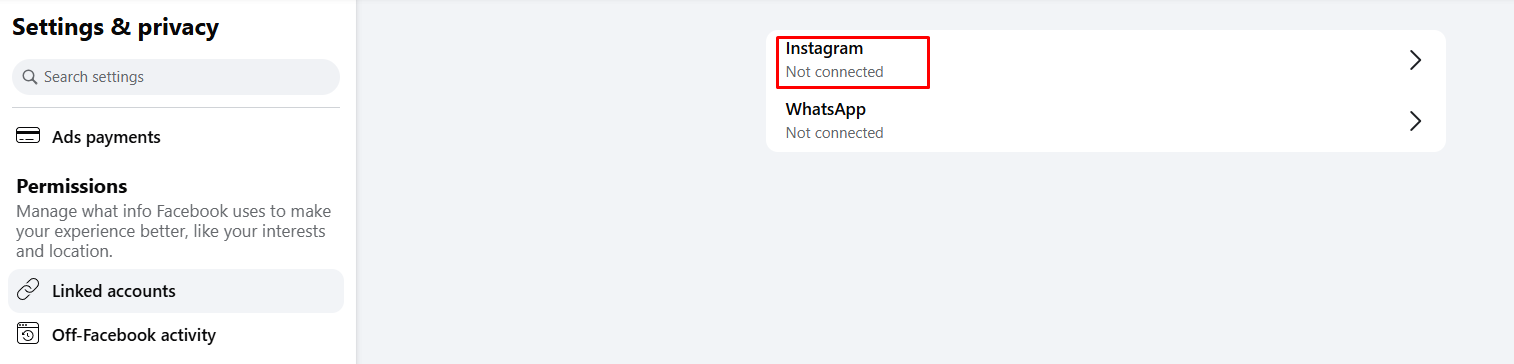
Step 5: Connect Instagram account
- Click Connect account.
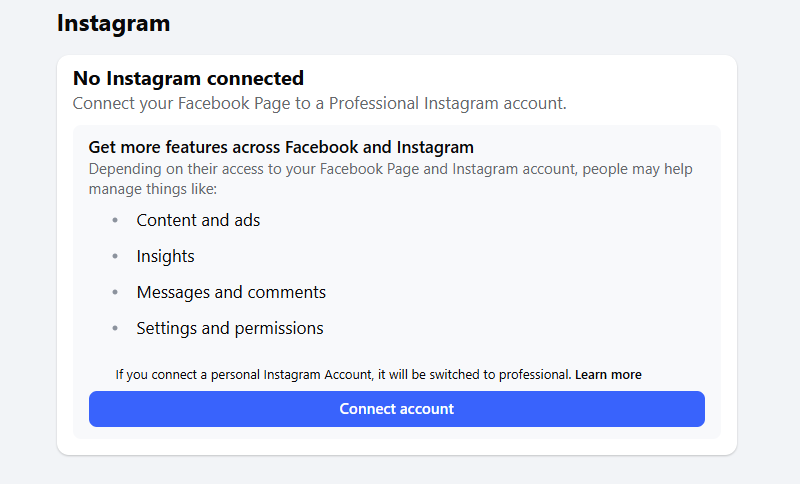
- Follow the instructions to connect:
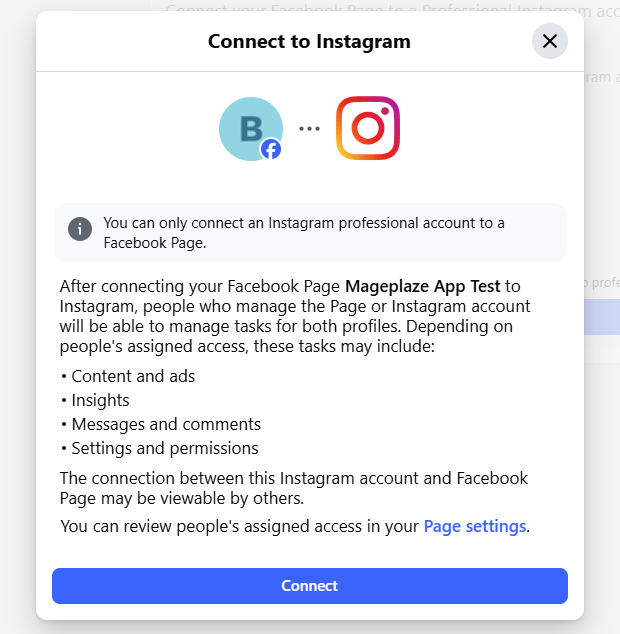
- Next, choose Connect:
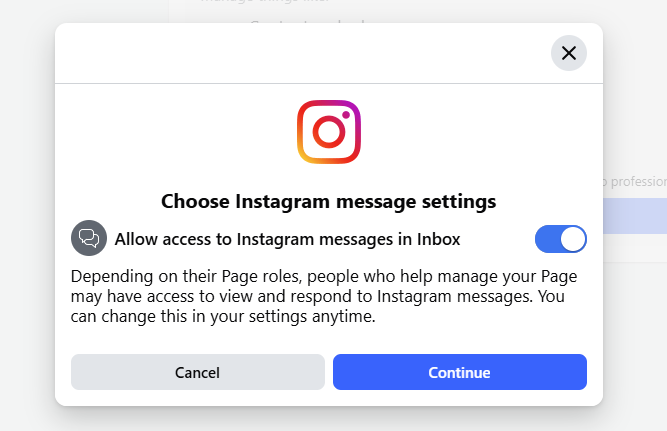
- Follow the prompts to sign in to your Instagram account.

- Approve the connection when prompted.
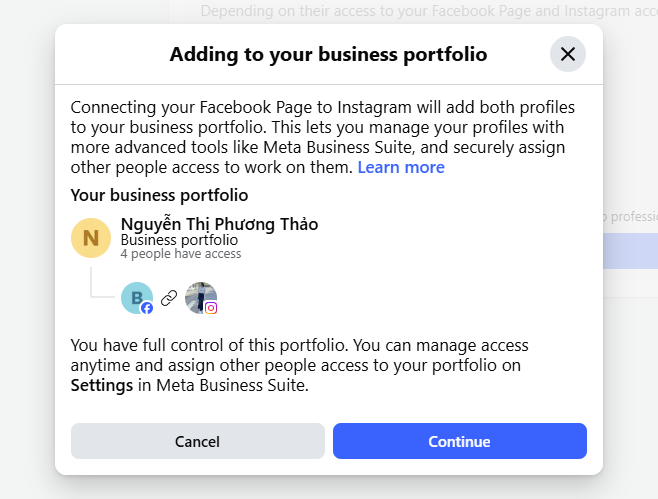
- Select Continue:
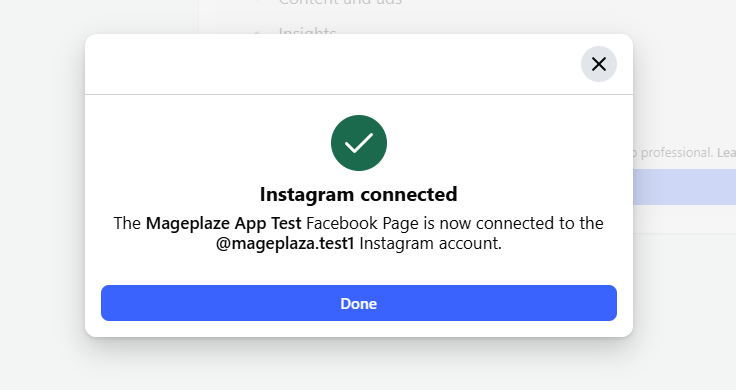
Once connected, your Instagram account will appear under the Linked Accounts section of your Page settings.
Step 6: Verify the connection
After linking:
- You’ll see your Instagram username displayed under Linked Accounts.
- You can now manage your Instagram messages, posts, and ads directly from your Facebook Page or Meta Business Suite.
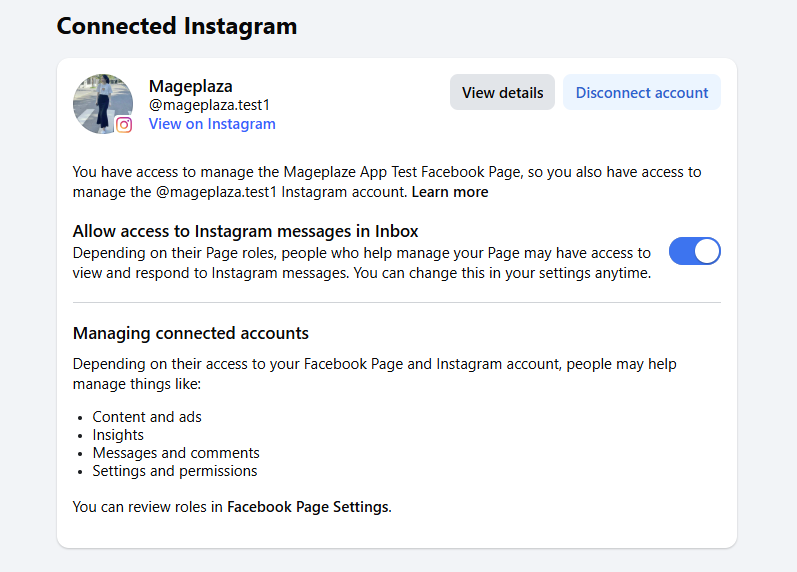
Who can access the new source
- This feature is available to all current pricing plans.
- However, access levels and sync limits may vary depending on your plan type.
- Example: Free plans may have fewer synced posts or limited UGC support.
Troubleshooting & common issues
If you encounter issues while connecting or syncing your account, review these common causes:
Connection issues
- Ensure your Instagram account is a Business or Creator account.
- Verify it is correctly linked to a Facebook Page.
-
Check that you’ve provided all required permissions:
- Facebook Page Access
- Business Access
- Instagram Access
If you skip or limit any permission, the connection may fail or syncing may stop.
Sync delays
- Tagged posts, collaborator posts, or hashtag content may take a few minutes to appear.
- This is normal while Meta completes synchronization.
Access limitations
- Posts from personal profiles or unlinked accounts may not sync.
- If syncing stops, try reconnecting your Instagram account within the app.
- How to connect Instagram with a Facebook Business page