How to auto-convert units in size chart
Unit conversion allows you to display size chart values in multiple measurement units automatically. For example, if your chart is created in centimeters, the app can automatically convert and show it in inches, millimeters, kilograms, or pounds, depending on your setup. This makes your store more user-friendly for international shoppers.
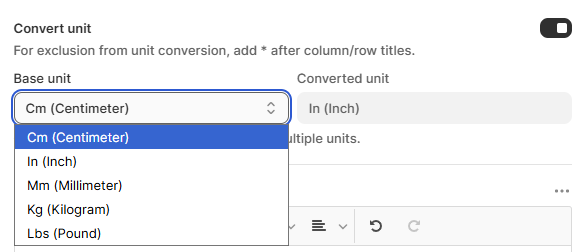
How to set up auto-conversion
- Navigate to the Convert unit section in the chart editor.
- Toggle the Convert unit switch to enable the feature.
- Under Base unit, select the unit you used when creating your chart (e.g., Cm (Centimeter)).
- The app will automatically convert your values into the appropriate Converted unit (e.g., In (Inch)).
Supported base units include: Cm (Centimeter), In (Inch), Mm (Millimeter), Kg (Kilogram), Lbs (Pound).
Excluding columns or rows from conversion: If you want certain values in your chart to stay as-is and not be converted:
- Add an asterisk * after the column or row title.
- Example: If you have a row titled Height*, the app will leave those values unchanged.
Wrap up
By enabling unit conversion, you ensure your size charts are clear and accessible for shoppers from different regions. Always select the correct base unit and use the asterisk * rule for any rows/columns you don’t want converted.