1. Getting Started
2. Size Recommendations
3. Customization
4. Data Management
5. Analytics & Reports
6. FAQs
1. Getting Started
2. Display & Customization
3. Settings
4. Analytics & Reports
5. Integrations
6. FAQs
1-how-to-connect-a-google-account.md
2-how-to-create-feed-and-sync-feed-on-your-gmc.md
3-how-to-manage-product-feed.md
4-how-to-view-google-error-report-and-manage-products-in-feed.md
5-how-to-configure-settings.md
6-how-to-use-dashboard.md
7-information-center.md
8-privacy-policy.md
9-faqs.md
1. Getting Started
2. Customization
3. FAQs
1. Getting Started
2. Quiz Design & Customization
3. FAQs
4. Billing
0-how-to-create-an-access-control-rule.md
1-how-to-create-a-hide-price-rule.md
91-faqs.md
0-how-to-manage-quotes.md
1-how-to-customize-storefront-experience.md
2-how-to-automate-communication-email.md
3-settings-advanced-configuration.md
4-currency-markets.md
91-faqs.md
0-glossary-of-important-terms.md
1-how-to-configure-product-dimensions.md
2-how-to-set-shipping-rate-rules.md
3-how-to-set-up-carrier-methods.md
4-how-to-create-batch-rules.md
5-how-to-monitor-and-manage-batches.md
6-how-to-allow-customers-to-choose-future-delivery-dates.md
7-how-to-use-email-notifications.md
91-faqs.md
0-case-1-stores-using-legacy-customer-accounts.md
1-case-2-stores-using-new-customer-accounts.md
2-restore-the-customers-original-email.md
3-resume-or-end-an-active-session.md
4-configure-time-limits-for-login-sessions.md
91-faqs.md
0-for-merchants.md
1-for-b2b-customers.md
91-faqs.md
How to upload a chart table
The Import size charts feature allows you to quickly add size charts to your store by uploading a pre-formatted file. You can import a single chart table or multiple charts at once.
Steps to upload a chart table
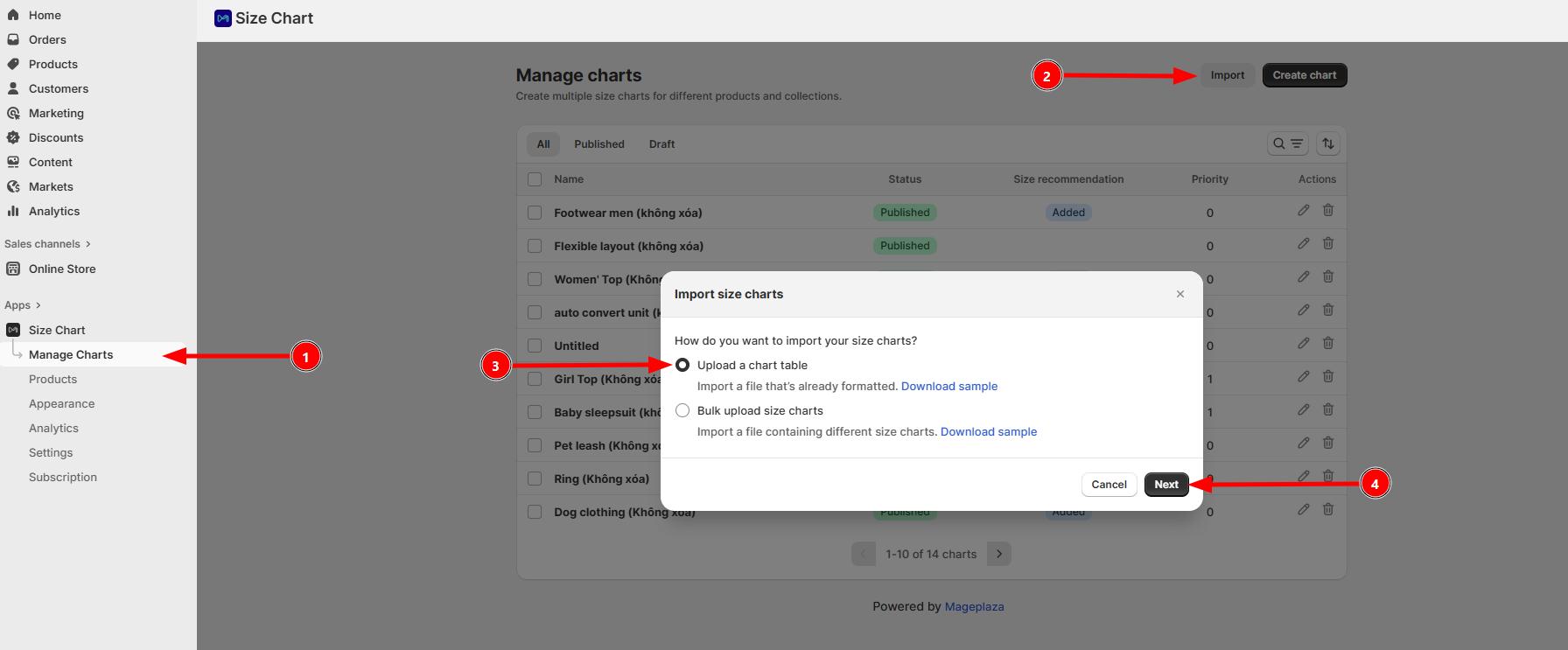
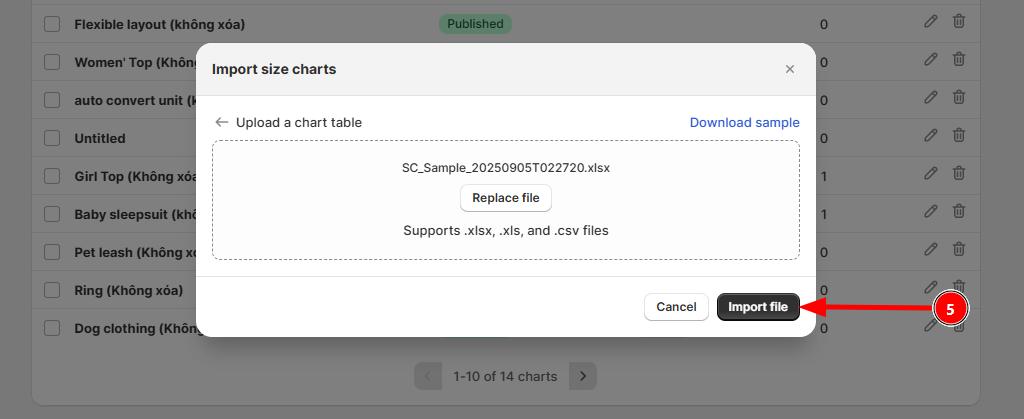
- Go to Manage charts → click Import.
- In the popup, select Upload a chart table → click Next.
- Click Add file and upload your .xlsx, .xls, or .csv file (use Download sample for formatting).
- Review the file → click Import file to finish.
Tips
- Make sure your file matches the required format. Download the sample file if you’re unsure.
- Use Bulk upload size charts if you want to import multiple charts at once.
With this method, you can save time and ensure consistency when setting up your size charts.