How to manage orders
The Orders section helps you track and manage orders that include digital products. You can also monitor download email delivery status and resend emails if needed.
Viewing your Orders
If you don’t have any orders yet, you’ll see the Orders management screen in default mode with the Add new digital product button.
Click this button, and you’ll be taken to the new digital product creation page as the image below:
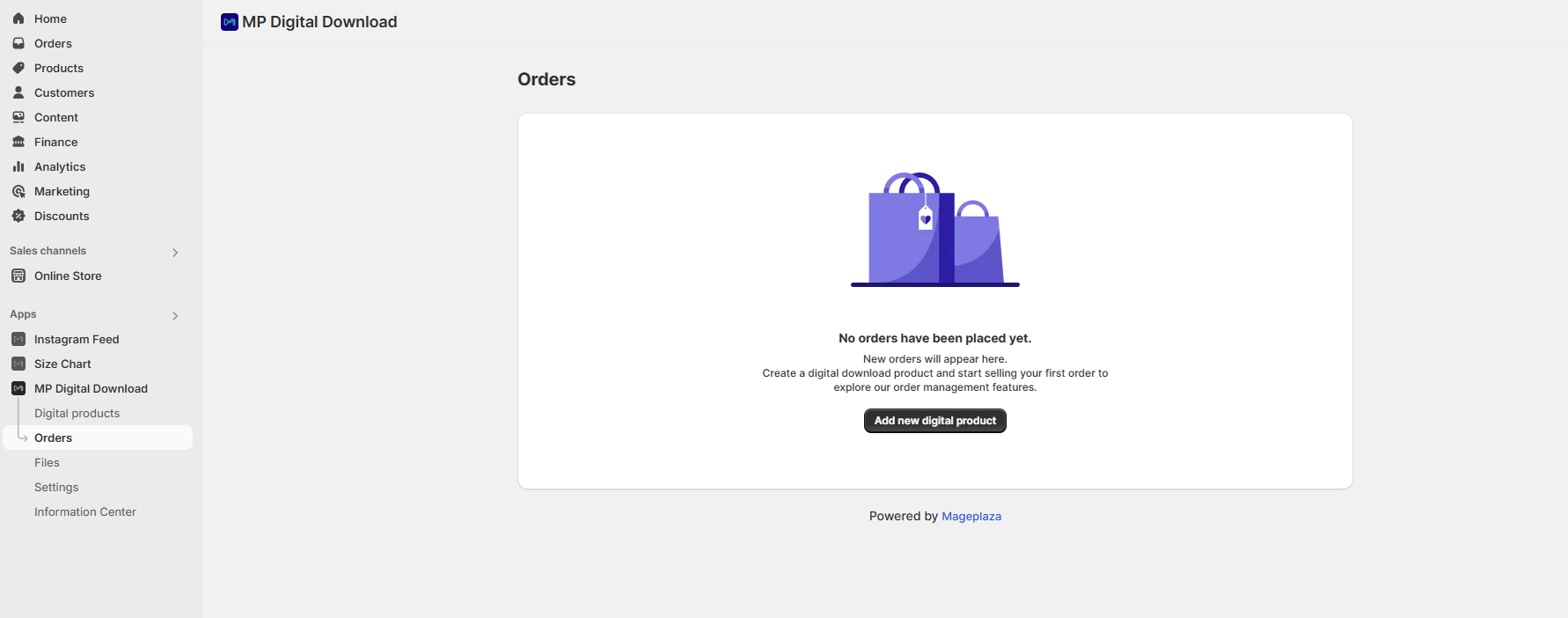
If you already have at least one order, you’ll see a grid listing all your orders with the following information:
- Order no name
- Date
- Customer
- Payment status
- Latest email status
- Action icons like View order, Resend
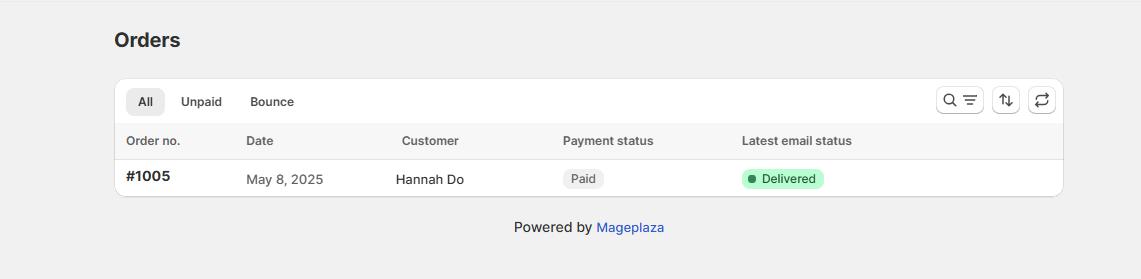
Viewing Order Details
- Click on an order number or the “View order” icon to see details
- The order details page shows
Managing Customer Information
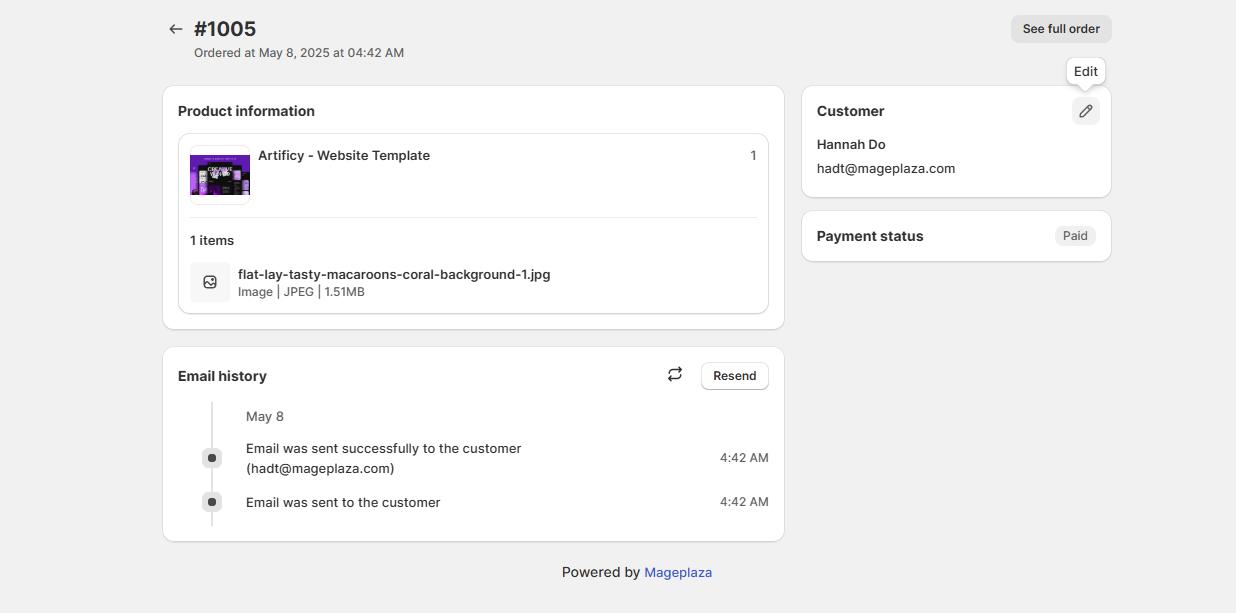
- In the order details view, you can see digital product information and customer email history.
- Click the Edit icon in the Customer card to update the customer’s name and email
- Click the See full order button to see full order in Shopify admin
- Click Save to update the information
Resending Download Emails
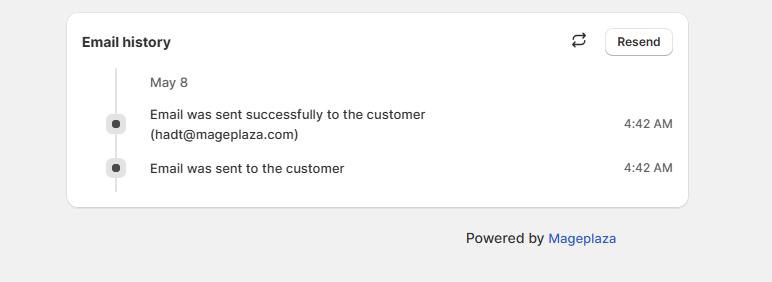
In the Email downloadIn the Email download card, click the “Resend” button to send the newest email again card, click the “Resend” button to send the newest email again
Note: The status of sending email will be displayed in the “Email download” section. If email sending fails, a warning banner will appear at the top of the Order grid screen.
Wrap up
The Orders section ensures smooth management of digital product purchases. From here, you can check order details, update customer info, and resend download emails — keeping customers happy and ensuring they always receive their products.