How to customize the appearance and messages of size recommendation
The Size Recommendation feature allows you to personalize how sizing guidance is displayed to customers. You can edit the feature’s name, placeholder text, and result messages so they align with your store’s branding and tone.
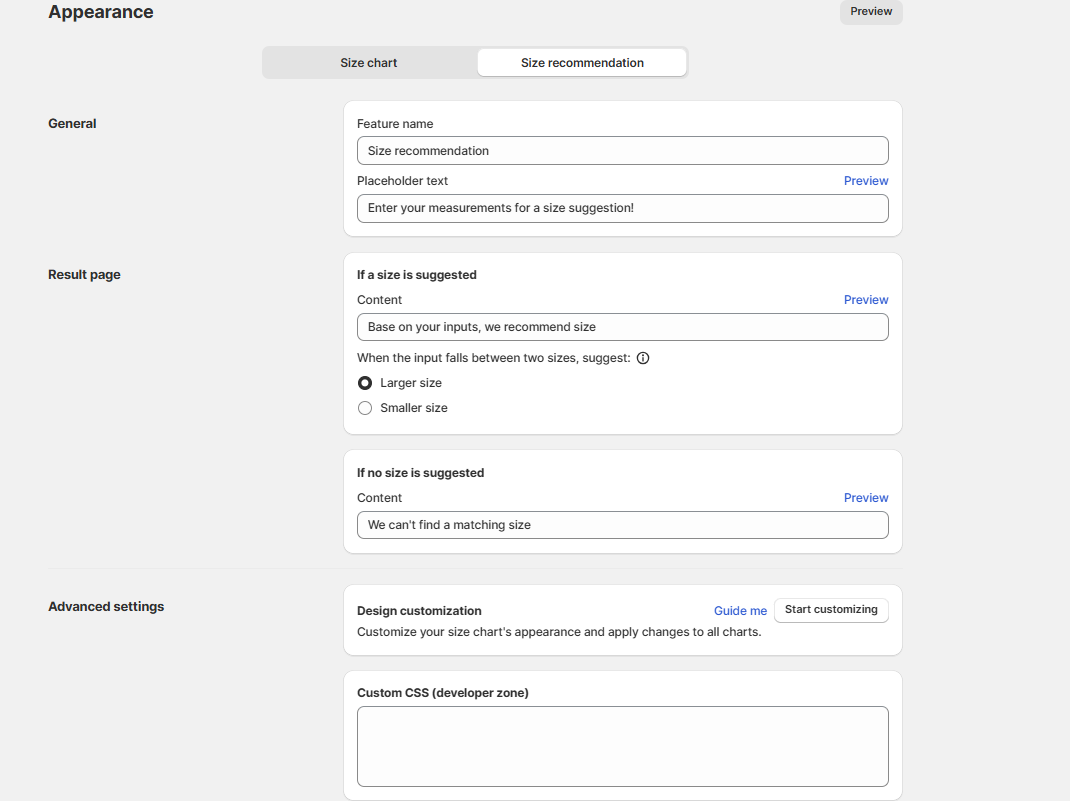
General settings
Feature name: Change the display name for the recommendation feature (e.g., “Find Your Fit” or “Size Suggestion”). Placeholder text: Customize the text shown in the input field before a customer enters measurements (e.g., “Enter your measurements for a size suggestion!”).
Result page configuration
If a size is suggested
- Content: Edit the message shown when a size recommendation is available.
Between-sizes logic: When customer measurements fall between two sizes, choose your recommendation approach:
- Larger size (Recommended): Suggests the bigger size for a more comfortable fit
- Smaller size: Suggests a smaller size for a more fitted look
Consider your products:
- Stretchy materials: Smaller size often works
- Structured garments: Larger size typically better
- Customer preference: Some prefer fitted, others prefer loose
If no size is suggested
- Content: Edit the message shown when the system cannot provide a recommendation.
Advanced customization
- Design customization: Click Start customizing to adjust the appearance of your Size Recommendation feature (colors, fonts, spacing, etc.) to match your store’s style. Check the details here.
- Custom CSS (Developer zone): For advanced users, you can add your own CSS code to fully control the look and feel across all size charts.
Wrap-up
By customizing the messages and appearance of Size Recommendation, you can create a smoother, more branded experience for customers. Tailored messages not only build trust but also make it easier for shoppers to act confidently on the size suggestions they receive.