How to link products and collections to quiz answers
Linking products or collections to your quiz answers ensures customers receive personalized recommendations based on their choices. Follow these steps to set it up:
Step 1: Open quiz answers
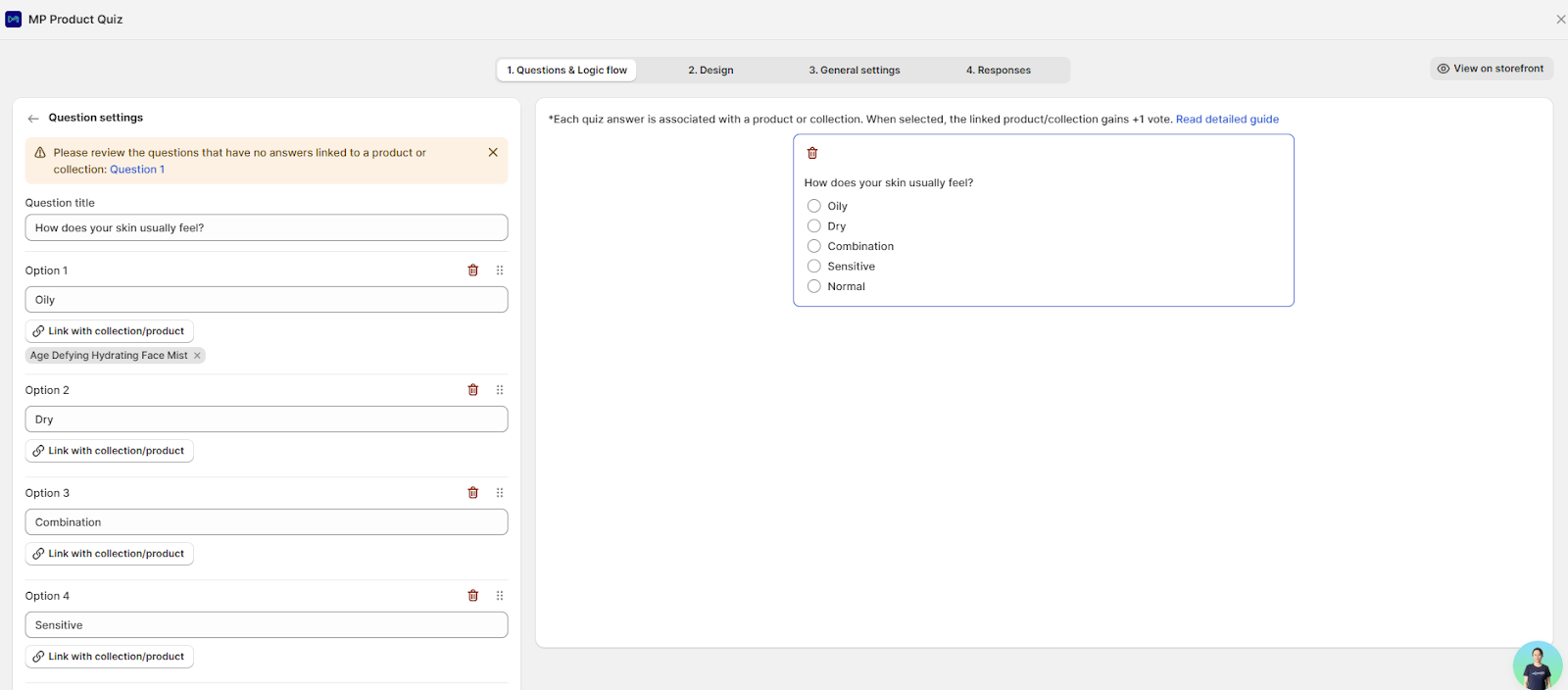
-
Navigate to the quiz you’ve created > Questions & Logic flow
-
Go to the Answers section where you want to add product or collection links.
Step 2: Link products or collections
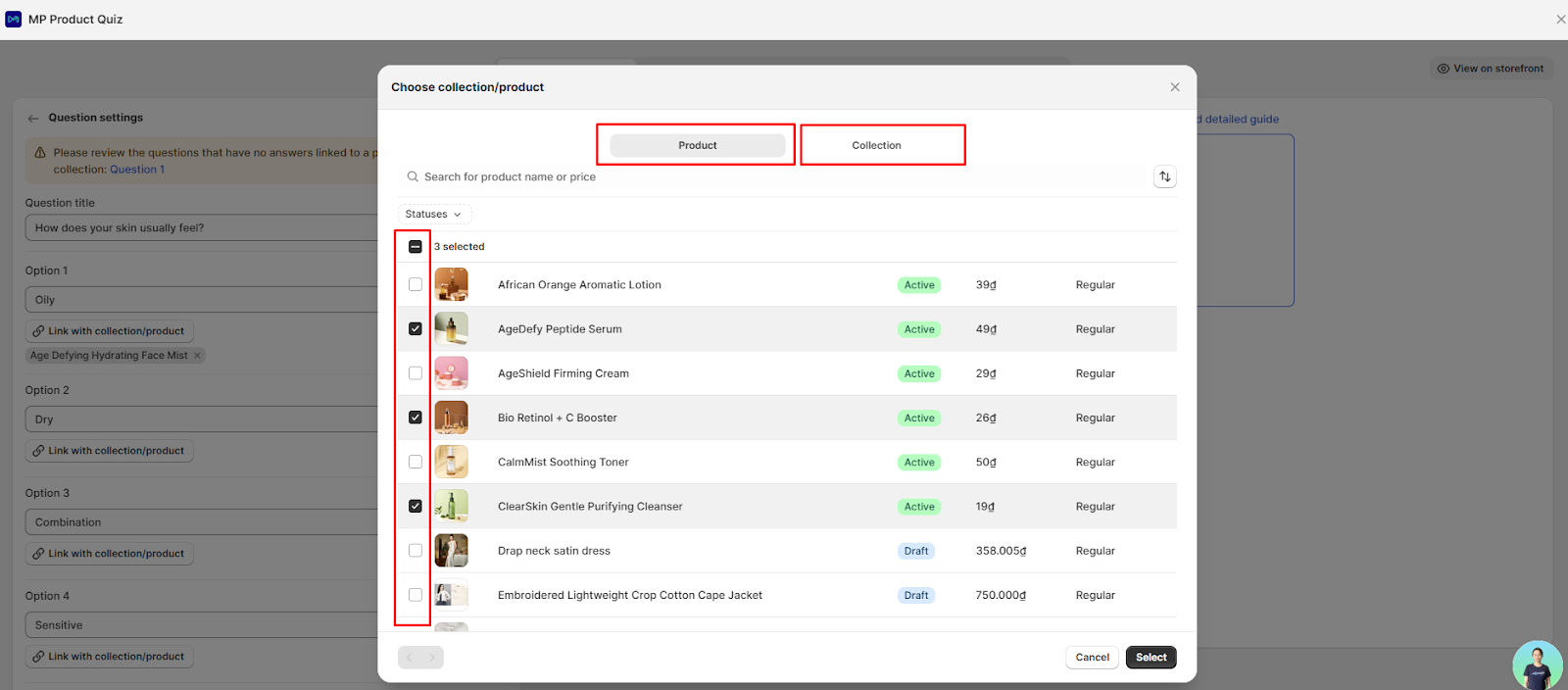
-
Click the “Link with collection/product” button next to the answer option.
-
A pop-up will appear with two tabs:
- Product tab – Select specific products.
- Collection tab – Select entire collections.
- Use the checkboxes to select items.
- Click Confirm to save your selection.
Step 3: Review your linked items
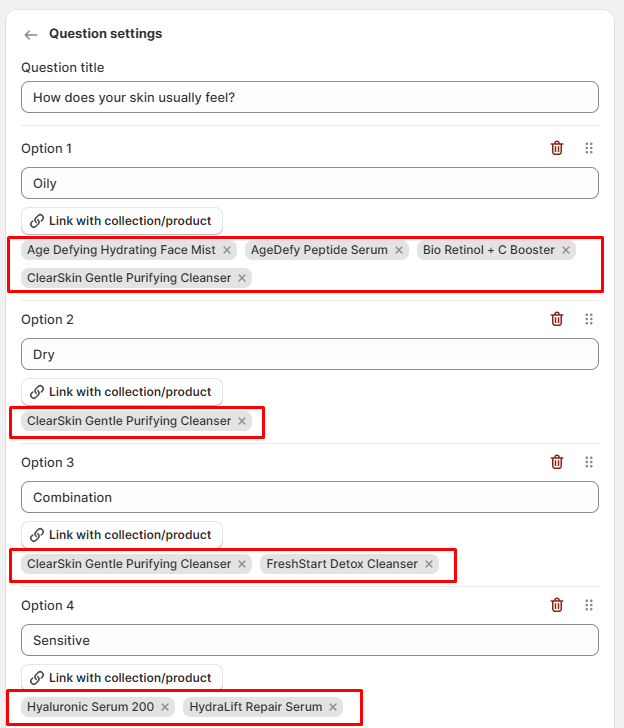
-
The button will now update to “View selected list”, showing the number of products or collections linked.
-
You can click this button anytime to review or edit your selections.
Step 4: How recommendations work
-
When customers select an answer, the linked products or collections will automatically receive a “vote.”
-
At the end of the quiz, the products with the highest votes are displayed on the Results page as personalized recommendations.
Wrap up
Linking products and collections to quiz answers ensures customers receive highly relevant recommendations, making their shopping experience faster and more personalized. Use this feature strategically to guide shoppers toward best-fit products, reduce decision fatigue, and increase conversions.