1. Getting Started
2. Size Recommendations
3. Customization
4. Data Management
5. Analytics & Reports
6. FAQs
1. Getting Started
2. Display & Customization
3. Settings
4. Analytics & Reports
5. Integrations
6. FAQs
1-how-to-connect-a-google-account.md
2-how-to-create-feed-and-sync-feed-on-your-gmc.md
3-how-to-manage-product-feed.md
4-how-to-view-google-error-report-and-manage-products-in-feed.md
5-how-to-configure-settings.md
6-how-to-use-dashboard.md
7-information-center.md
8-privacy-policy.md
9-faqs.md
1. Getting Started
2. Customization
3. FAQs
1. Getting Started
2. Quiz Design & Customization
3. FAQs
4. Billing
0-how-to-create-an-access-control-rule.md
1-how-to-create-a-hide-price-rule.md
91-faqs.md
0-how-to-manage-quotes.md
1-how-to-customize-storefront-experience.md
2-how-to-automate-communication-email.md
3-settings-advanced-configuration.md
4-currency-markets.md
91-faqs.md
0-glossary-of-important-terms.md
1-how-to-configure-product-dimensions.md
2-how-to-set-shipping-rate-rules.md
3-how-to-set-up-carrier-methods.md
4-how-to-create-batch-rules.md
5-how-to-monitor-and-manage-batches.md
6-how-to-allow-customers-to-choose-future-delivery-dates.md
7-how-to-use-email-notifications.md
91-faqs.md
0-case-1-stores-using-legacy-customer-accounts.md
1-case-2-stores-using-new-customer-accounts.md
2-restore-the-customers-original-email.md
3-resume-or-end-an-active-session.md
4-configure-time-limits-for-login-sessions.md
91-faqs.md
0-for-merchants.md
1-for-b2b-customers.md
91-faqs.md
How to customize tab text
The Tab feature allows you to organize size chart information into separate, easy-to-navigate sections, helping customers quickly find relevant sizing information.
Adding Tabs to a Size Chart
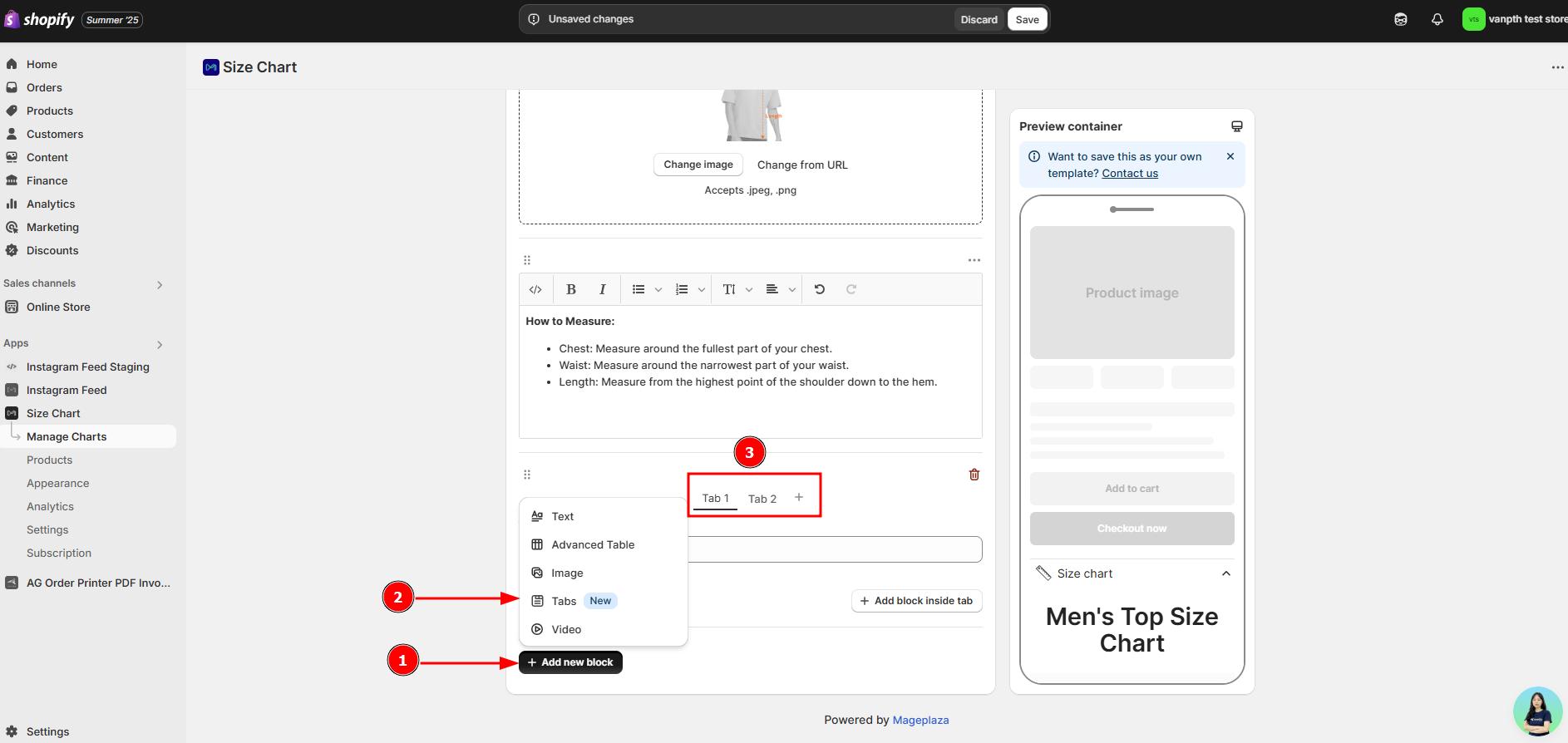
- From the Create chart or Edit chart screen, click ”+ Add new block”
- Select “Tabs” from the dropdown menu
- A new tab section with default “Tab 1” and “Tab 2” will be added
Customizing Tabs
Basic Tab Management
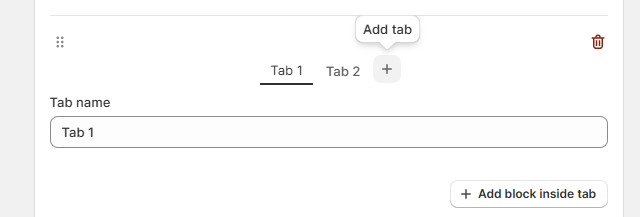
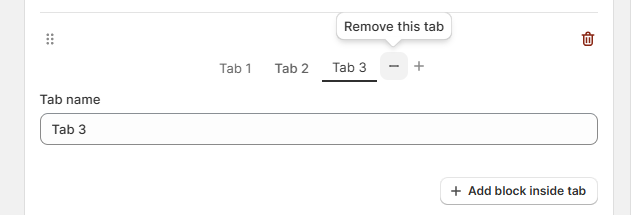
- Rename tabs: Edit the “Tab name” field directly
- Add tabs: Click the + icon (maximum 20 tabs)
- Remove tabs: Click the - icon (minimum 2 tabs required)
- Delete entire tab section: Click the red delete icon in the top-right corner
Adding Content to Tabs
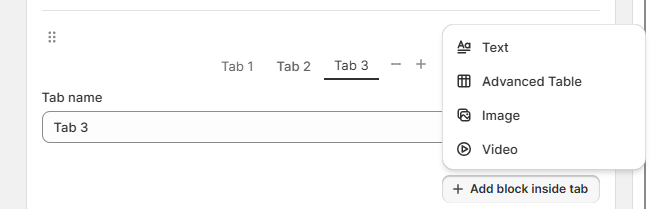
- Select the desired tab
- Click “Add block inside tab” or simply drag and drop content into the tab
- Choose content type: Text, Advanced table, Image, or Video
- Customize your content
Rearranging
- Drag and drop the tab section to change its position relative to other chart elements
- Drag and drop content within a tab to rearrange
How Tabs Display:
Mobile/Tablet: When tabs exceed the screen width, users can swipe left or right to scroll through them horizontally.

Desktop: If the tabs take up more horizontal space than available, a scroll bar will appear below the tab list.
Best Practices
- Use clear, descriptive tab names
- Keep tab count manageable (2-5 tabs recommended)
- Organize tabs logically (by gender, age, product type)
- Customize tab colors to match your store’s theme