1. Getting Started
2. Size Recommendations
3. Customization
4. Data Management
5. Analytics & Reports
6. FAQs
1. Getting Started
2. Display & Customization
3. Settings
4. Analytics & Reports
5. Integrations
6. FAQs
1-how-to-connect-a-google-account.md
2-how-to-create-feed-and-sync-feed-on-your-gmc.md
3-how-to-manage-product-feed.md
4-how-to-view-google-error-report-and-manage-products-in-feed.md
5-how-to-configure-settings.md
6-how-to-use-dashboard.md
7-information-center.md
8-privacy-policy.md
9-faqs.md
1. Getting Started
2. Customization
3. FAQs
1. Getting Started
2. Quiz Design & Customization
3. FAQs
4. Billing
0-how-to-create-an-access-control-rule.md
1-how-to-create-a-hide-price-rule.md
91-faqs.md
0-how-to-manage-quotes.md
1-how-to-customize-storefront-experience.md
2-how-to-automate-communication-email.md
3-settings-advanced-configuration.md
4-currency-markets.md
5-language.md
91-faqs.md
0-glossary-of-important-terms.md
1-how-to-configure-product-dimensions.md
2-how-to-set-shipping-rate-rules.md
3-how-to-set-up-carrier-methods.md
4-how-to-create-batch-rules.md
5-how-to-monitor-and-manage-batches.md
6-how-to-allow-customers-to-choose-future-delivery-dates.md
7-how-to-use-email-notifications.md
91-faqs.md
0-case-1-stores-using-legacy-customer-accounts.md
1-case-2-stores-using-new-customer-accounts.md
2-restore-the-customers-original-email.md
3-resume-or-end-an-active-session.md
4-configure-time-limits-for-login-sessions.md
91-faqs.md
0-for-merchants.md
1-for-b2b-customers.md
91-faqs.md
How to view customer responses to my quiz
Tracking customer responses helps you understand your audience, analyze preferences, and improve product recommendations. You can easily view all quiz submissions from your dashboard.
Step 1: Open your quiz
- Go to My Quizzes in your dashboard.
- Select the quiz you want to review.
Step 2: Navigate to the Responses tab
-
Inside the quiz editor, click the Responses tab.
-
A table will appear showing all customer submissions.
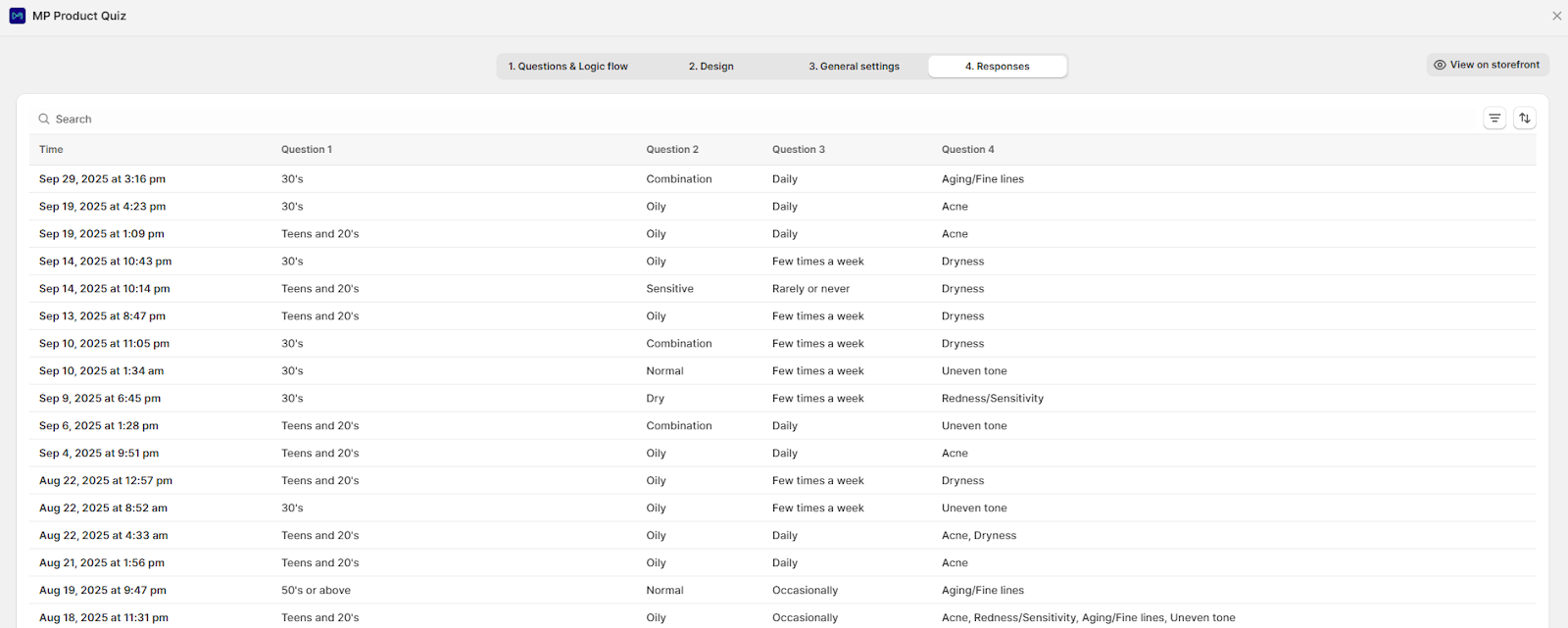
Step 3: Review the details
Each row in the table includes:
- Completion time
- Answers to each question
If no one has taken the quiz yet, you’ll see the message: “Looks like nobody’s taken this quiz yet!”
Step 4: Use search and filters
To make the analysis easier, you can:
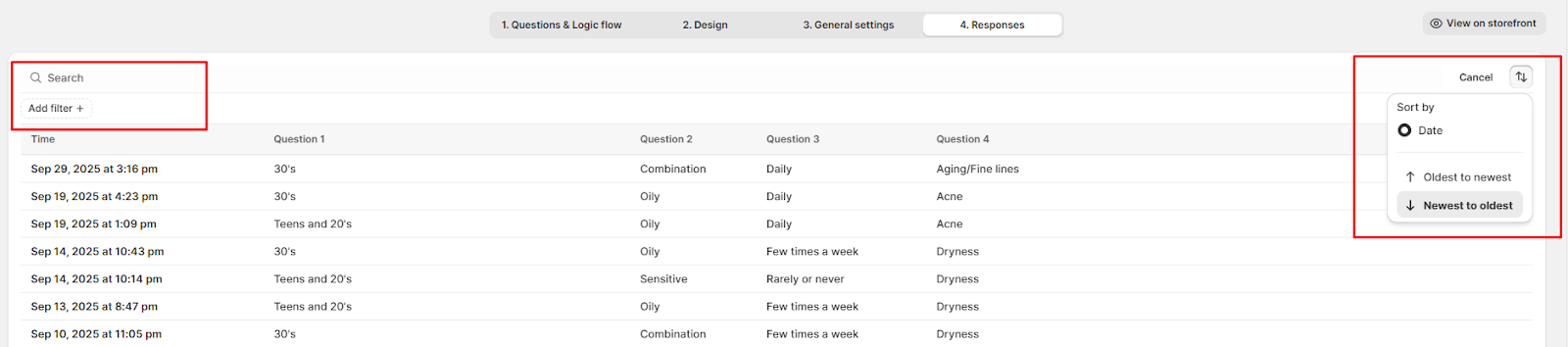
- Search for specific responses
- Filter results by question
- Sort by submission date (newest to oldest or oldest to newest)
Wrap up
By checking responses regularly, you’ll gather insights into customer needs, fine-tune your quiz flow, and optimize recommendations.