How to create my first quiz
MP Product Quiz app makes it simple to create interactive quizzes that guide shoppers toward products that perfectly match their preferences. Whether you want to recommend products, collect customer insights, or boost engagement, your first quiz can be up and running in just a few minutes.
This guide will walk you step-by-step through the process of creating your first quiz — from adding questions to customizing the design and final settings.
Step-by-step guide
Click the Create quiz button on either the Dashboard or My Quizzes page.
- Dashboard
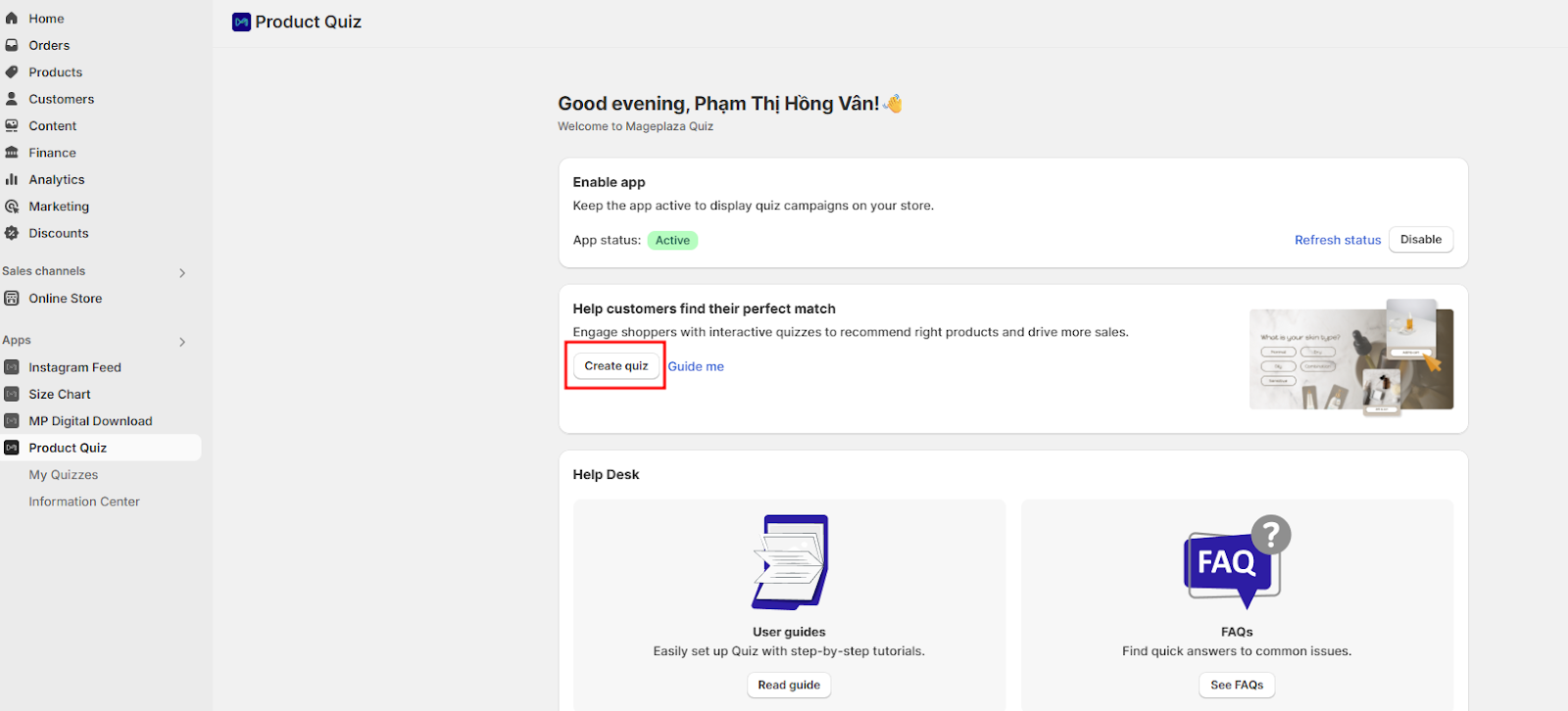
- My Quizzes
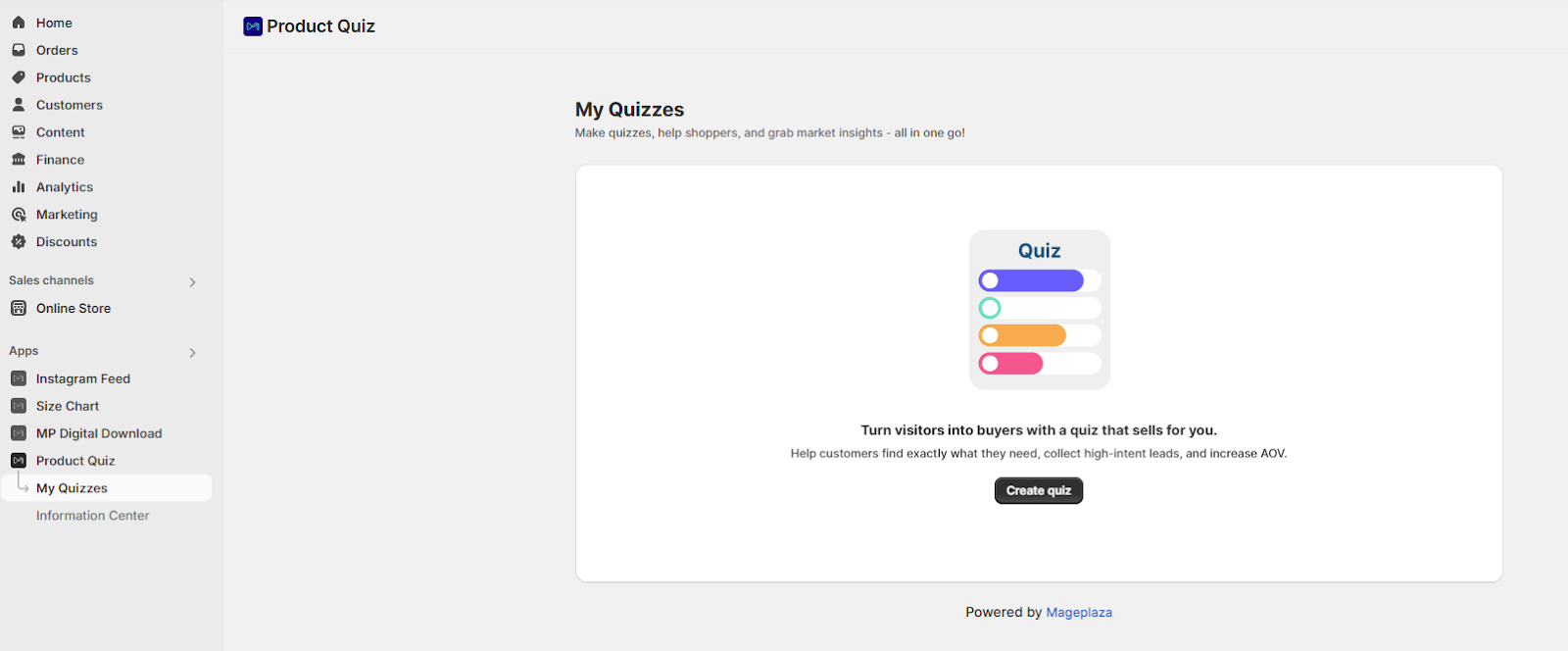
This opens the full-screen quiz creation interface
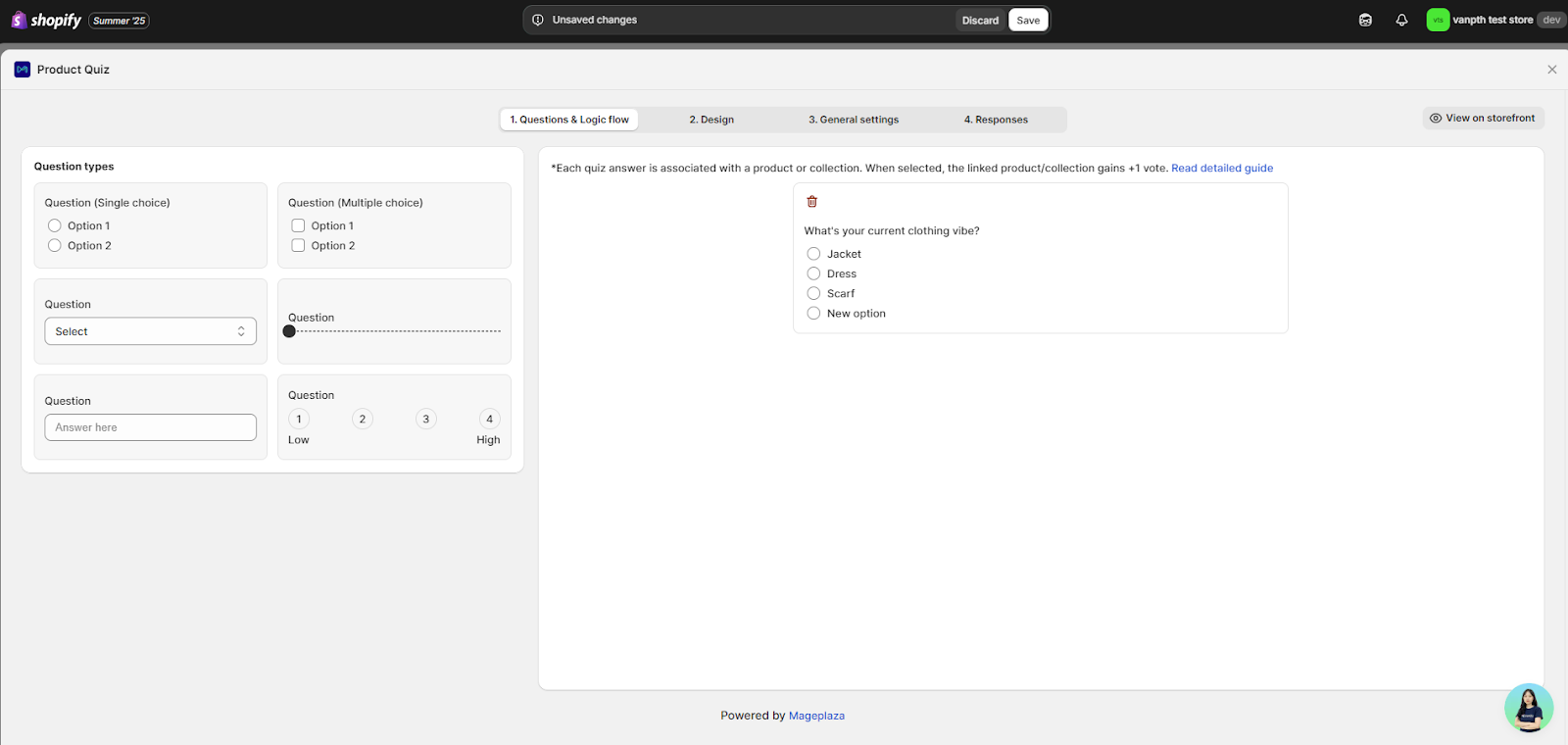
1. Questions & logic flow
In the Questions & Logic Flow tab, you can build the structure of your quiz and connect each answer to relevant products or collections.
The interface is divided into two main sections:
- Left card: Shows all available question types and question settings (available 6 question types: Single choice questions, multiple choice questions, dropdown questions, dropdown questions, slider questions, free text responses and rating scale questions)
- Right card: Displays your quiz questions in sequence
To add a question:
- Click or drag a question type from the left card to the right card
- Edit the question title and answer options to suit your store’s needs Link each answer to products or collections to provide tailored recommendations.
Pro tips for question flow:
- Start with broad questions, then get specific
- Keep questions simple and clear
- Limit to 3-5 questions for best completion rates
- Each answer should connect to specific products or collections
Logic flow setup:
- The note at the top explains: “Each quiz answer is associated with a product or collection. When selected, the linked product/collection gains +1 vote.”
- This means you’ll connect each answer option to relevant products, and the quiz will recommend products based on the most votes received.
2. Design
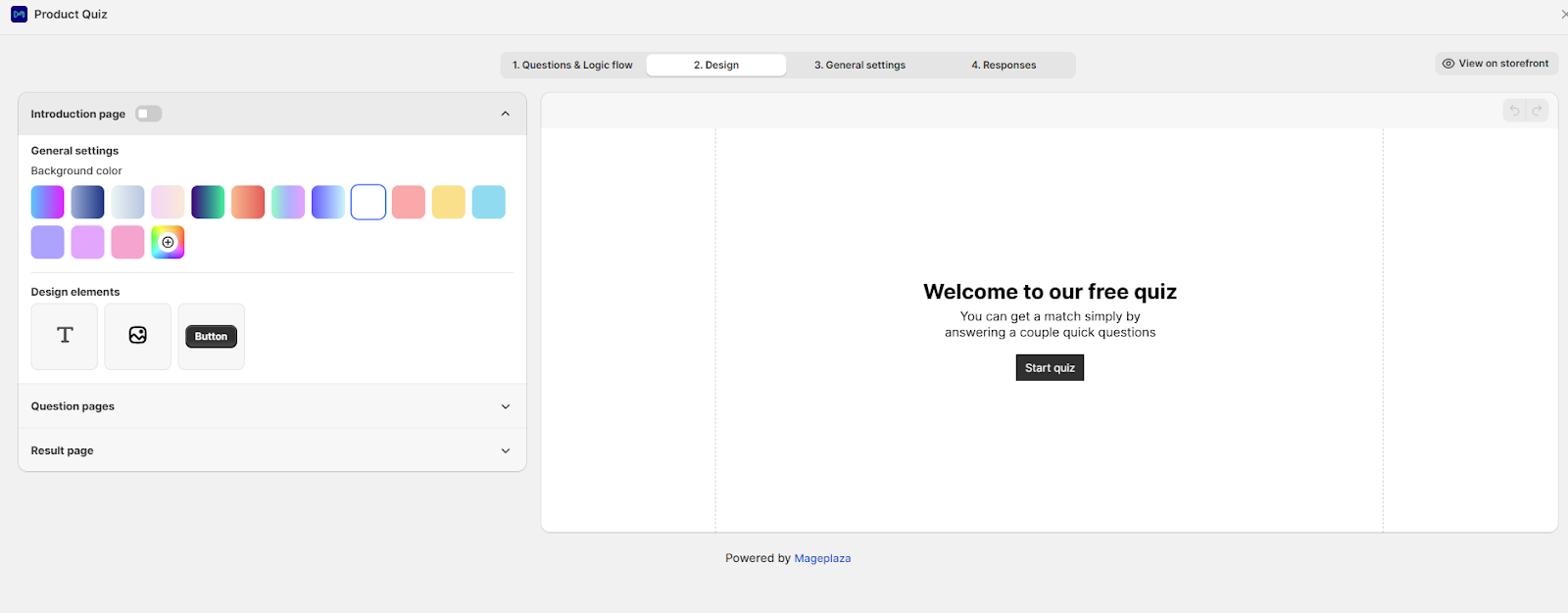
In the Design tab, you can adjust the visual style of your quiz to match your brand. There are three sub-tabs:
- Introduction Page – The first page customers see before starting the quiz.
- Question Pages – The look and layout of your quiz questions.
- Result Page – The page displaying recommended products at the end of the quiz.
Introduction page setup
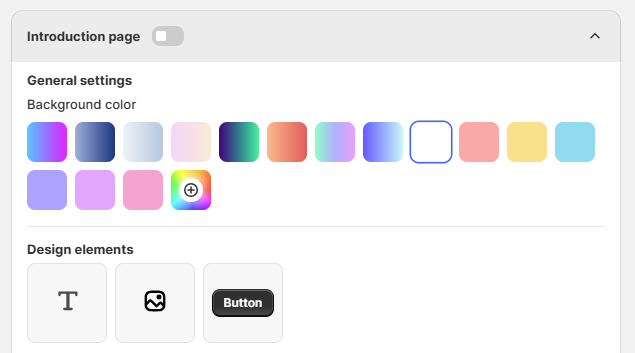
- Background colors: Choose from vibrant gradients, solid colors, or custom hex codes
- Design elements: Add text, images, or buttons to enhance visual appeal
Question pages design
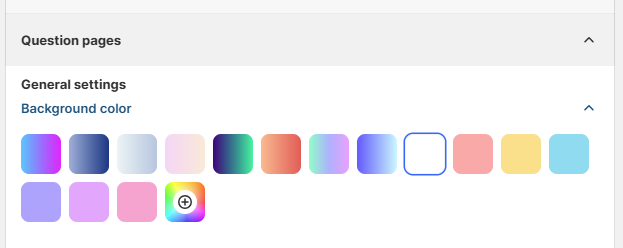
- Background color: Choose from vibrant gradients, solid colors, or custom hex codes
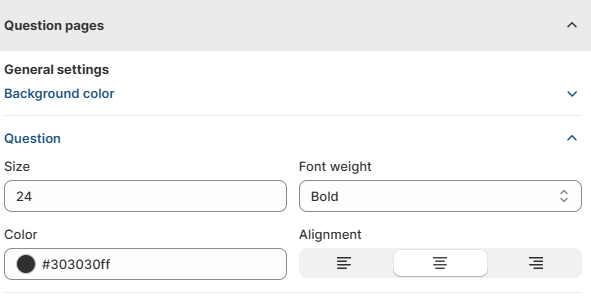
- Question: Size, font weight, color, and alignment
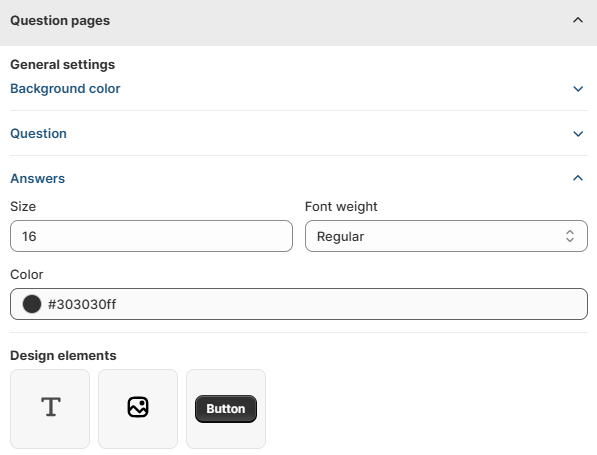
- Answer: Styling for choice buttons and text
- Design elements: Add text, images, or buttons to enhance visual appeal
Result pages customization
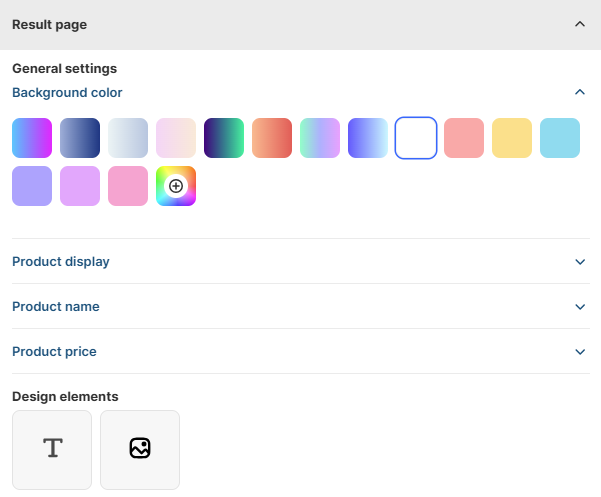
- Background color: Choose from vibrant gradients, solid colors, or custom hex codes
- Product display:
- Total products shown: Set how many recommendations to display (typically 3-6 for best results)
- Number of columns: Choose grid layout (2-4 columns recommended)
- Stock management: Toggle “Exclude out of stock products” to avoid disappointment
- Product name: Customize size, font weight, color, and alignment
- Product pricing: Style price display to match your brand
- Design elements: Add text and images to enhance visual appeal
3. General settings
This tab contains overall quiz settings and configuration options.
- Quiz name: Your quiz will automatically be named “New quiz” (you can change this in the General Settings)
- Display on store: There are 2 options to display: floating button or popup
If you choose to display as a floating button:
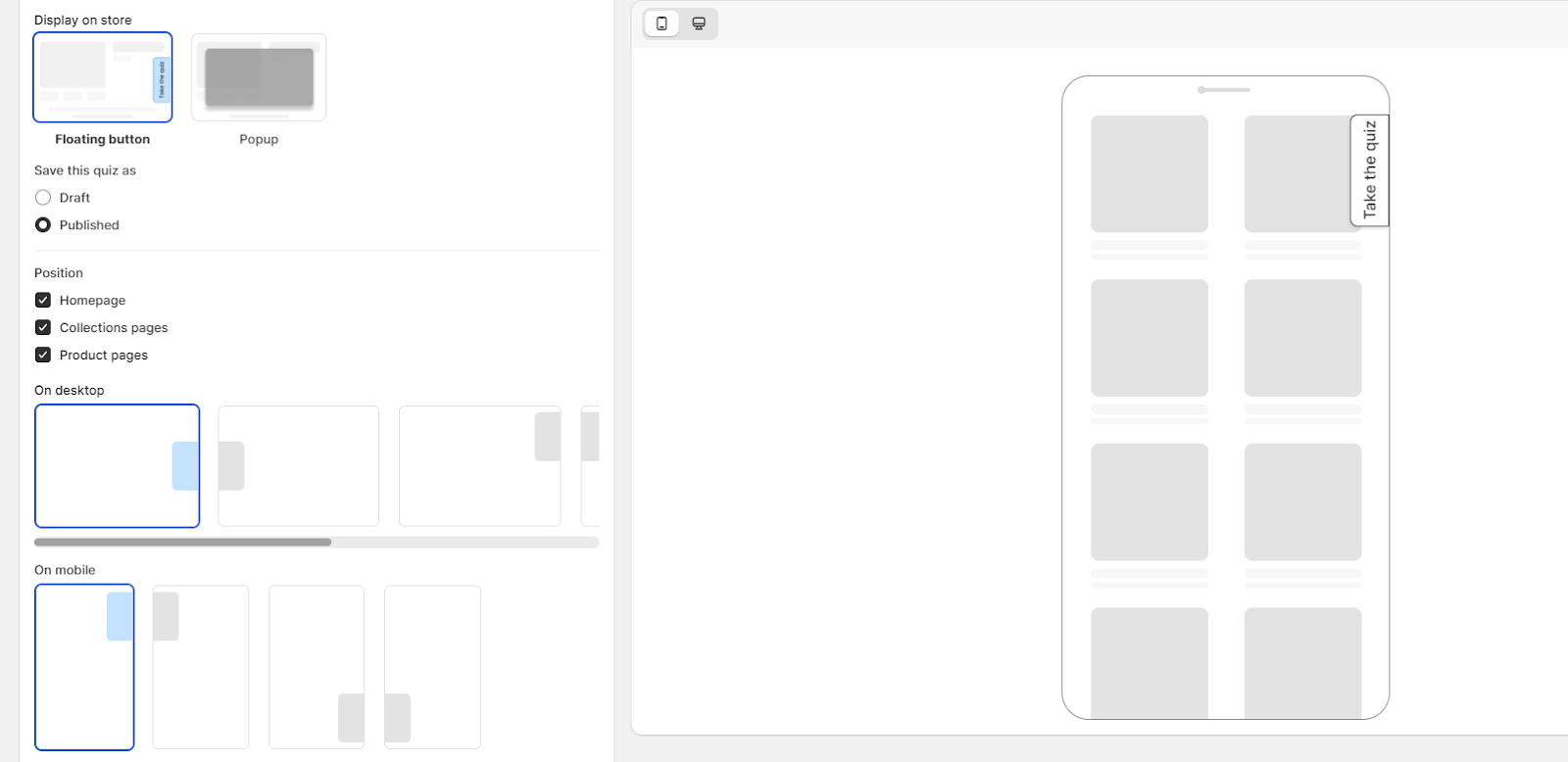
- Save this quiz as: You can set the quiz: draft or publish.
- Position: Select the position to show your quiz: home page, collections pages or product pages.
- Choose the position to show your quiz on desktop and mobile
- Advanced customization: Adjust text, text color, background color, size, and border rounding for your quiz when it shows as a floating button.
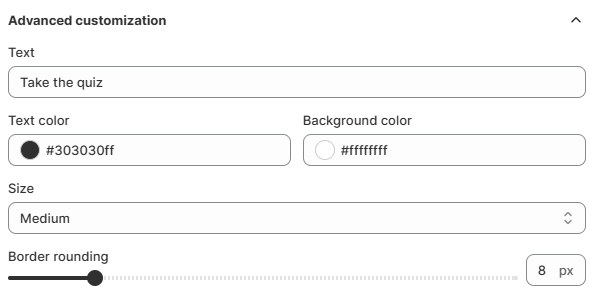
If you choose to display as popup:
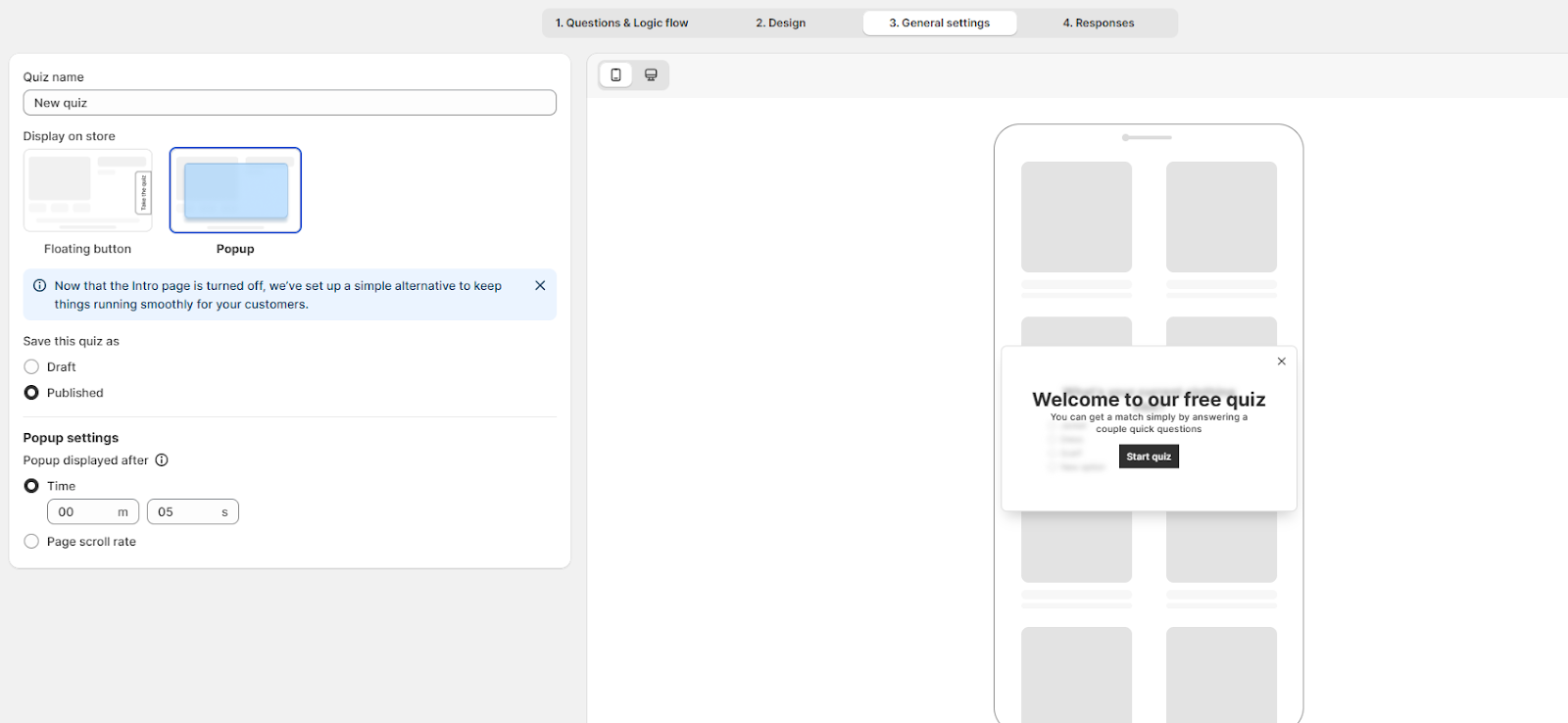
- Save this quiz as:
- Popup settings:
- Popup displayed after: Control when the quiz popup appears based on time or scroll behavior.
4. Responses
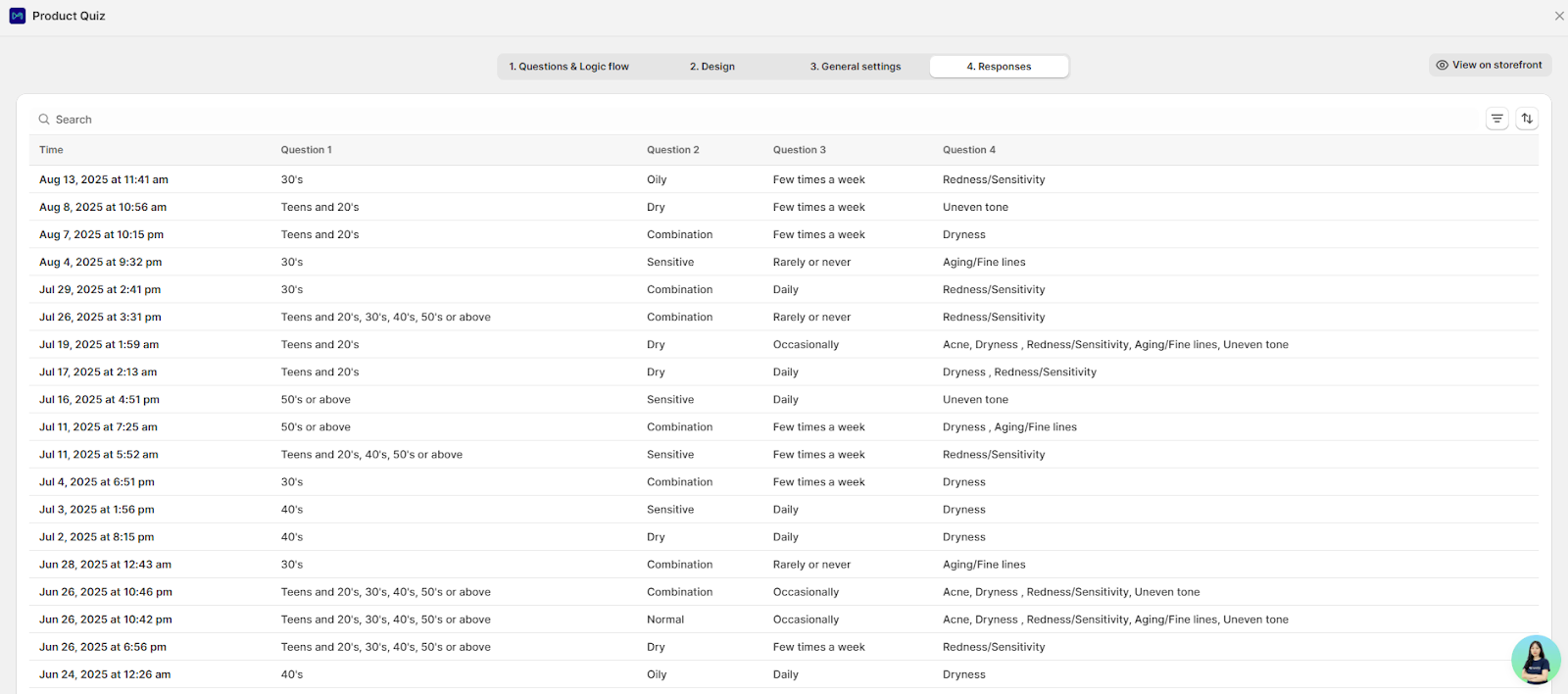
The Responses tab is where you can see all answers submitted by customers who have completed your quiz. This data is valuable for understanding customer preferences, improving product recommendations, and optimizing your quiz flow.
Wrap up
Once you’ve added your questions, customized the design, and configured your settings, you’re ready to publish your quiz. A well-structured quiz not only engages shoppers but also helps them find the perfect product, increasing conversion rates and customer satisfaction.