1. Getting Started
2. Size Recommendations
3. Customization
4. Data Management
5. Analytics & Reports
6. FAQs
1. Getting Started
2. Display & Customization
3. Settings
4. Analytics & Reports
5. Integrations
6. FAQs
1-how-to-connect-a-google-account.md
2-how-to-create-feed-and-sync-feed-on-your-gmc.md
3-how-to-manage-product-feed.md
4-how-to-view-google-error-report-and-manage-products-in-feed.md
5-how-to-configure-settings.md
6-how-to-use-dashboard.md
7-information-center.md
8-privacy-policy.md
9-faqs.md
1. Getting Started
2. Customization
3. FAQs
1. Getting Started
2. Quiz Design & Customization
3. FAQs
4. Billing
0-how-to-create-an-access-control-rule.md
1-how-to-create-a-hide-price-rule.md
91-faqs.md
0-how-to-manage-quotes.md
1-how-to-customize-storefront-experience.md
2-how-to-automate-communication-email.md
3-settings-advanced-configuration.md
4-currency-markets.md
91-faqs.md
0-glossary-of-important-terms.md
1-how-to-configure-product-dimensions.md
2-how-to-set-shipping-rate-rules.md
3-how-to-set-up-carrier-methods.md
4-how-to-create-batch-rules.md
5-how-to-monitor-and-manage-batches.md
6-how-to-allow-customers-to-choose-future-delivery-dates.md
7-how-to-use-email-notifications.md
91-faqs.md
0-case-1-stores-using-legacy-customer-accounts.md
1-case-2-stores-using-new-customer-accounts.md
2-restore-the-customers-original-email.md
3-resume-or-end-an-active-session.md
4-configure-time-limits-for-login-sessions.md
91-faqs.md
0-for-merchants.md
1-for-b2b-customers.md
91-faqs.md
How to select a position to show your size chart
MP Size Chart & Size Guide gives you full flexibility to decide where and how the size chart button will appear on your storefront. You can configure it in Appearance screen in the app.
There are three display ways: Button, Dropdown, or Button & Dropdown.

1. Button
You can show the size chart as a button with three styles:
1.1. Floating button
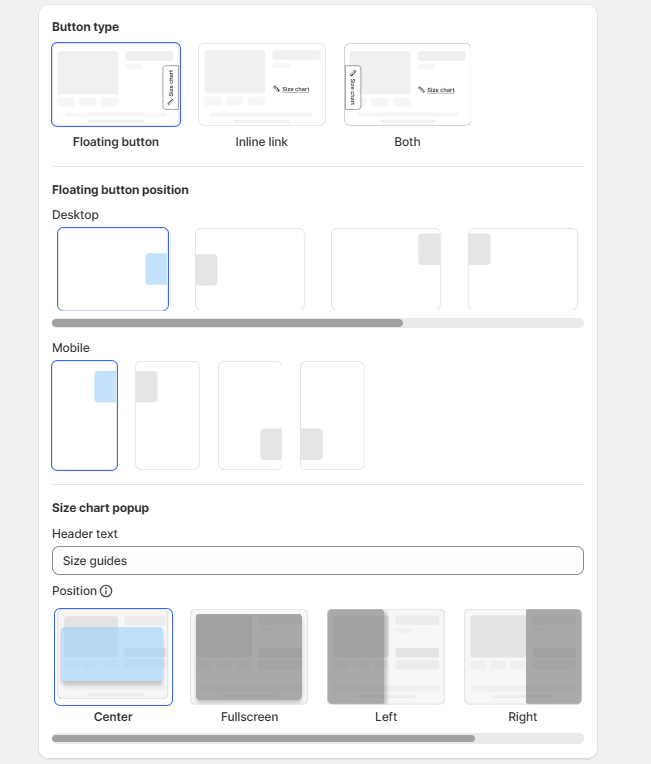
- The button appears as a small floating tag on the product page.
- You can customize the position separately for Desktop and Mobile:
- Desktop: bottom-left, bottom-right, middle-left, middle-right, top-right, top-left.
- Mobile: bottom-left, bottom-right, top-left, top-right.
- Recommended if you want the button to always be visible without scrolling.
1.2. Inline link
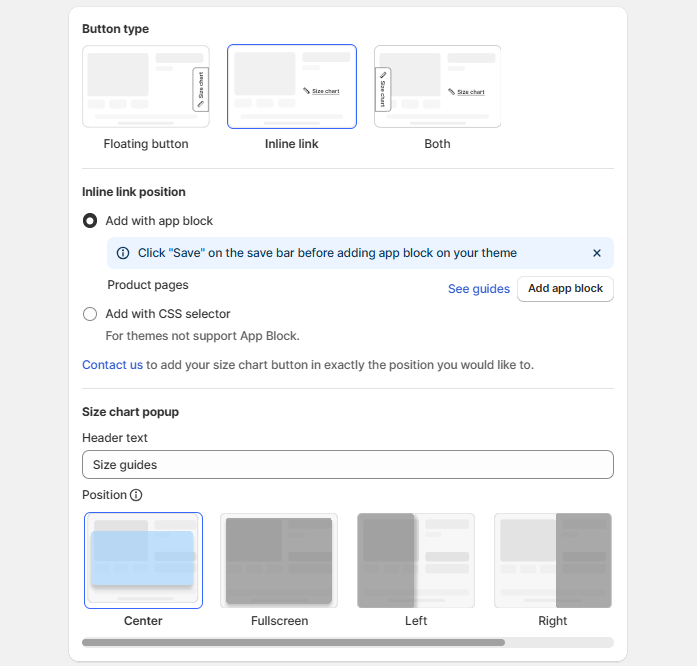
- The Size Chart link is embedded directly in the product page content (for example, next to the size selector).
- Setup methods:
- App block (for Online Store 2.0 themes)
- CSS selector
Learn how to add size chart to storefront here.
- Popup position (desktop only): Choose where the chart opens → Center, Fullscreen, Left, Right, or Custom.
- On mobile, the pop-up is always full-screen for best readability.
- Inline links look more natural in the buying flow and are less intrusive.
1.3. Both (Floating + Inline)
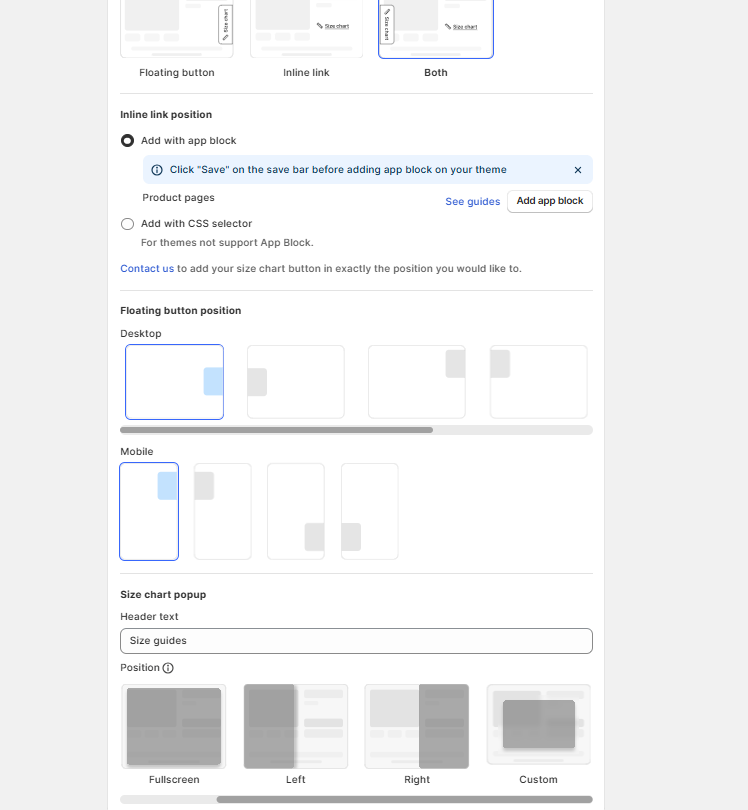
- You can display both a floating button and an inline link at the same time.
- This option maximizes visibility — customers can either click the floating button or the inline link.
- Useful if you want to ensure the size chart is impossible to miss.
2. Dropdown section
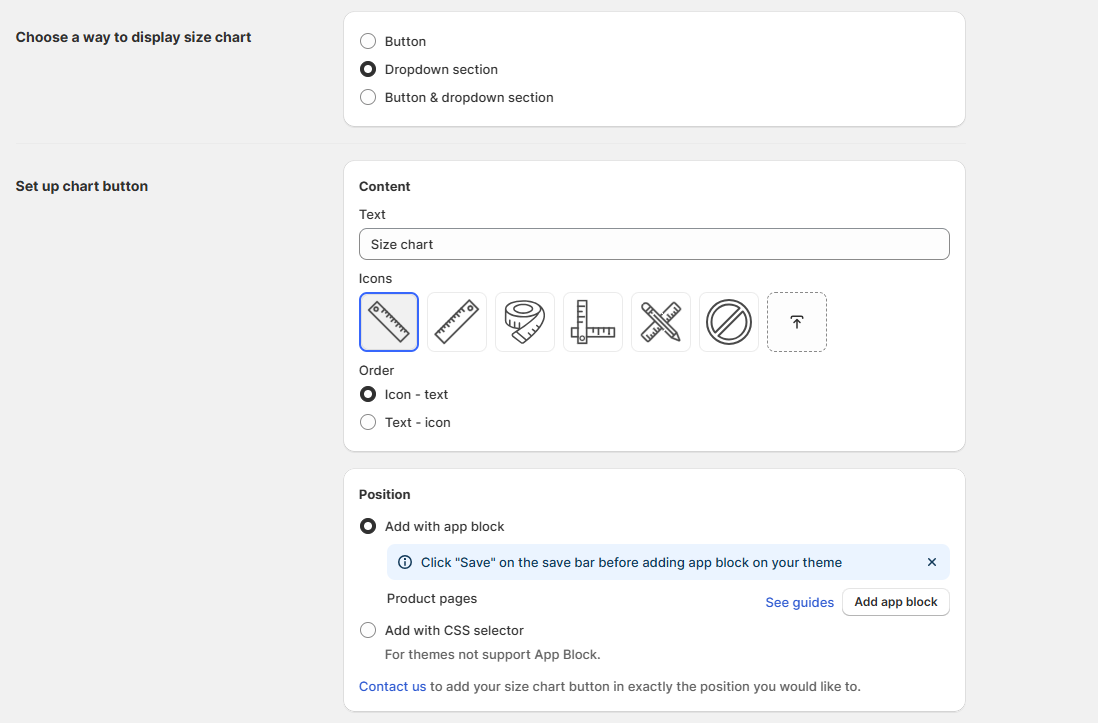
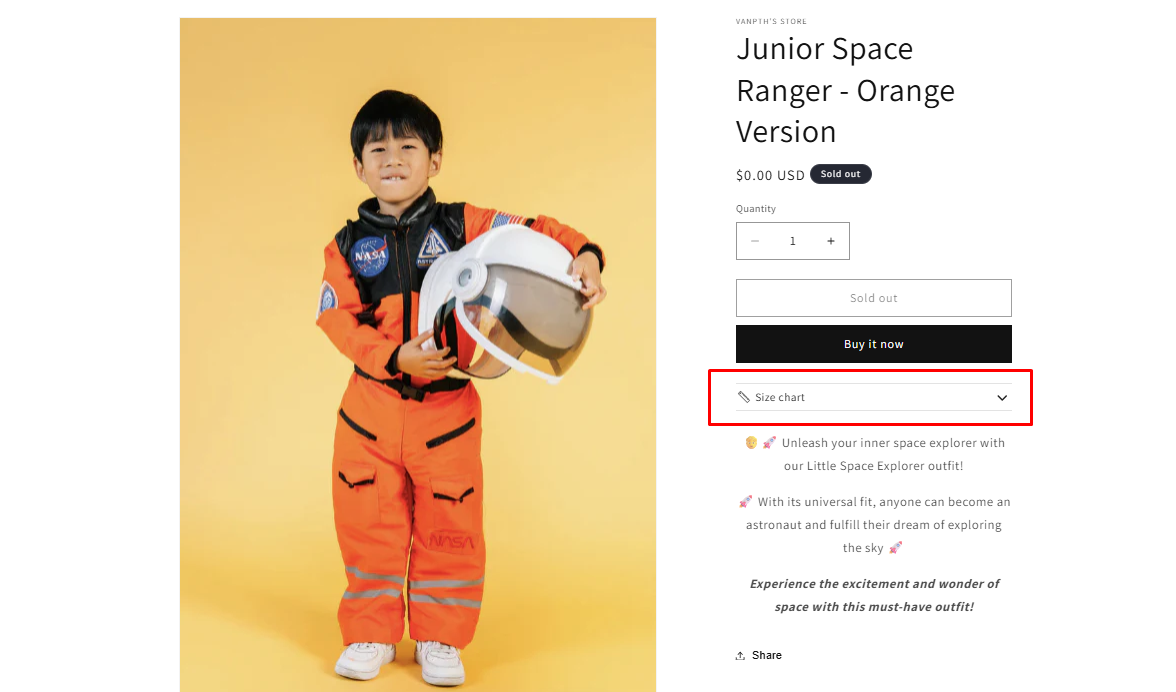
- Instead of a button, you can add the Size Chart inside a dropdown section on the product page.
- Setup options:
- App block (recommended for 2.0 themes).
- CSS selector (for themes without app block support).
Recommended for stores that want a cleaner product page design with expandable info.
3. Both Button & Dropdown
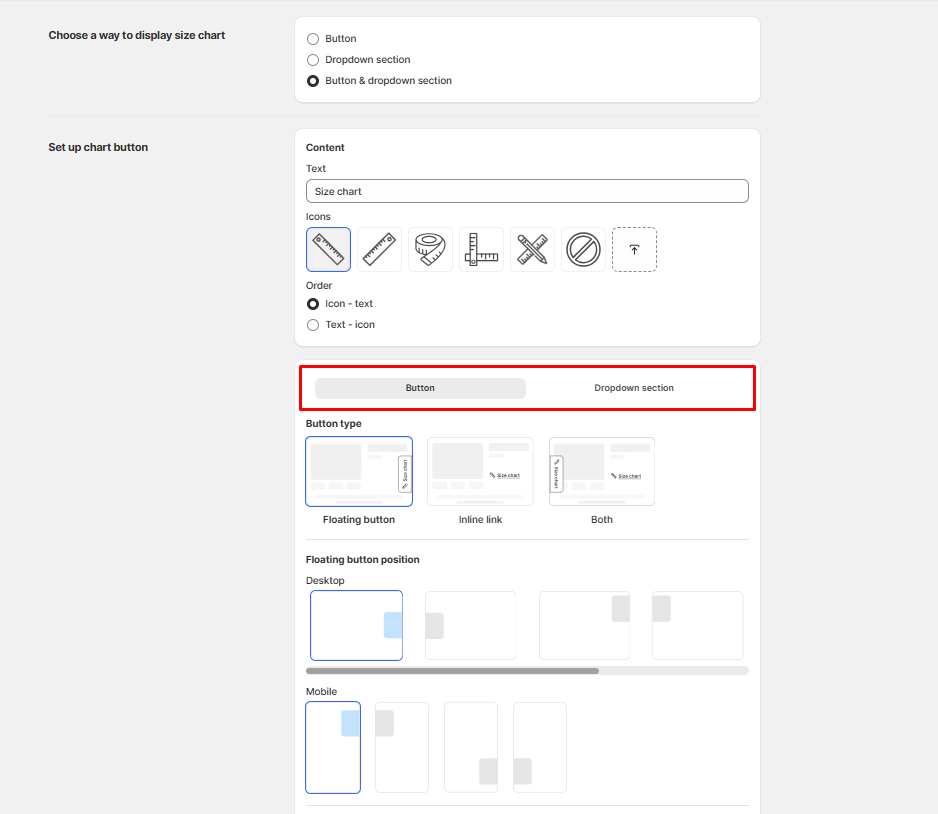
- Combine both methods:
- Configure a Button (Floating / Inline / Both).
- Configure a Dropdown section.
- This gives maximum flexibility, letting you adapt to different customer preferences.
Which option should you use?
- Inline link → Best for placing the chart right next to the size selector, making it easy for customers to decide.
- Floating button → Best for allowing access at any point on the product page while scrolling.
- Dropdown → Best for a clean design, always visible without extra clicks (auto-open).
Tip: Most merchants start with Inline link (next to the size selector) because it feels natural in the buying journey. Adding a Floating button can help highlight the size chart more strongly during sales or when you notice high return rates due to sizing issues.