1. Getting Started
2. Size Recommendations
3. Customization
4. Data Management
5. Analytics & Reports
6. FAQs
1. Getting Started
2. Display & Customization
3. Settings
4. Analytics & Reports
5. Integrations
6. FAQs
1-how-to-connect-a-google-account.md
2-how-to-create-feed-and-sync-feed-on-your-gmc.md
3-how-to-manage-product-feed.md
4-how-to-view-google-error-report-and-manage-products-in-feed.md
5-how-to-configure-settings.md
6-how-to-use-dashboard.md
7-information-center.md
8-privacy-policy.md
9-faqs.md
1. Getting Started
2. Customization
3. FAQs
1. Getting Started
2. Quiz Design & Customization
3. FAQs
4. Billing
0-how-to-create-an-access-control-rule.md
1-how-to-create-a-hide-price-rule.md
91-faqs.md
0-how-to-manage-quotes.md
1-how-to-customize-storefront-experience.md
2-how-to-automate-communication-email.md
3-settings-advanced-configuration.md
4-currency-markets.md
91-faqs.md
0-glossary-of-important-terms.md
1-how-to-configure-product-dimensions.md
2-how-to-set-shipping-rate-rules.md
3-how-to-set-up-carrier-methods.md
4-how-to-create-batch-rules.md
5-how-to-monitor-and-manage-batches.md
6-how-to-allow-customers-to-choose-future-delivery-dates.md
7-how-to-use-email-notifications.md
91-faqs.md
0-case-1-stores-using-legacy-customer-accounts.md
1-case-2-stores-using-new-customer-accounts.md
2-restore-the-customers-original-email.md
3-resume-or-end-an-active-session.md
4-configure-time-limits-for-login-sessions.md
91-faqs.md
0-for-merchants.md
1-for-b2b-customers.md
91-faqs.md
How to import size chart in bulk
The Bulk upload option allows you to import multiple size charts at once using a single file. This is especially useful if your store has a large product catalog and you want to save time setting up charts.
Steps to bulk import size charts
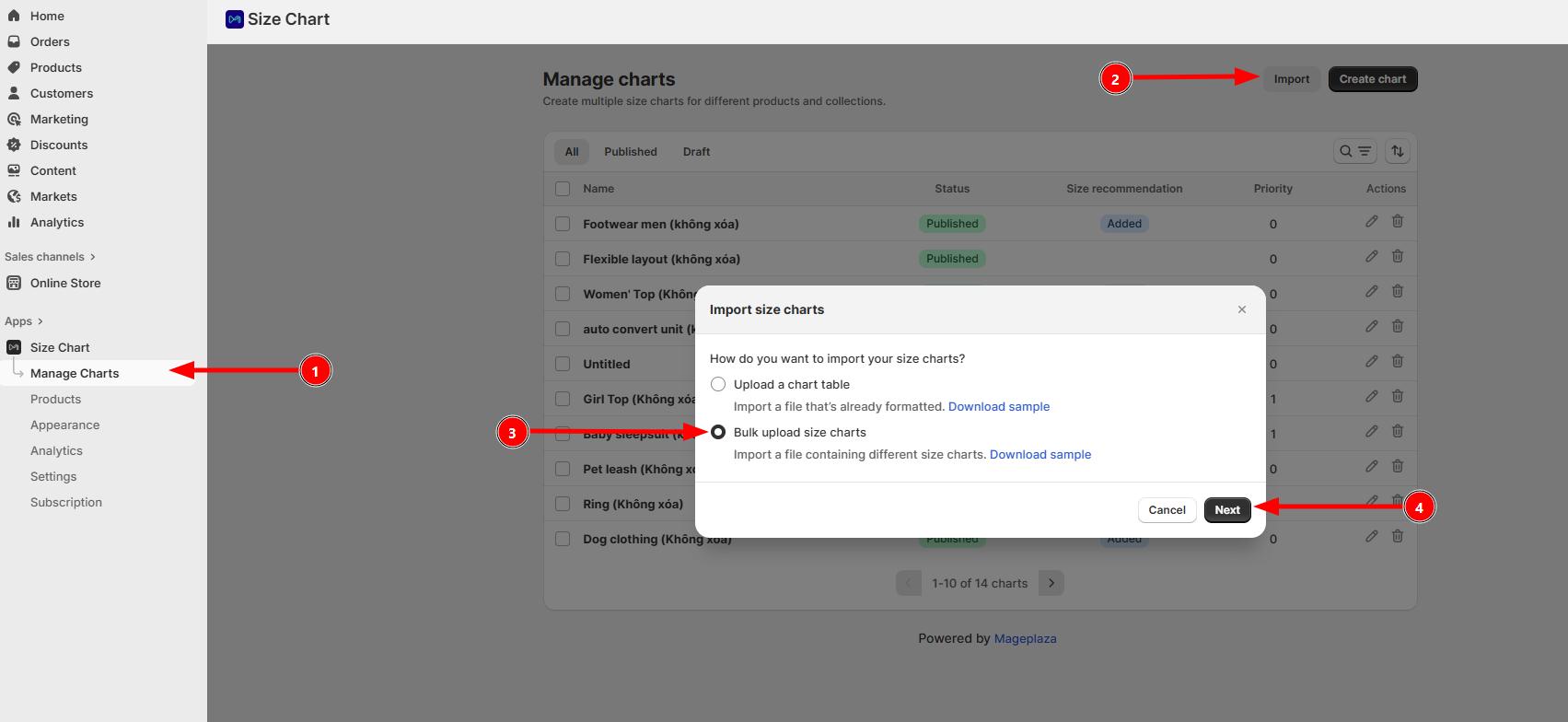
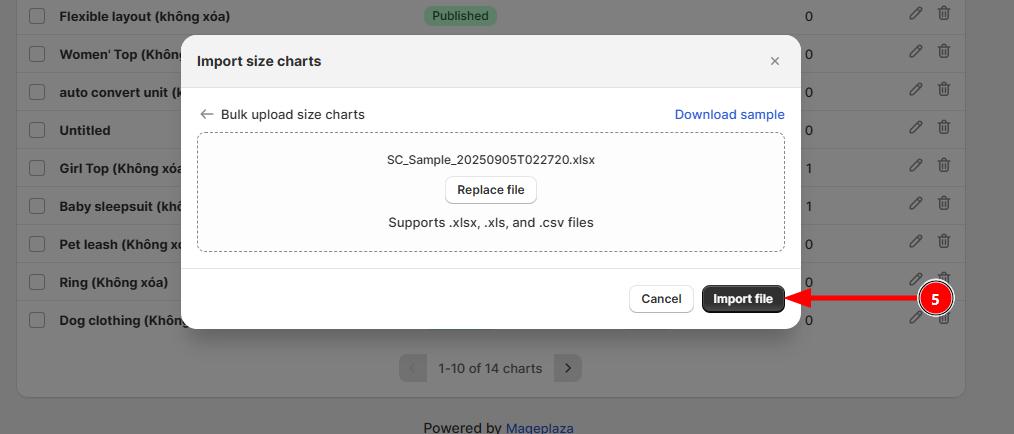
- Go to Manage charts → click Import.
- In the popup, select Bulk upload size charts → click Next.
- Click Add file and upload your bulk file.
- Supported formats: .xlsx, .xls, .csv.
- Use Download sample to check the required format.
- Click Import file to complete the process.
Notes
- Each row in the bulk file represents a size chart.
- Ensure your file is formatted correctly, or some charts may not upload.
- You can replace the file and re-import if needed.
After importing, all charts will appear in the Manage charts list, ready to assign to products.