1. Getting Started
2. Size Recommendations
3. Customization
4. Data Management
5. Analytics & Reports
6. FAQs
1. Getting Started
2. Display & Customization
3. Settings
4. Analytics & Reports
5. Integrations
6. FAQs
1-how-to-connect-a-google-account.md
2-how-to-create-feed-and-sync-feed-on-your-gmc.md
3-how-to-manage-product-feed.md
4-how-to-view-google-error-report-and-manage-products-in-feed.md
5-how-to-configure-settings.md
6-how-to-use-dashboard.md
7-information-center.md
8-privacy-policy.md
9-faqs.md
1. Getting Started
2. Customization
3. FAQs
1. Getting Started
2. Quiz Design & Customization
3. FAQs
4. Billing
0-how-to-create-an-access-control-rule.md
1-how-to-create-a-hide-price-rule.md
91-faqs.md
0-how-to-manage-quotes.md
1-how-to-customize-storefront-experience.md
2-how-to-automate-communication-email.md
3-settings-advanced-configuration.md
4-currency-markets.md
91-faqs.md
0-glossary-of-important-terms.md
1-how-to-configure-product-dimensions.md
2-how-to-set-shipping-rate-rules.md
3-how-to-set-up-carrier-methods.md
4-how-to-create-batch-rules.md
5-how-to-monitor-and-manage-batches.md
6-how-to-allow-customers-to-choose-future-delivery-dates.md
7-how-to-use-email-notifications.md
91-faqs.md
0-case-1-stores-using-legacy-customer-accounts.md
1-case-2-stores-using-new-customer-accounts.md
2-restore-the-customers-original-email.md
3-resume-or-end-an-active-session.md
4-configure-time-limits-for-login-sessions.md
91-faqs.md
0-for-merchants.md
1-for-b2b-customers.md
91-faqs.md
How to enable and customize size chart reminder popup
The Size Chart reminder popup encourages customers to check the size chart if they haven’t yet. This helps reduce wrong-size purchases, lowers return rates, and increases buyer confidence.
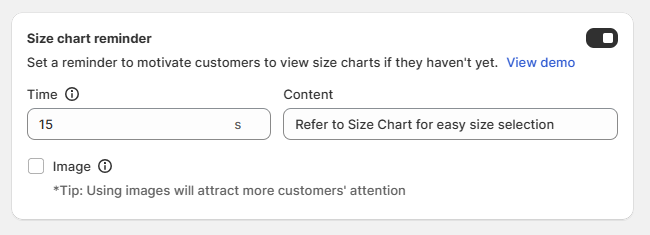
Enable the reminder
- Go to the Size chart reminder section in your app settings.
- Toggle the switch On to activate the feature.
- Click View demo to preview how the popup will appear on the storefront.
Note that the reminder only appears if size chart is not viewed.
Customize the reminder
You can adjust the reminder popup to match your store’s needs:
- Time (seconds): Define how many seconds after page load the reminder will appear (e.g., 15 seconds).
- Content: Edit the text shown in the popup to guide customers (e.g., “Refer to Size Chart for easy size selection”).
- Image option: Add an image to make the popup more engaging. (Tip: Using images often attracts more customer attention.)
Example of size chart reminder:
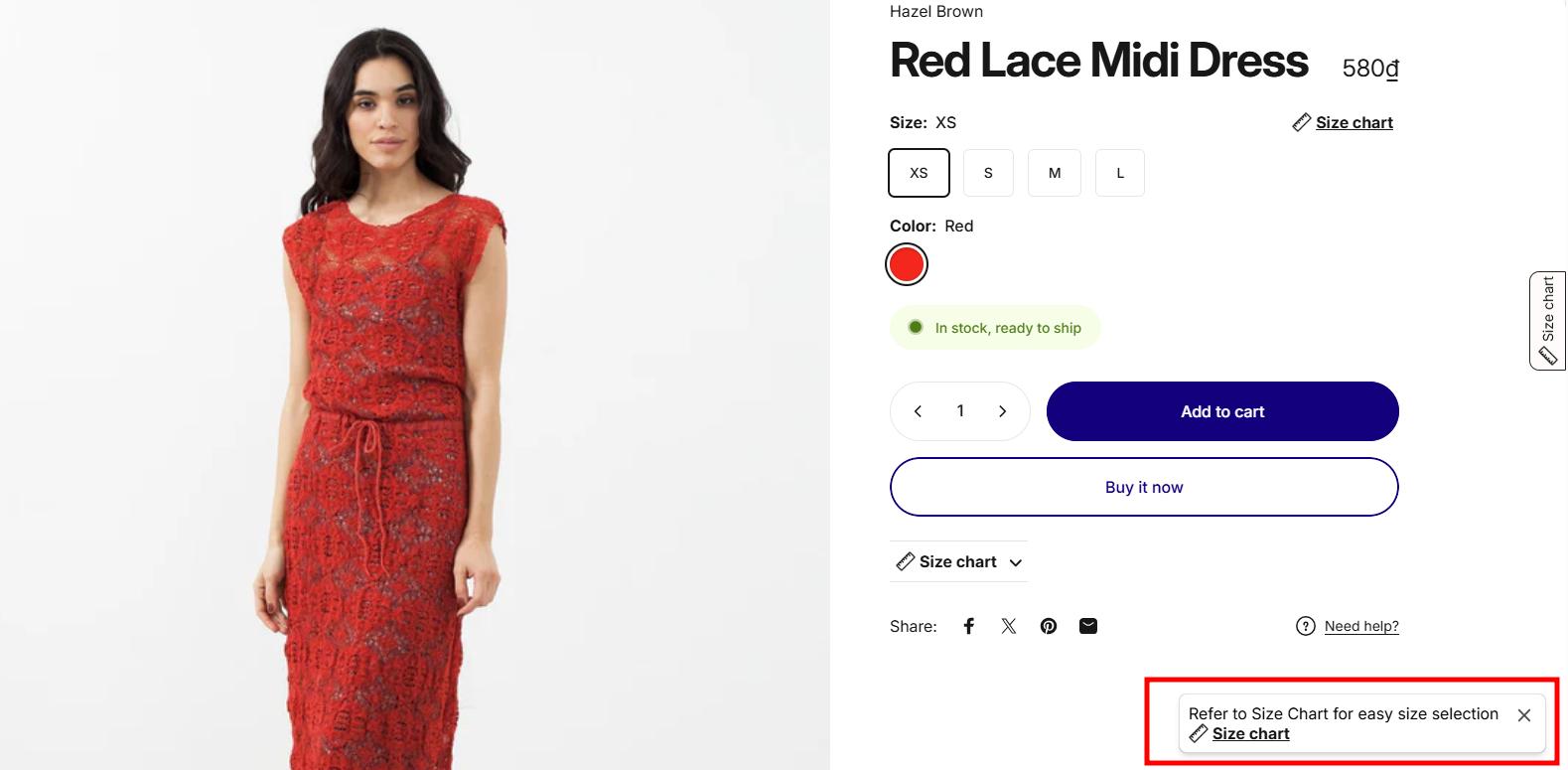
Wrap-up
By enabling and customizing the Size Chart reminder popup, you can nudge customers to review sizing information at the right moment. This simple reminder reduces hesitation, improves shopping confidence, and helps prevent returns caused by sizing issues.