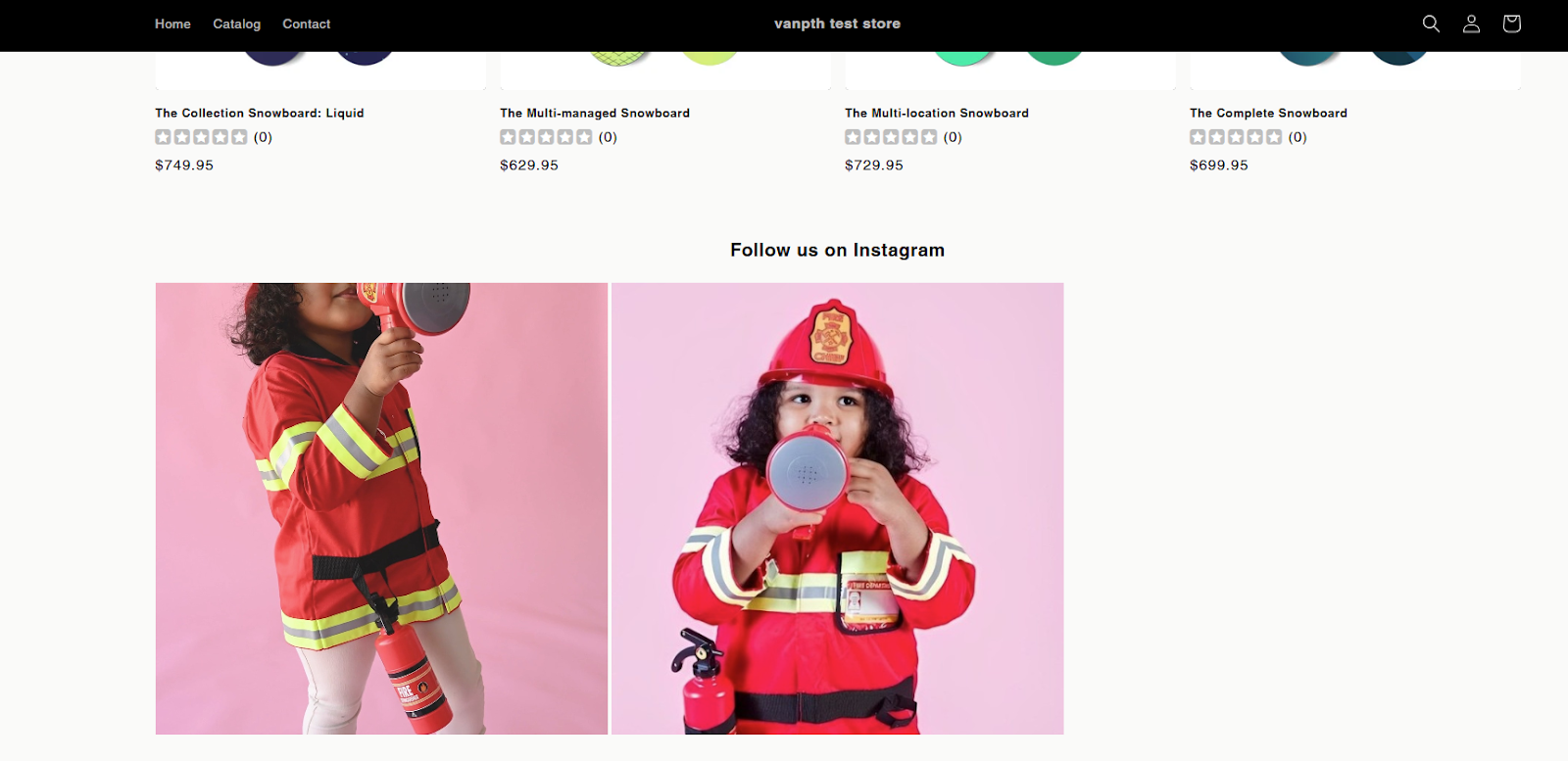How to show relevant product tagging post on product page
The “Show posts on product pages” feature means that each product page will only show posts related to that exact product — not all posts tagged with any product. The main goal is to provide targeted social proof, helping customers see real-life usage or endorsements of the specific product they’re viewing.
Go to Product Tags > Show posts on product pages > Set up to get started.
You can customize the feed depending on your demand:
- There are 2 settings for Mobile and Desktop, then please check the configuration respectively.
- You can choose either Instagram or TikTok as the source to start setting up relevant product tagging posts on the product page at the top-right corner of the screen.
- Tick Apply mobile settings for desktop to apply all mobile settings to the desktop (no need for separate customization).
Here are 4 main sections to customize the feed:
- Layout type: Select the layout type for your Instagram feed.
- Heading: Set up the feed heading.
- Subheading: Set up the feed subheading.
- Spacing: Set up the feed spacing.
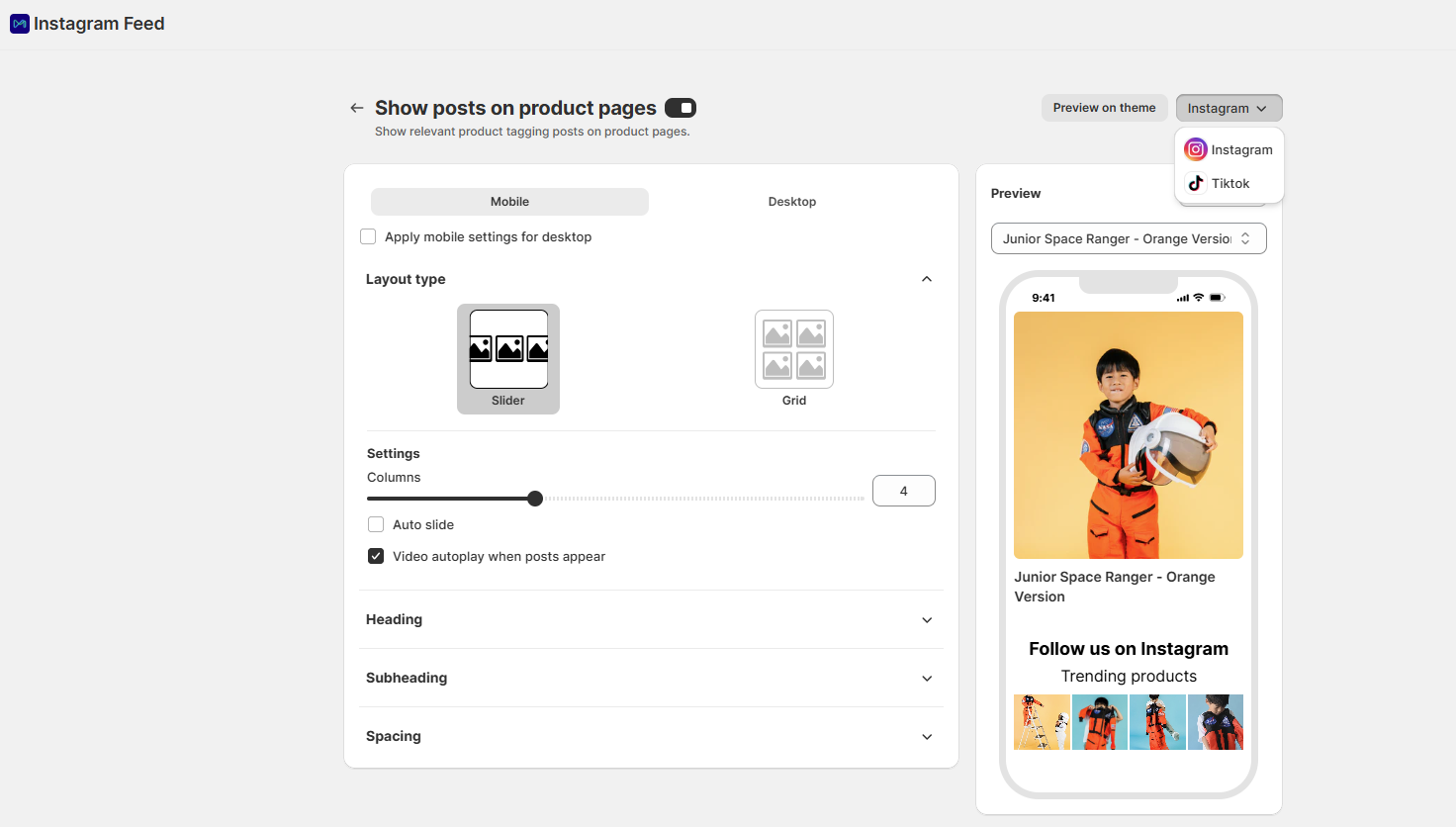
1. Layout type
Select the layout types to show the Instagram/TikTok posts on your store:
-
Grid: Images will be displayed in rows and columns.
-
Slider: Images will be displayed in a horizontal slider.
Settings
-
For slider layout (mobile)
- Columns: Choose the number of columns to display in the feed
- Video autoplay when posts appear (mobile): Tick to automatically play videos when posts appear.
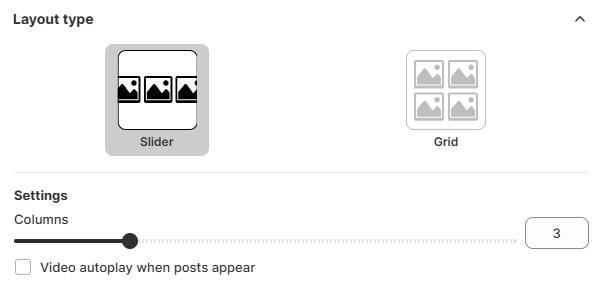
-
For grid layout (mobile)
- Columns: Choose the number of columns to display in the feed
- Rows: Choose the number of rows to display in the feed
- Video autoplay when posts appear (mobile): Tick to play videos when posts appear automatically.
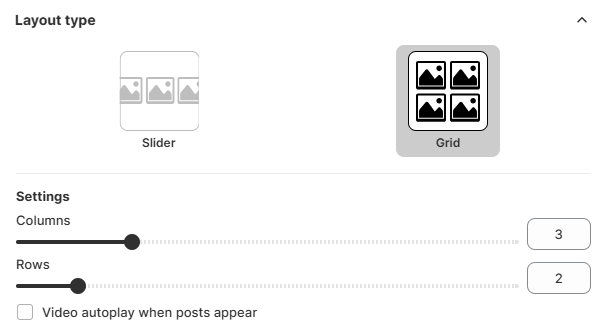
- Video autoplay (desktop)

- None: No autoplay
- When posts appear: Automatically play videos when posts appear.
- When hovering over a post: Automatically play a video when customers hover over a post.
2. Heading
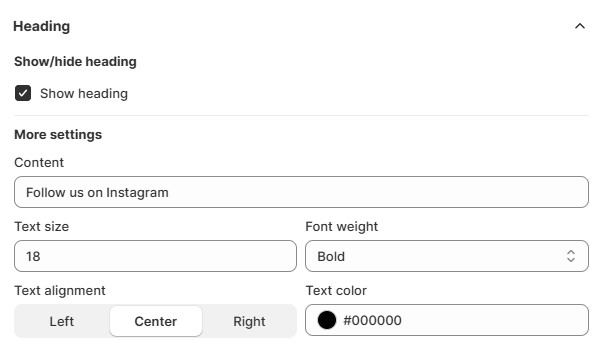
Show/hide heading: Tick to show the feed heading.
More settings:
-
Content: Fill in the text for the heading.
-
Text size: Set up the text size for the heading.
-
Font weight: Set up the font weight for the heading.
-
Text alignment: Select the text positioning for the heading.
-
Text color: Select the background color for the heading.
3. Subheading
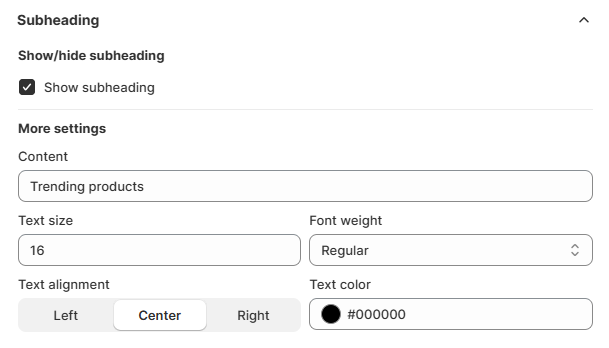
Show/hide subheading: Tick to show the feed subheading.
More settings:
-
Content: Fill in the text for the subheading.
-
Text size: Set up the text size for the subheading.
-
Font weight: Set up the font weight for the subheading.
-
Text alignment: Select the text positioning for the subheading.
-
Text color: Select the text color for the subheading.
4. Spacing
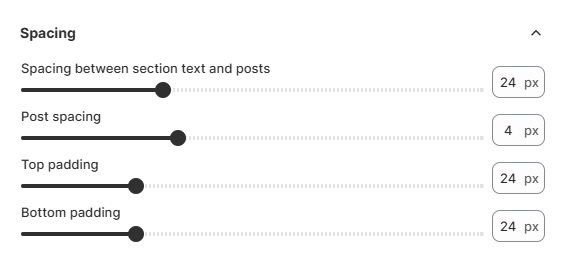
- Spacing between section text and posts: Adjust the gap between the section heading/subheading and the media feed.
- Post spacing: Control the space between each individual post (image or video).
- Top padding: Add space above the entire feed section.
- Bottom padding: Add space below the feed section.
Preview
With the Preview feature, merchants can select a product to preview its product page with the associated Instagram feed. You can also preview the results on both desktop and mobile views — instantly shown on the right side after adjusting the settings on the left side.
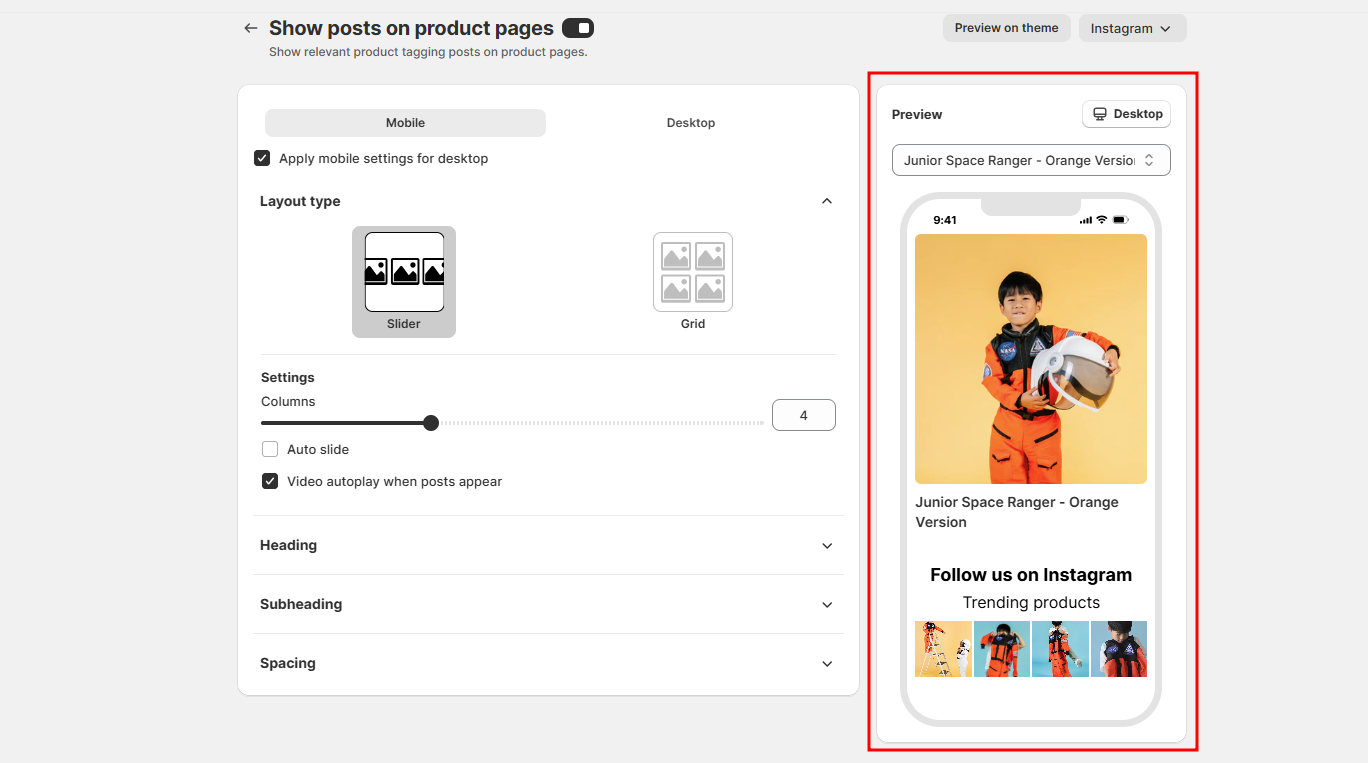
After that, click the Save button to save the feed customization. A popup will then show the feed information. Kindly select your theme type.
If you choose themes OS 2.0, please click Add to theme button.
If you choose vintage themes, please copy the snippet code and click go to theme editor.
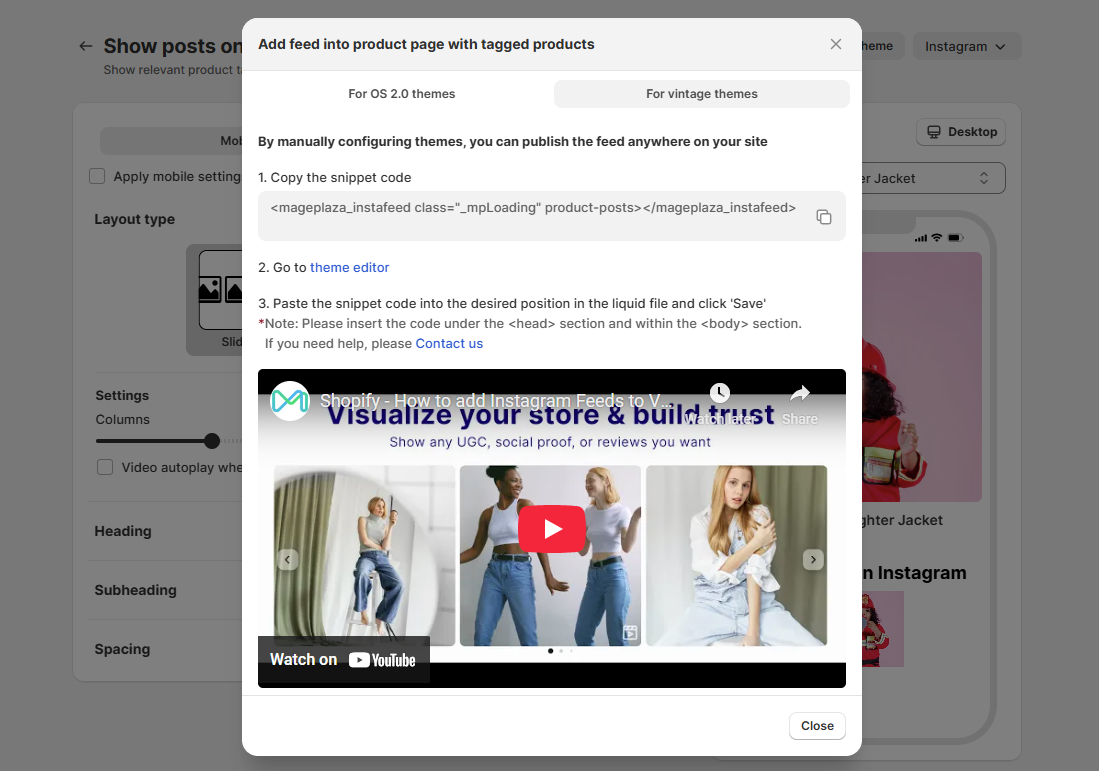
After clicking Add to theme or Go to theme editor, you’ll be redirected to your store theme as shown in the image below. A notification will appear saying Feed on Product Page added — click Close, then scroll down to view the feed section.
Next, click Save.
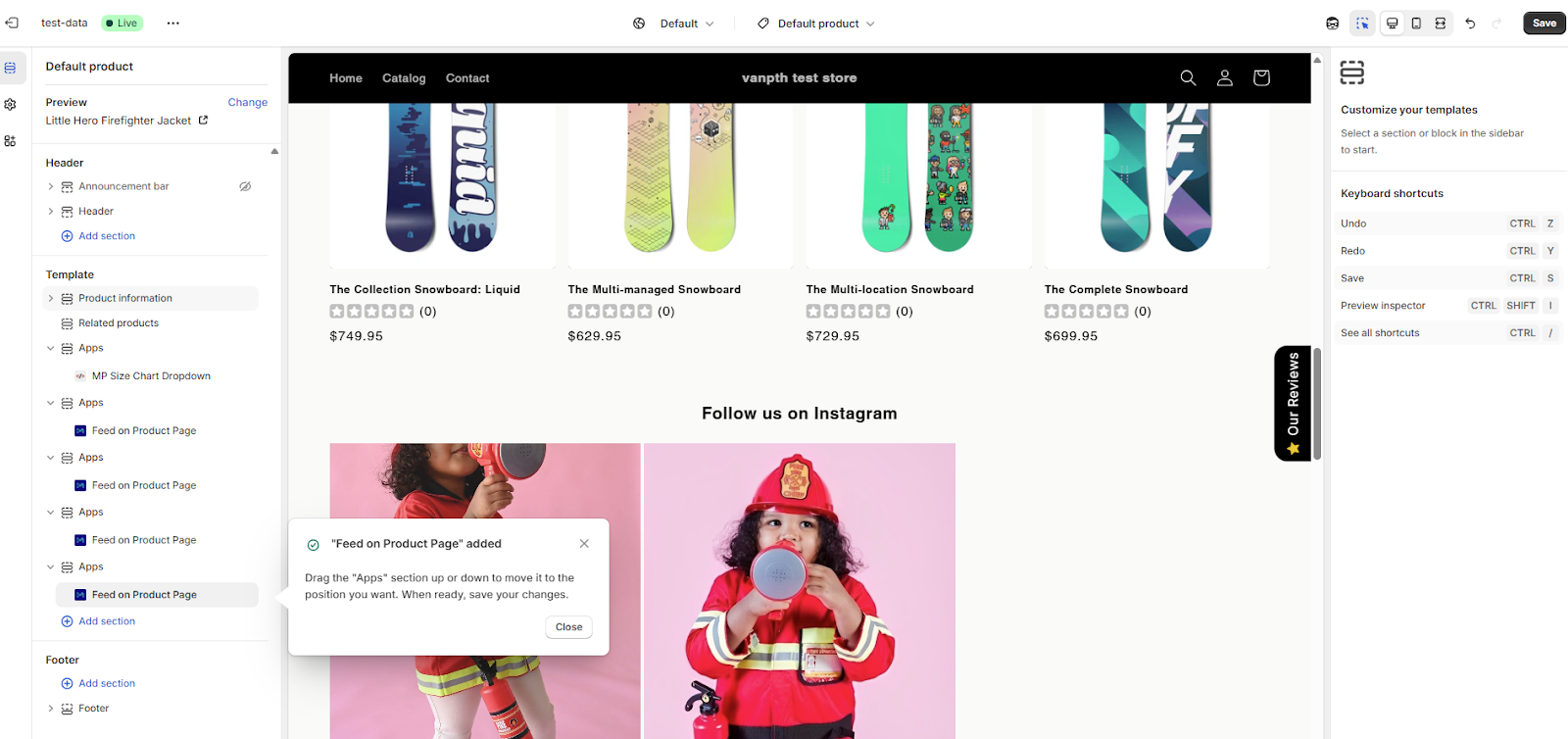
Finally, click View to see how the feed looks on your storefront.