How to configure Instagram connection tab
The Instagram Connection tab allows you to manage connected Instagram accounts and control how posts and stories are synced into MP Instagram Feed. This ensures your content stays fresh and accurate on your Shopify store.
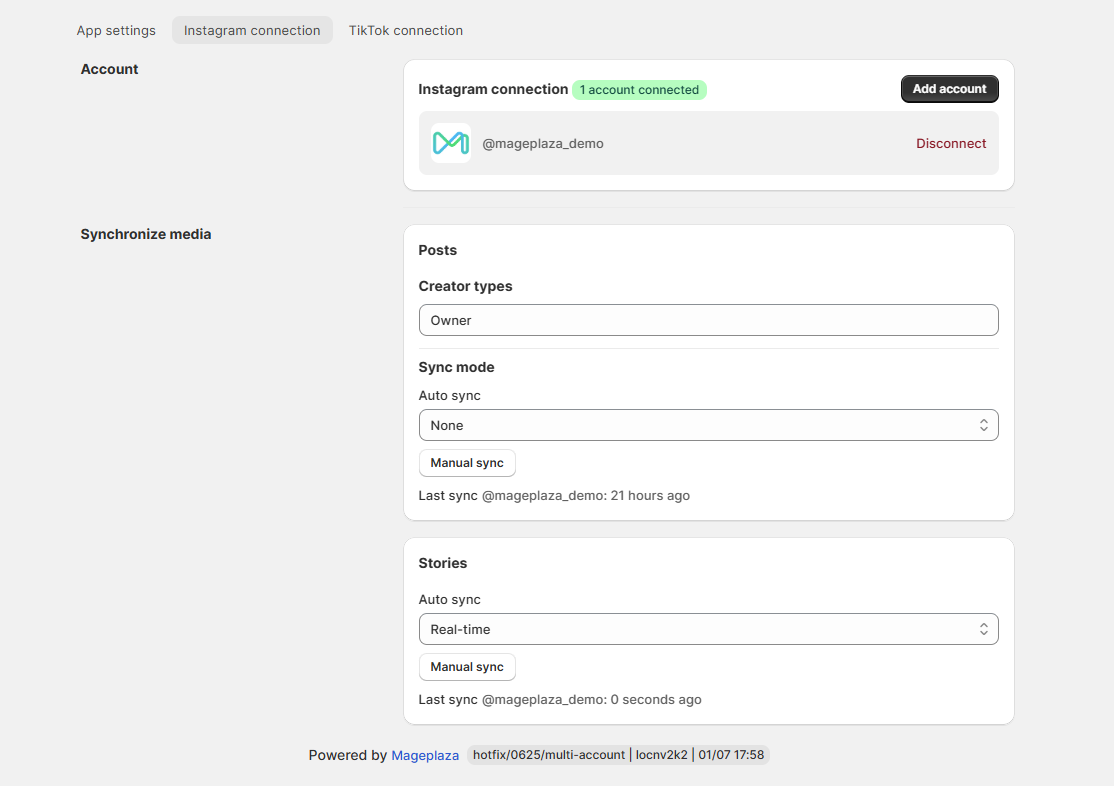
1. Instagram account connection
Displays all currently connected Instagram accounts.
You can:
- Click Add account to connect another Instagram account.
- Click Disconnect to remove the current account.
Make sure your Instagram account is an Instagram Professional account (Business or Creator account).
How to disconnect an Instagram account
Note: If you disconnect, all data will be removed.
- Step 1: Access MP Instagram Feed > Settings > Instagram connection.
- Step 2: Select Disconnect under the Instagram connection section.
- Step 3: Confirm your disconnection from the current Instagram account by clicking Disconnect.
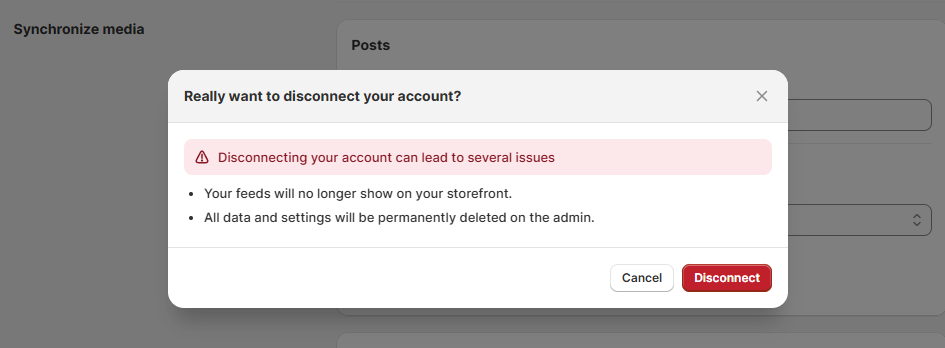
2. Synchronize data
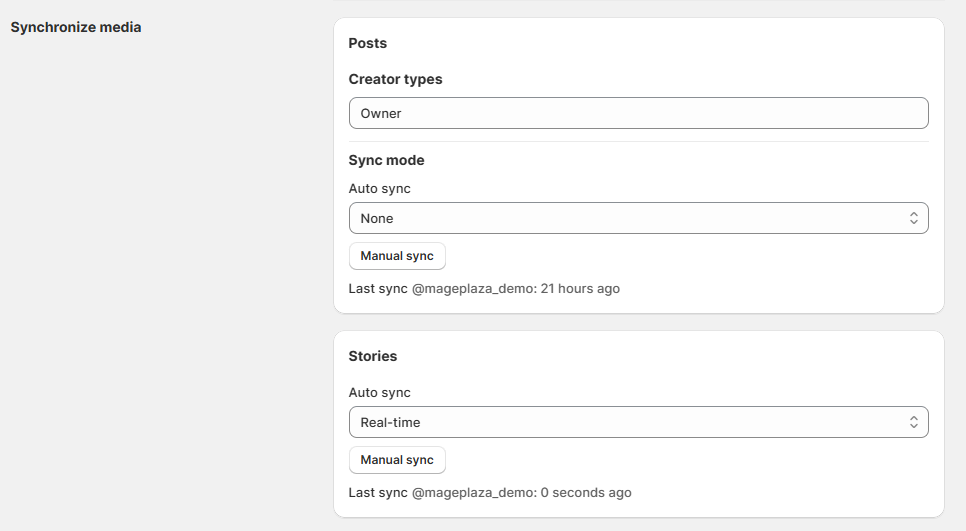
Posts
Creator types: Sync the posts from creator types
- Owner: Posts from the main account manager.
- Collaborators include two types of media: collab posts and tagged posts.
- Collab posts: Posts from guest contributors or team members.
- Tagged posts: Posts where the guest’s account has been tagged.
Sync mode: Update data with 2 types of data synchronization options to keep the data updated from your Instagram account.
- Same for all active accounts: The selected sync schedule will be applied to all connected accounts.
- Different for each selected account: You can customize a separate sync schedule for each account individually.
Note: You must connect at least one account before you can set up the media sync settings below.
- Auto sync:
- None: No auto synchronization.
- Weekly: Auto-synchronize/update data from your Instagram account every 7 days.
- Every 3 days: Auto synchronize/update data from your Instagram account every 3 days.
- Everyday: Auto-synchronize/update data from your Instagram account daily.
- Every 8 hours: Auto-synchronize/update data from your Instagram account every 8 hours.
- Every 4 hours: Auto-synchronize/update data from your Instagram account every 4 hours.
- Every 2 hours: Auto-synchronize/update data from your Instagram account every 2 hours.
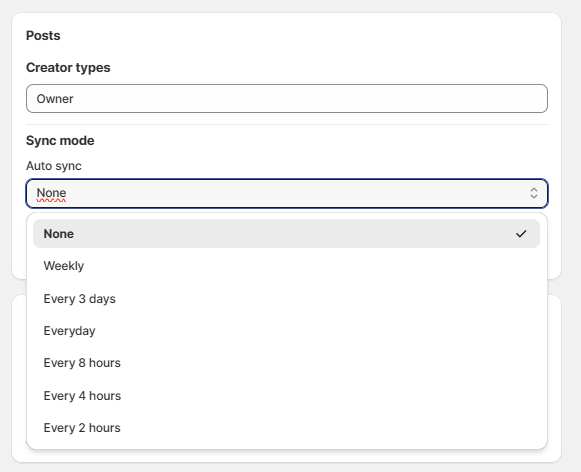
- Manual sync: Immediately synchronize/update data from social platforms when clicking the button.
Stories – Synchronize media
Manage syncing for Instagram Stories separately.
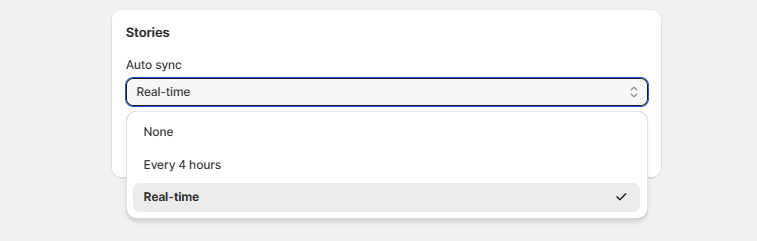
Auto sync: You can control how your Instagram Stories are synced into the app:
- Real-time: New stories will be synced immediately as they’re posted. (There may be a delay of around 15 minutes due to syncing latency between both sides.)
- Every 4 hours: Stories will be checked and synced automatically every 4 hours.
- None: Auto sync is disabled — you’ll need to sync stories manually.
Manual sync: Click to fetch the latest stories manually.
Note: Story sync is handled independently from post sync.
Auto Sync Stories = None means new stories will no longer be synced. Previously synced stories will continue to display until they expire (24 hours from the time they were posted). If you don’t want to sync stories anymore, go to Feed Settings (Step 1) and uncheck Stories in the Filter section.
Wrap up
By configuring the Instagram Connection tab, you can decide which accounts to connect, how often posts and stories sync, and which types of content appear in your feed. This gives you full control over keeping your store’s Instagram content fresh and engaging.