1. Getting Started
2. Size Recommendations
3. Customization
4. Data Management
5. Analytics & Reports
6. FAQs
1. Getting Started
2. Display & Customization
3. Settings
4. Analytics & Reports
5. Integrations
6. FAQs
1-how-to-connect-a-google-account.md
2-how-to-create-feed-and-sync-feed-on-your-gmc.md
3-how-to-manage-product-feed.md
4-how-to-view-google-error-report-and-manage-products-in-feed.md
5-how-to-configure-settings.md
6-how-to-use-dashboard.md
7-information-center.md
8-privacy-policy.md
9-faqs.md
1. Getting Started
2. Customization
3. FAQs
1. Getting Started
2. Quiz Design & Customization
3. FAQs
4. Billing
0-how-to-create-an-access-control-rule.md
1-how-to-create-a-hide-price-rule.md
91-faqs.md
0-how-to-manage-quotes.md
1-how-to-customize-storefront-experience.md
2-how-to-automate-communication-email.md
3-settings-advanced-configuration.md
4-currency-markets.md
91-faqs.md
0-glossary-of-important-terms.md
1-how-to-configure-product-dimensions.md
2-how-to-set-shipping-rate-rules.md
3-how-to-set-up-carrier-methods.md
4-how-to-create-batch-rules.md
5-how-to-monitor-and-manage-batches.md
6-how-to-allow-customers-to-choose-future-delivery-dates.md
7-how-to-use-email-notifications.md
91-faqs.md
0-case-1-stores-using-legacy-customer-accounts.md
1-case-2-stores-using-new-customer-accounts.md
2-restore-the-customers-original-email.md
3-resume-or-end-an-active-session.md
4-configure-time-limits-for-login-sessions.md
91-faqs.md
0-for-merchants.md
1-for-b2b-customers.md
91-faqs.md
How to use auto-fill keys
What are auto-fill keys?
Auto-fill keys allow you to save and reuse customer measurement data across different size charts. They help streamline the sizing process and create a smoother shopping experience, especially for returning customers.
Customers won’t see the keys — they work in the background to connect measurement fields between charts.
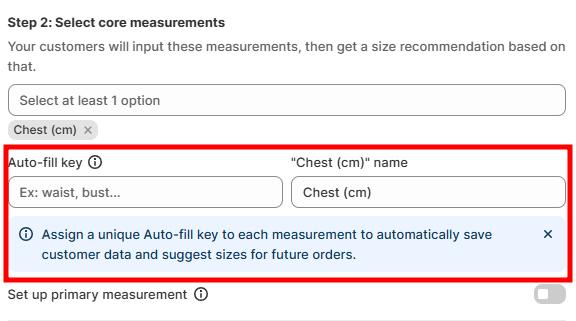
What auto-fill keys do
- Save measurements: Store values entered by customers (e.g., chest, waist, bust).
- Reuse across charts: If the same measurement appears in another size chart, the saved value is auto-filled.
- Suggest sizes: Use saved data to recommend sizes for future orders, helping reduce fit-related returns.
How to set up auto-fill keys
- Go to the measurement field in your size chart.
- Enter a unique Auto-fill key (e.g., chest_cm, waist_inch, bust_cm).
- Keep the name consistent across all size charts. Example: If you name a key “Chest (cm)” in one chart, use the exact same name in other charts where you want that data reused.
- Save your changes.
Important notes
- Uniqueness matters: Each measurement type must have its own distinct key.
- Consistency is crucial: Do not rename keys once created — this may break the connection and cause data loss.
- Invisible to customers: Auto-fill keys are backend logic only. Shoppers will only see the measurement field, not the key.
Example
Chart A (T-Shirt):
- Auto-fill key = chest_cm
- Customer enters: 100 cm
Chart B (Jacket):
- Auto-fill key = chest_cm
- System automatically fills in 100 cm from the previous entry.
Result → The customer doesn’t need to re-enter their chest size when shopping for another product, making checkout faster and sizing more reliable.
Tip: Plan your auto-fill key names carefully (e.g., chest_cm, waist_cm, hip_inch) before creating multiple charts. This ensures seamless data reuse and avoids potential errors.