How to create your first size chart
This guide walks you through creating your first size chart in MP Size Chart. You’ll learn to select a professional template, customize the content with your product measurements, and configure where the chart appears on your store.
Store admins can easily create and manage size charts in the Manage Charts section. To create a new size chart:
1. Create a size chart
Navigate to the Manage Charts section > click the Create chart button.
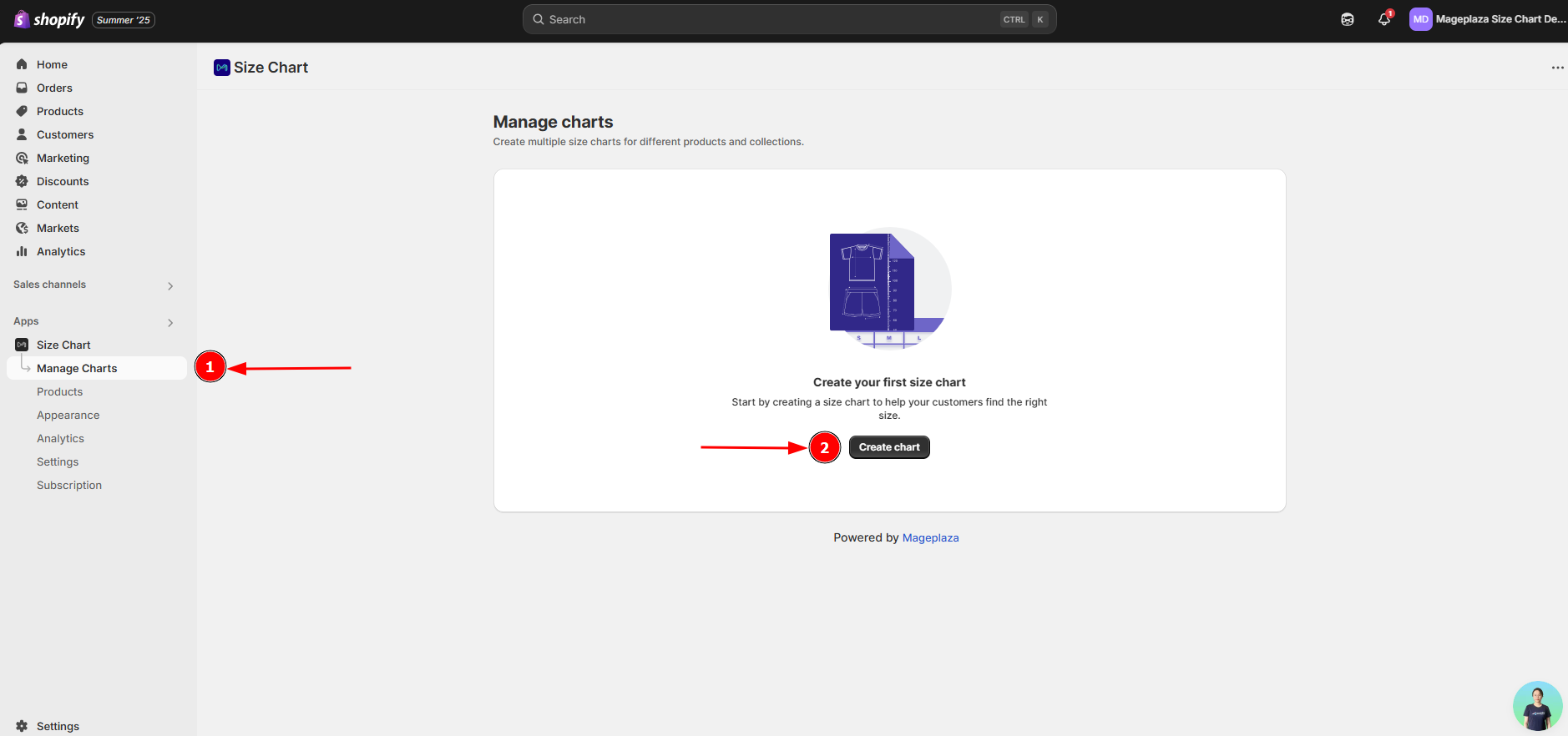
2. Choose a template
Select a predefined layout that fits your product category — for example: Clothing → Men’s Fashion → Top
This automatically loads a recommended table format and measurement guide for that product type.
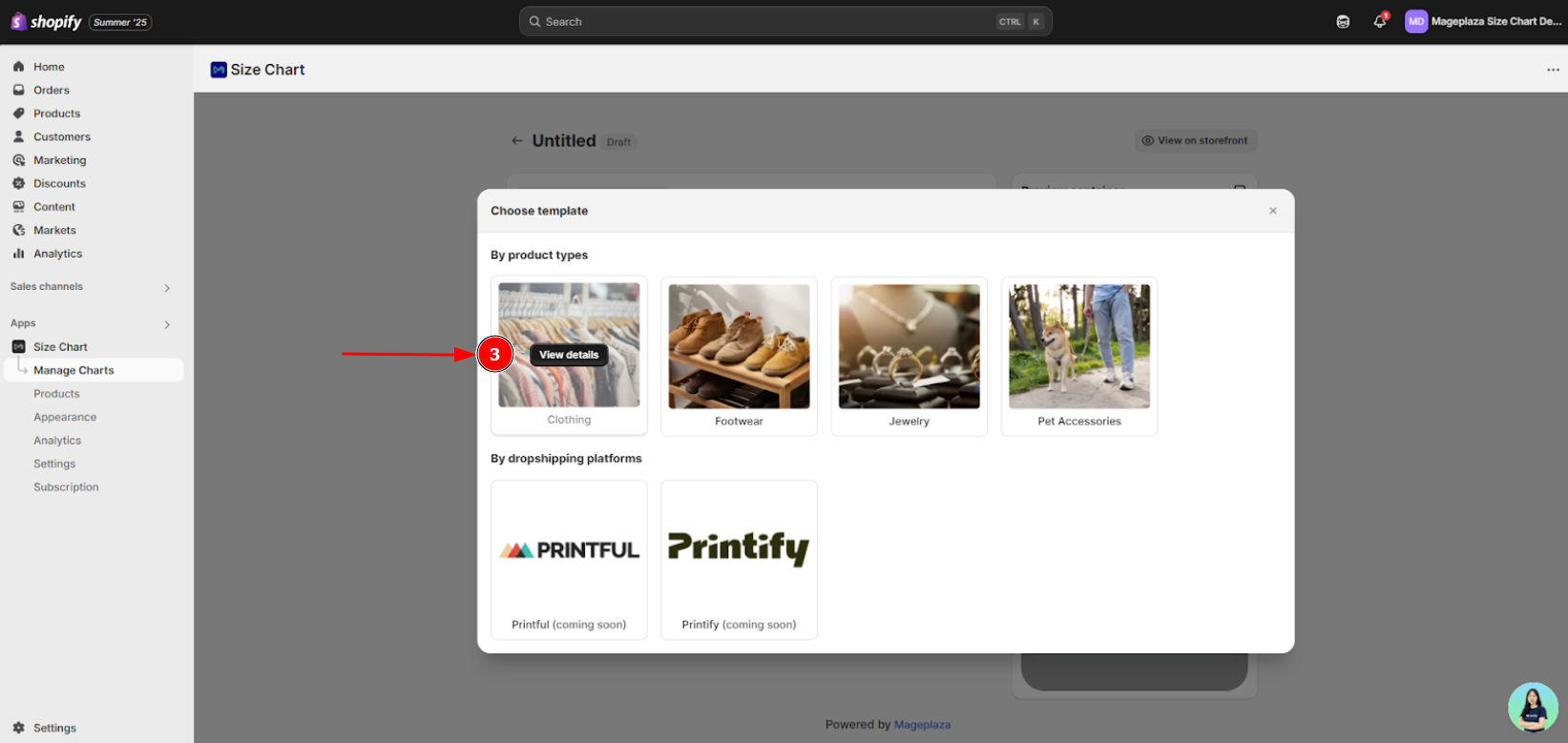
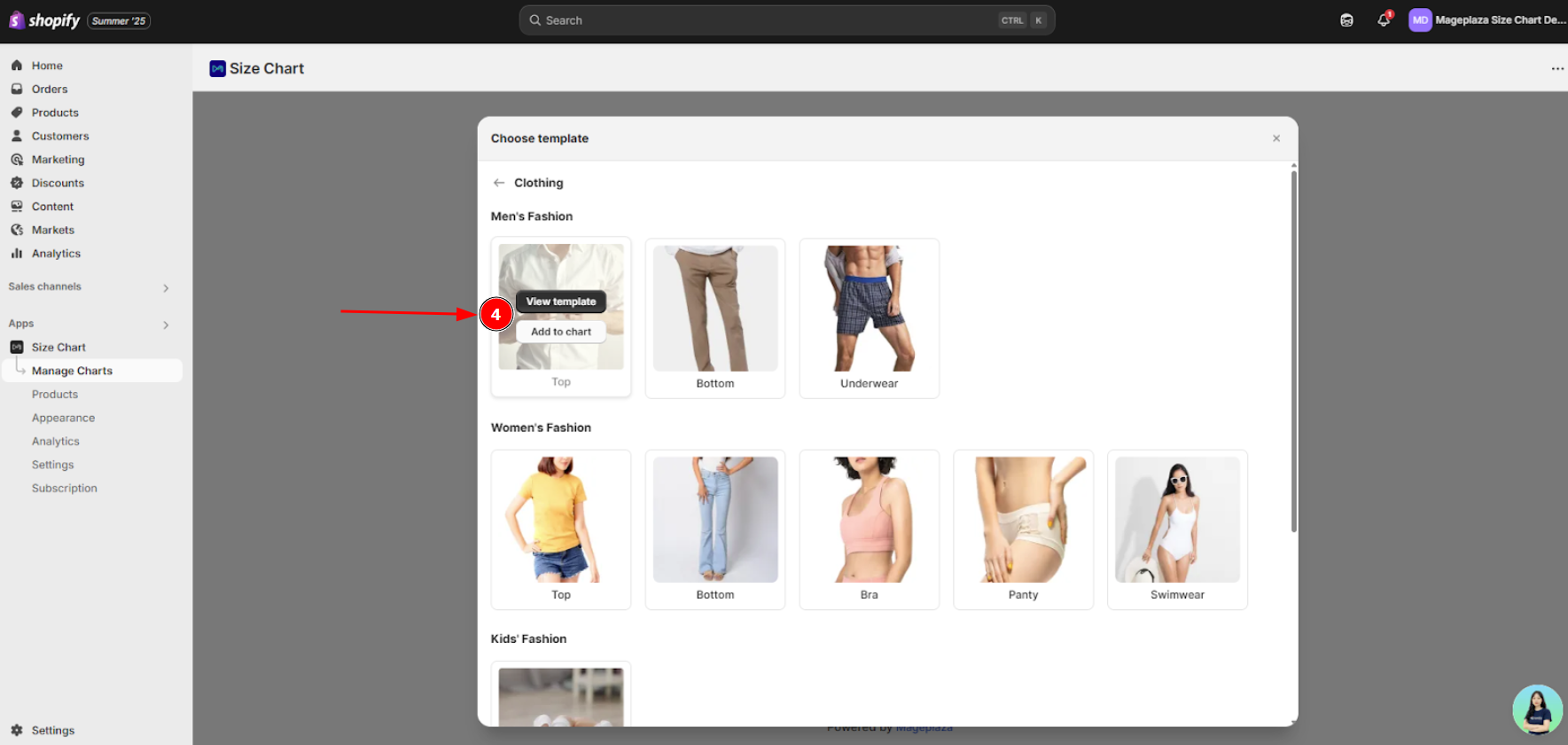
3. You’ll be taken to the chart creation page with three tabs
Tab 1: Size Chart - Where you design your size chart content
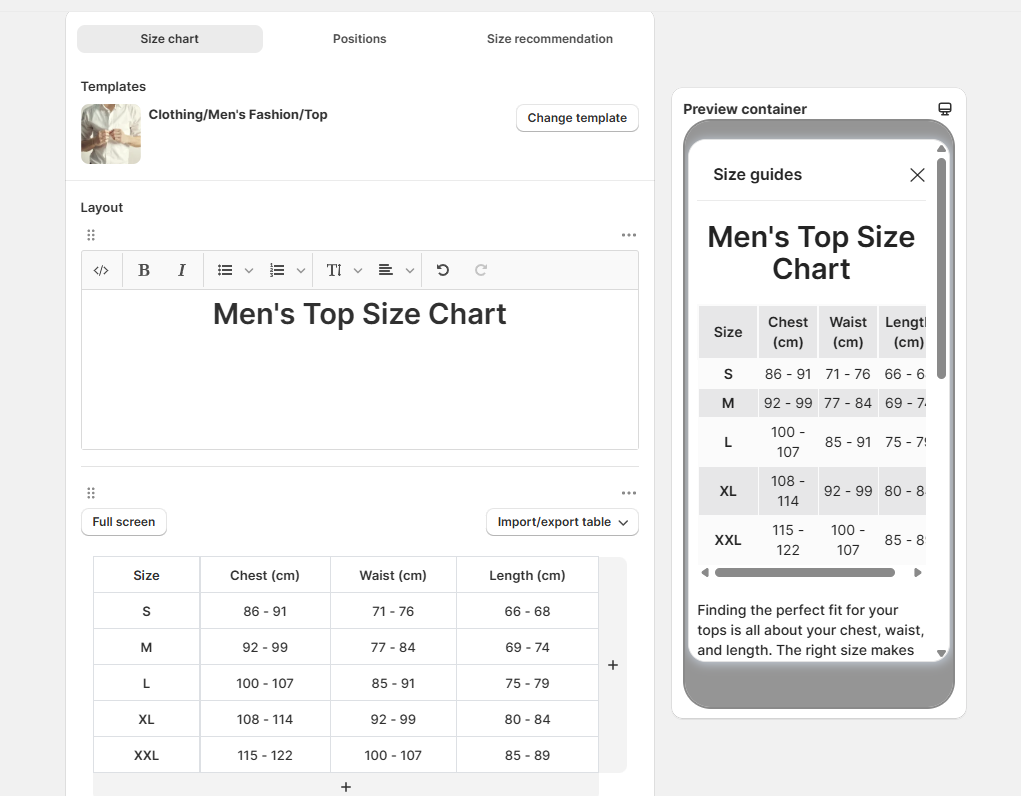
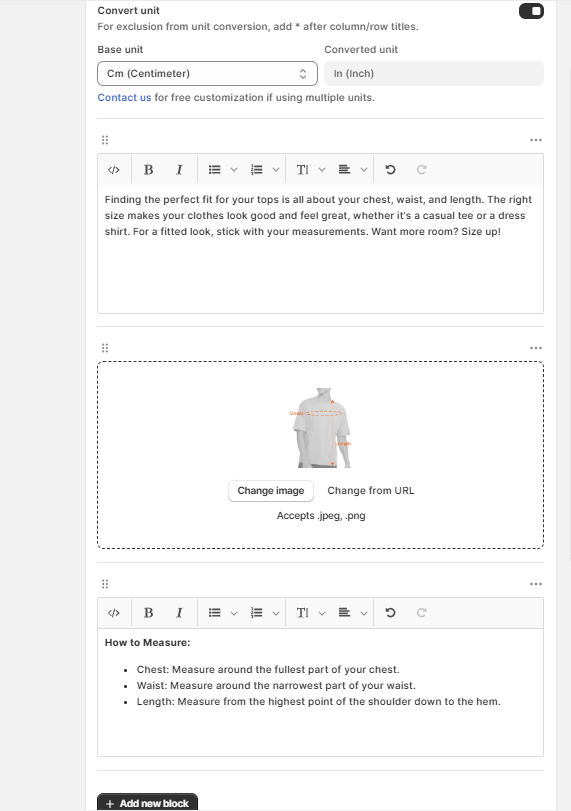
1.1. Change the template if you want
1.2. In the Size Chart box, you can:
- Add a title like “Men’s Top Size Chart”
- Include a short description or heading above your table
1.3. Create or edit the size table The table typically includes:
- Size (S, M, L…)
- Chest, Waist, Length (or other relevant measurements)
You can:
- Edit cells directly
- Add or remove rows/columns
- Use the “Import/export table” button to upload a prebuilt CSV or copy/paste from Excel
1.4. Enable unit conversion (optional)
If you want to show measurements for global shoppers, toggle Convert unit. Select a base unit from one of the five available options (cm, in, mm, kg, lbs), and our app will automatically convert it to the corresponding units.
This helps international shoppers understand sizing better.
1.5 Add image (visual measurement guide)
Click Change Image to upload a visual guide showing how to measure.
1.6. Add measurement instructions (optional)
Use the text box under the image to explain how to measure each part of the body.
1.7. Add more content (Optional)
Click “+ Add new content” to add more images, text blocks, or even videos. You can customize this section to include styling tips, sizing advice, or FAQs.
Tab 2: Positions - Where you configure display settings

The Position tab controls where and when your size charts appear on your store. You can configure display rules based on products, countries, and specific positioning preferences to ensure your size charts reach the right customers at the right time.
General settings
- Name: Internal label for your size chart (not visible to customers)
- Priority: Higher numbers display first when multiple charts target the same product. Use 0-10 scale.
- Status: Enable/disable chart without deleting it
Display by pages
- All products: Shows on every product page
- Selected products: Choose specific products manually
- Group by conditions: Auto-assign based on:
- Collections
- Product handle
- Product title
- Product type
- Product tag
- Vendor
Display by countries
- All countries: Worldwide display
- Selected countries: Choose specific regions (useful for different sizing standards like US vs EU)
Advanced positions
Toggle On to choose a specific position for a specific chart.
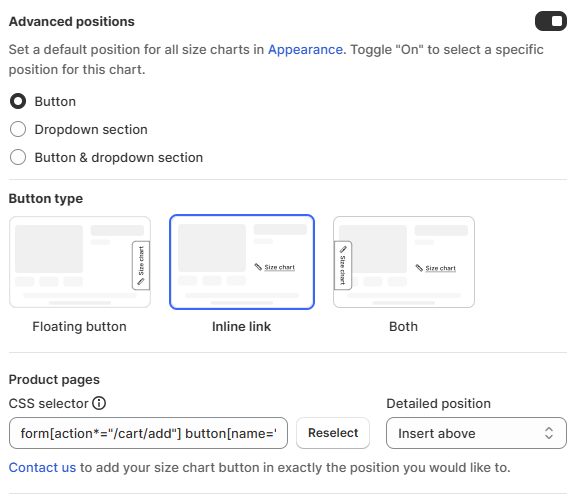
The right side of the screen shows a preview panel that updates in real-time as you make changes:
- View how your size chart will appear on mobile devices
- Click the desktop icon to see how it will look on larger screens
- Preview both float button and inline link display options
Tab 3: Size recommendation - Where you configure size recommendation
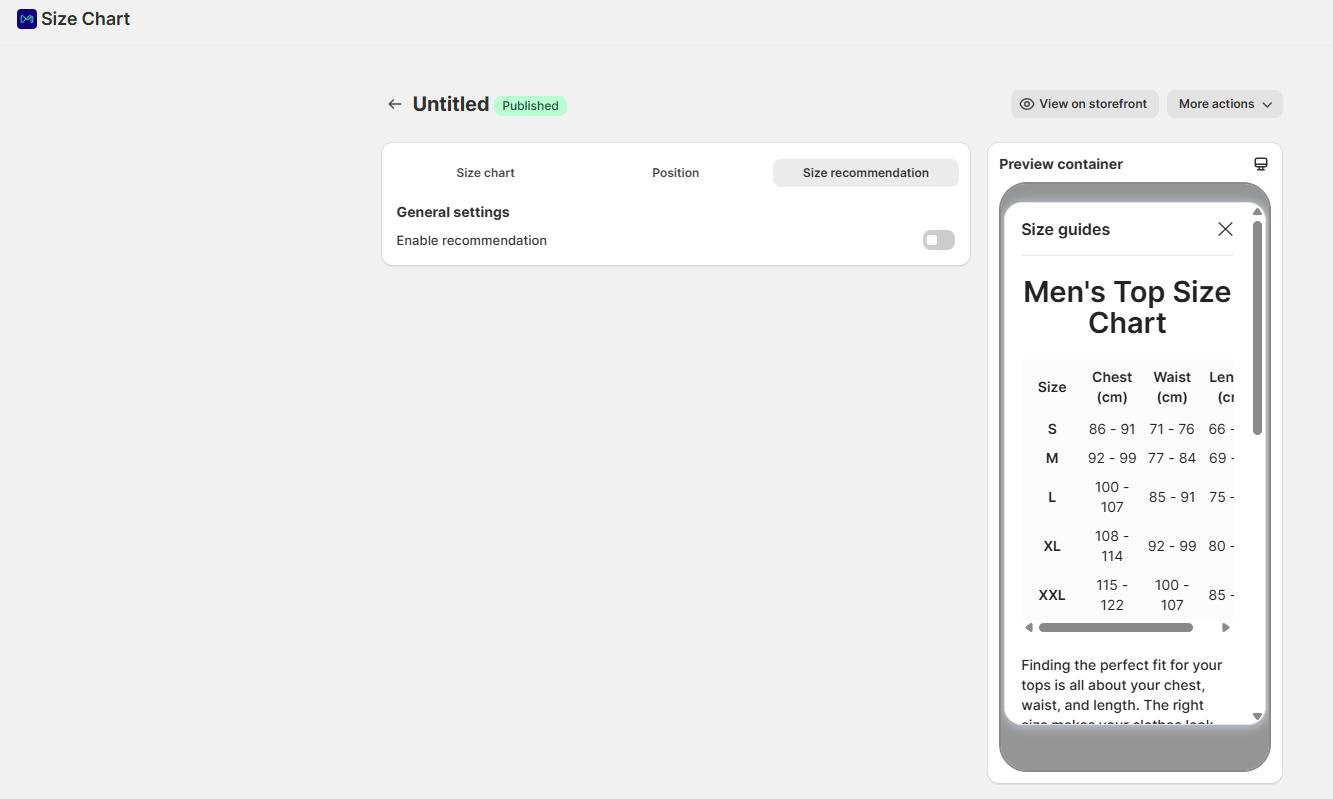
See our full guide on how to set up size recommendation for your store.