How to publish my quiz to the store
Publishing your quiz makes it live on your storefront so customers can start interacting with it. There are two ways to publish, depending on whether you’re working on a new quiz or updating a draft.
Option 1: Publish when saving a new quiz
When you finish creating a new quiz:
#1. Complete your quiz setup (add questions, adjust design, and configure settings).
#2. In the General Settings tab, make sure the Status option is set to Publish (this is selected by default).
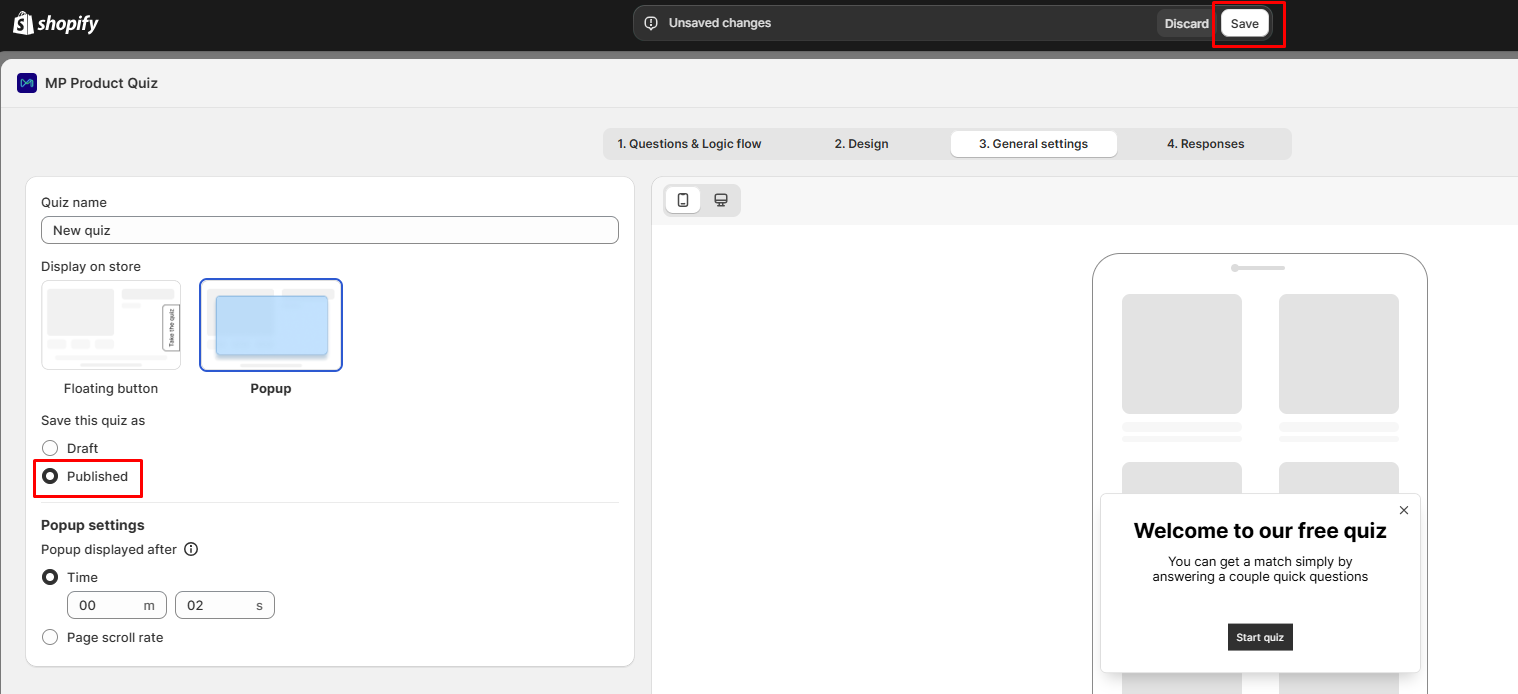
#3. Click the Save button at the top.
#4. Your quiz will be saved and published immediately.
#5. You’ll be redirected back to the editor, where the status will now show as Published.
Option 2: Publish an existing draft quiz
If your quiz was previously saved as a draft:
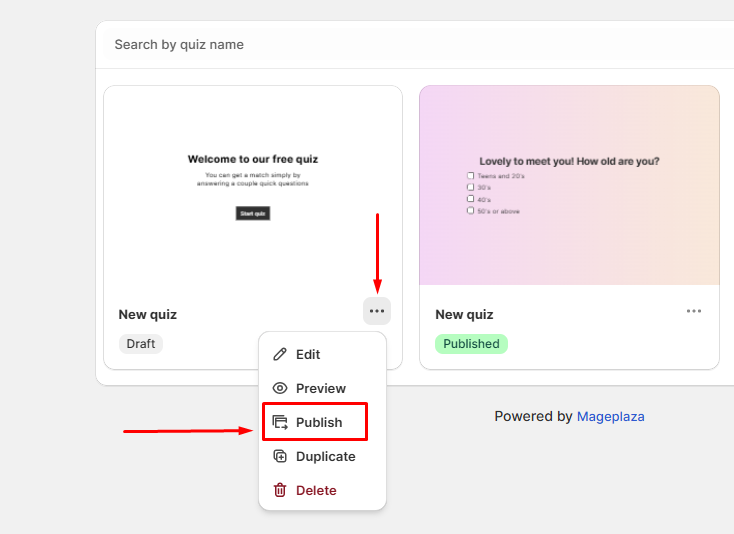
- Go to My Quizzes in your dashboard.
- Locate the quiz you want to publish and click the “…” (More actions) icon.
- Select Publish to store.
- The status badge will change from Draft to Published.
- A confirmation message will appear: “Quiz published”.
Wrap up
Once published, your quiz is live and ready for customers on your store. You can unpublish or update it anytime by editing the quiz settings.