How to manage digital products
Once you’ve created and set up your digital products, you’ll need to manage them efficiently. The Digital Products section in MP Digital Downloads allows you to view, edit, and organize all your products in one place.
Viewing Your Digital Products
Go to MP Digital Downloads > Digital products to see all items.
If you haven’t created any products yet, you’ll see the default screen with the Add new digital product button.
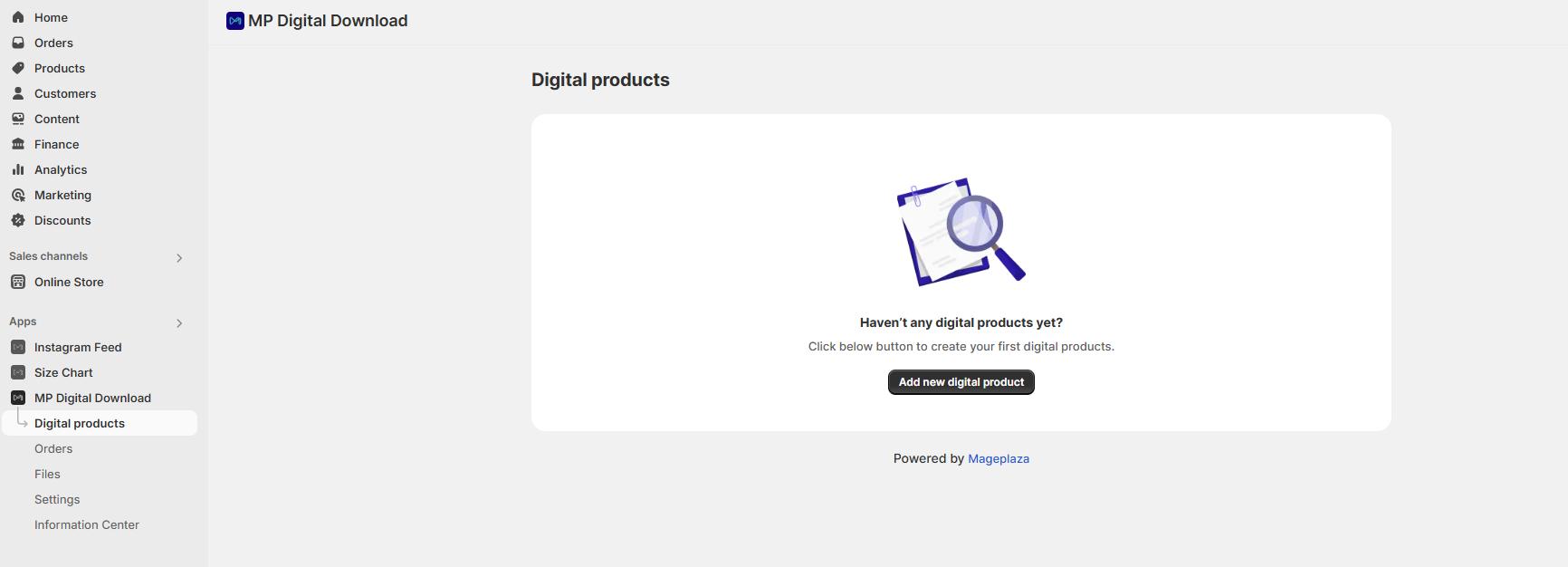
If you already have at least one digital product, you’ll see a grid listing all your digital products with the following information:
- Digital product information
- Number of variants (if applicable)
- Total file size
- Last update
- Action: Edit or Delete digital product
Edit: Editing a Digital product
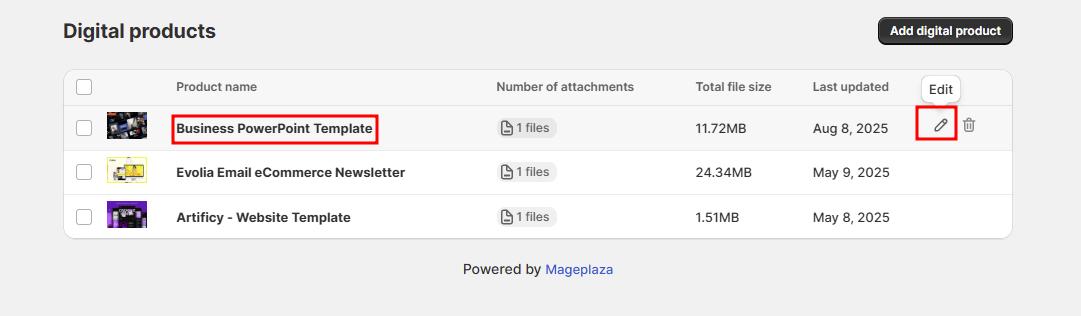
- Click on a product name or the “Edit” icon (icon will appear when hovering over a product) to open the edit page
- Make your changes to the product’s files, links, or download settings
- Click “Save” to update the product
Delete: Deleting a digital product
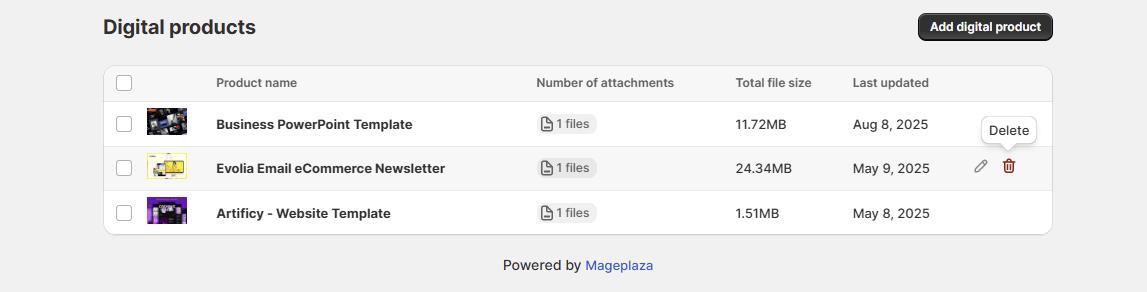
- Hover over a product and click the “Delete” icon
- A confirmation popup will appear
- Click “Delete” to confirm or “Cancel” to abort
Important: When you delete a digital product from the app:
- For products that haven’t been delivered to customers: No impact on customers
- For products that have been delivered to customers: Customers will no longer be able to access their download links. They’ll see a message indicating the product information has been updated.
Add digital product: Creating a new digital product
Click the button to create a new digital product.
Wrap up
Once you’ve created and set up your digital products, you’ll need to manage them efficiently. The Digital Products section in MP Digital Downloads allows you to view, edit, and organize all your products in one place.