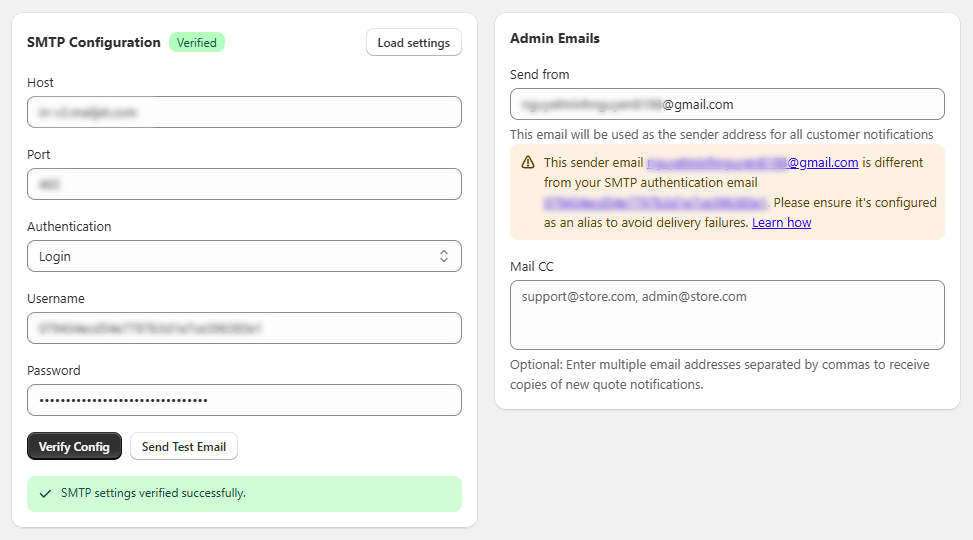How to Automate Communication & Email
Configure quote expiration and reminders
- Go to Settings > General > Quote Expiration.
- Set Quote expire after (days). Example: 7 days.
- Set Quote reminders send before. Example: 1 day before expiry.
- Save.
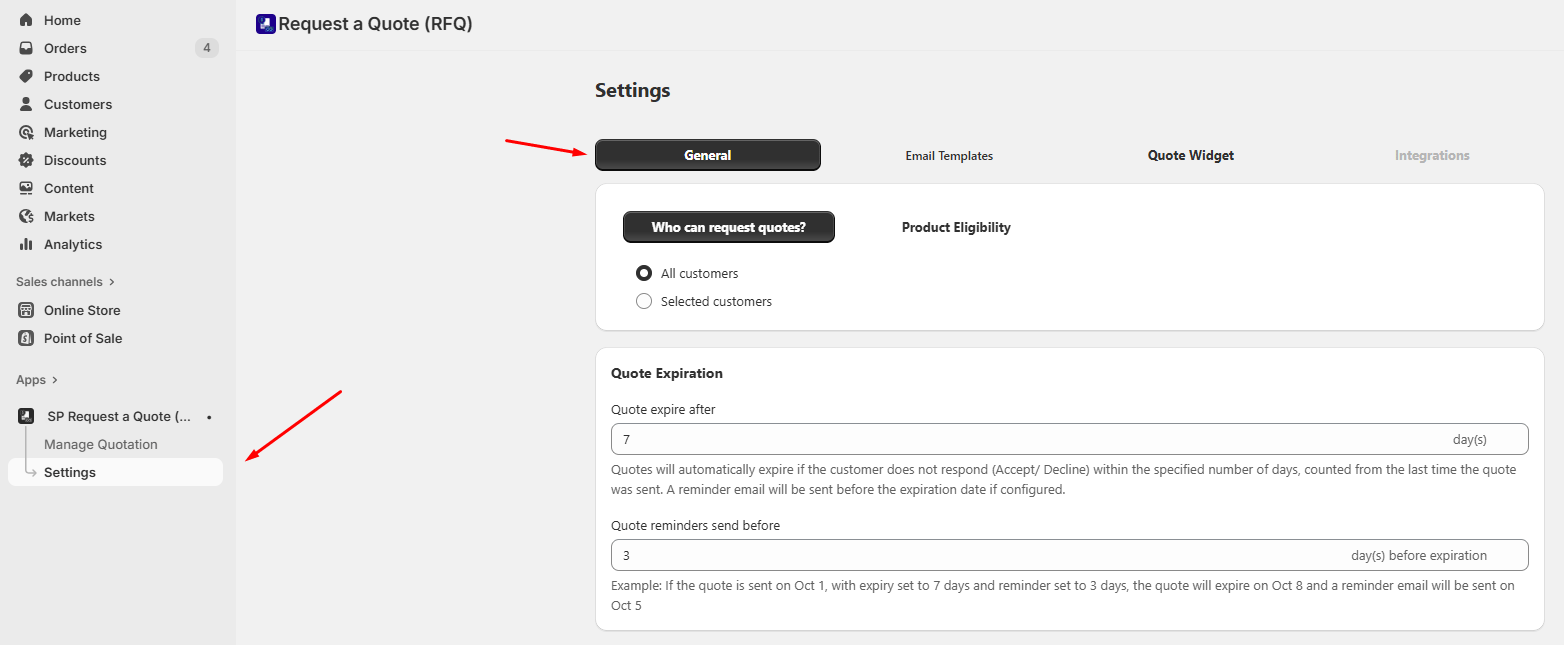
How it works
- When you send a quote, the app stamps the send time.
- Expiry date = last send time + expire days.
- The app sends a Reminder email at your chosen “send before” interval.
- On expiry, if not Accepted or Declined, status becomes Expired and the app sends an Expiry Warning email. Buyers can no longer accept the expired quote.
Notes
- If you resend a quote, the expiry date recalculates from the most recent time the quote was sent.
- If a quote is Accepted or Declined before the reminder, no reminder is sent.
- If No expiry (0 days), reminders are disabled.
Edit email templates
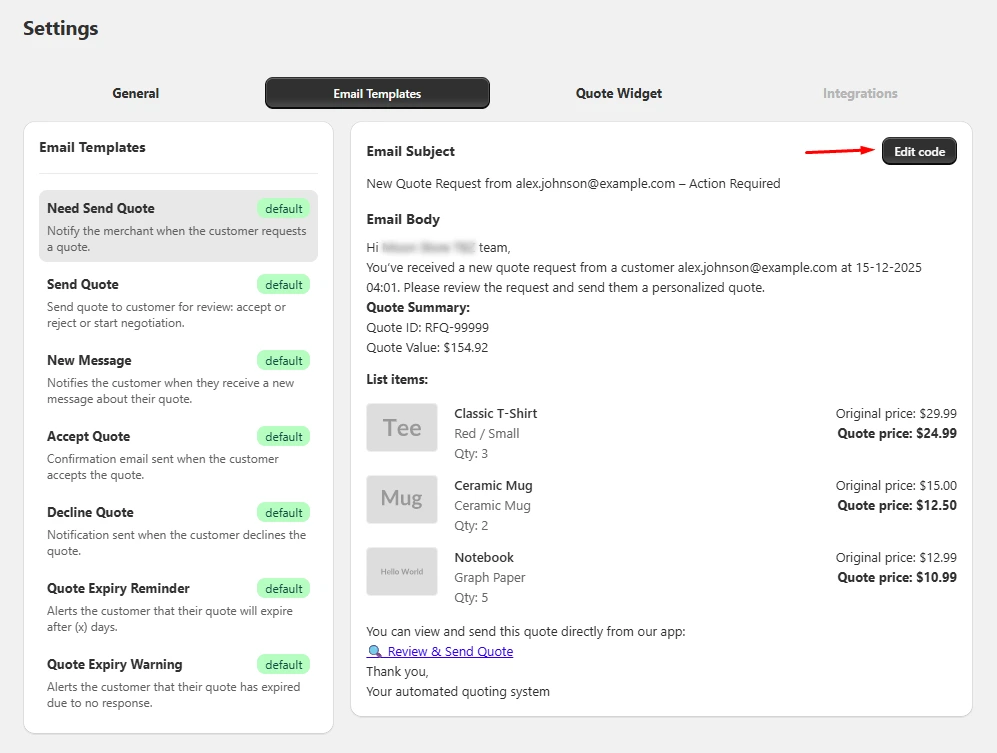
- Go to Settings > Email Template.
- Pick a template from the left list:
- Need Send Quote
- Send Quote
- New Message
- Accept Quote
- Decline Quote
- Quote Expiry Reminder
- Quote Expiry Warning
- Click Edit code to change Subject and Body (Liquid supported).
- Use Insert variables to add placeholders like
,, ``, etc. - Click Preview to review. Click Save.
Timezones
- The app formats date and time in emails to the buyer’s timezone.
Use your SMTP (optional)
- Go to Settings > General > SMTP configuration.
- Enter Host, Port, Authentication (login or none), Username, Password.
- Click Load settings if using a supported provider (Gmail/GSuite) to auto-fill.
- Click Verify config:
- Enter a test email and send.
- If successful, the section shows a green Verified label.