Settings & Advanced Configuration
General - Who can request quotes
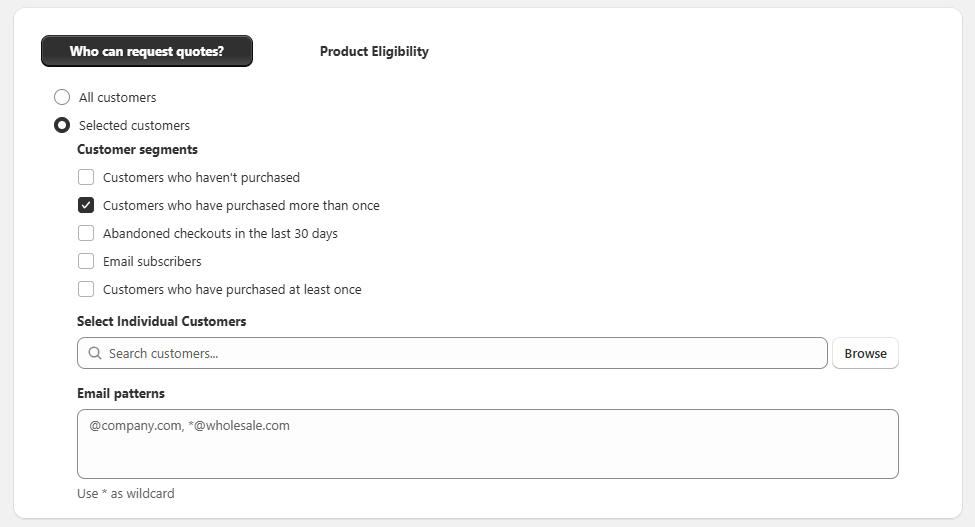
- Settings > General > Who can request quotes?
- Choose:
- All customers (default), or
- Selected customers:
- Pick from Segments (VIP, Wholesale, etc.).
- Browse and select specific customers.
- Add email patterns like
*@company.com(supports*wildcard).
- Save.
Validation: If you pick “Selected customers,” you must choose at least one segment, customer, or email pattern.
General - Product eligibility
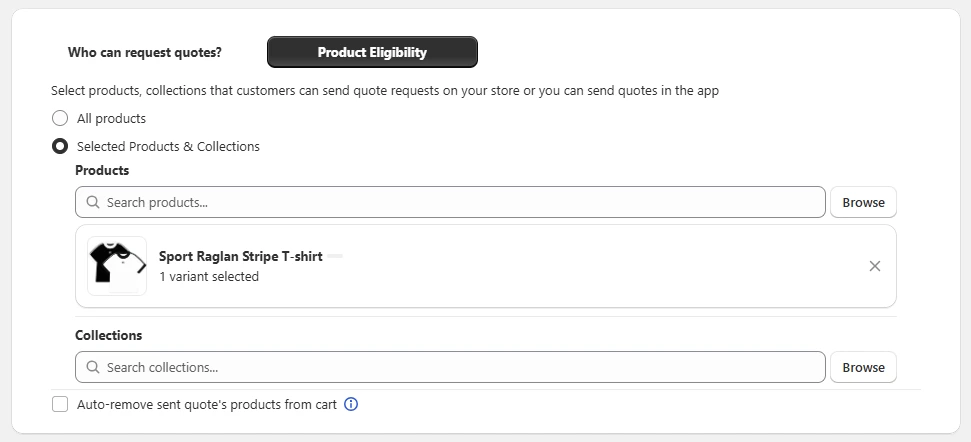
- Settings > General > Product Eligibility.
- Choose:
- All products
- Selected Products & Collections: Use Browse to pick products and collections.
- (Optional) Enable Auto-remove sent quote’s products from cart.
- Save.
Behavior of auto-remove
When you send a quote, the app removes those variants from the buyer’s current cart session if enabled.
General - Conversation settings
- Settings > General > Conversation Settings.
- Enable Allow requesters to attach files.
- Default is enabled.
- Limits: up to 10 MB per file, 5 files per message. Allowed: PDF, DOC, DOCX, JPG, PNG, XLS, XLSX, CSV, TXT.
Quote Widget
See How to Customize Storefront Experience above for full steps.